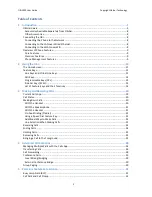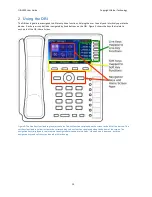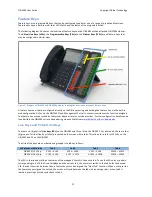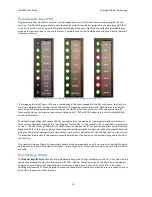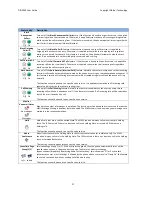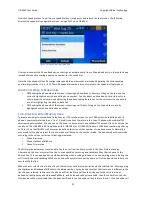OBi1000 User Guide
Copyright Obihai Technology
8
Accessories Available Separately from Obihai
The OBi supports the following accessories:
•
12V DC Power Adapter: To power the OBi where
P
ower
o
ver
E
thernet (PoE) is not available
•
OBiWiFi USB Adapter: To connect the OBi to a WiFi network
•
OBiBT USB Adapter: To attach Bluetooth devices such as headsets and mobile phones
•
OBi1000e Sidecar: To provide 16 additional feature keys. Up to two sidecars may be daisy chained from the
auxiliary (AUX) port on the rear of the OBi.
•
OBiLINE FXO Adapter
(Future)
: To connect to a
P
lain
O
ld
T
elephone
S
ystem (POTS), for example, to connect
the OBi to the PSTN via phone jack provided by your telephone company or to connect to an analog PABX
Other Accessories
The OBi also supports the follow storage devices for copying ring tones, background images and other media to the
device:
•
USB Disk Drives
•
USB Thumb Drives
Connecting the OBi
The OBi can be powered in two ways:
•
Using an Ethernet switch that supports Power over Ethernet (PoE): Connect the Ethernet Switch Port
(marked SW) on the rear of the OBi to a PoE Ethernet switch using Category-‐5 (or better) Ethernet cable
•
Connecting an OBiPS 12V DC Power Adapter: Plug the 12v jack into the 12v socket on the back of the OBi,
then connect AC (mains) adapter to the AC (mains) power socket.
Connecting the Phone to the Network
You must connect the phone to a wired LAN or WiFi network in order to obtain phone service. In most cases your
network will require an internet connection and your service provider will set out requirements for the required
capacity of your connection to support voice services. In some cases the OBi may be deployed on a LAN or WAN
with no Internet access – for example in a corporate environment within a voice-‐only VLAN.
Connecting to the LAN over Wired Ethernet
Connect a Category-‐5 (or better) Ethernet cable from an available switch port to the RJ45 Port labeled SW on the
back of the phone. Note that the SW port also supports PoE -‐ if it is connected to a standard PoE switch port, it can
draw power from the switch without needing to connect to an OBiPS 12V DC power adapter (sold separately).
Connecting to the WLAN over WiFi
The OBi can also connect to a phone service over a WiFi network. The OBi1062 has built-‐in WiFi and the OBi1032
requires the OBiWiFi USB Wireless dongle in order to connect to a wireless network. The phone must join the
wireless network by connecting to a WiFi Access Point (AP). The user may use the WiFi setup utility within the
Settings app to scan for APs that are nearby, identify the correct AP by its broadcast SSID (WiFi network name) and
connect to it. If security is enabled on the AP, an input prompt will pop up on the screen to let you enter the WiFi
access password. Upon entry of correct credentials and connection to WiFi the network, the screen will display an
icon on the status bar that indicates the access point is connected and also shows the signal strength. For further
setup information, read “WiFi Setup” in the “OBi Phone Apps” section of this document.