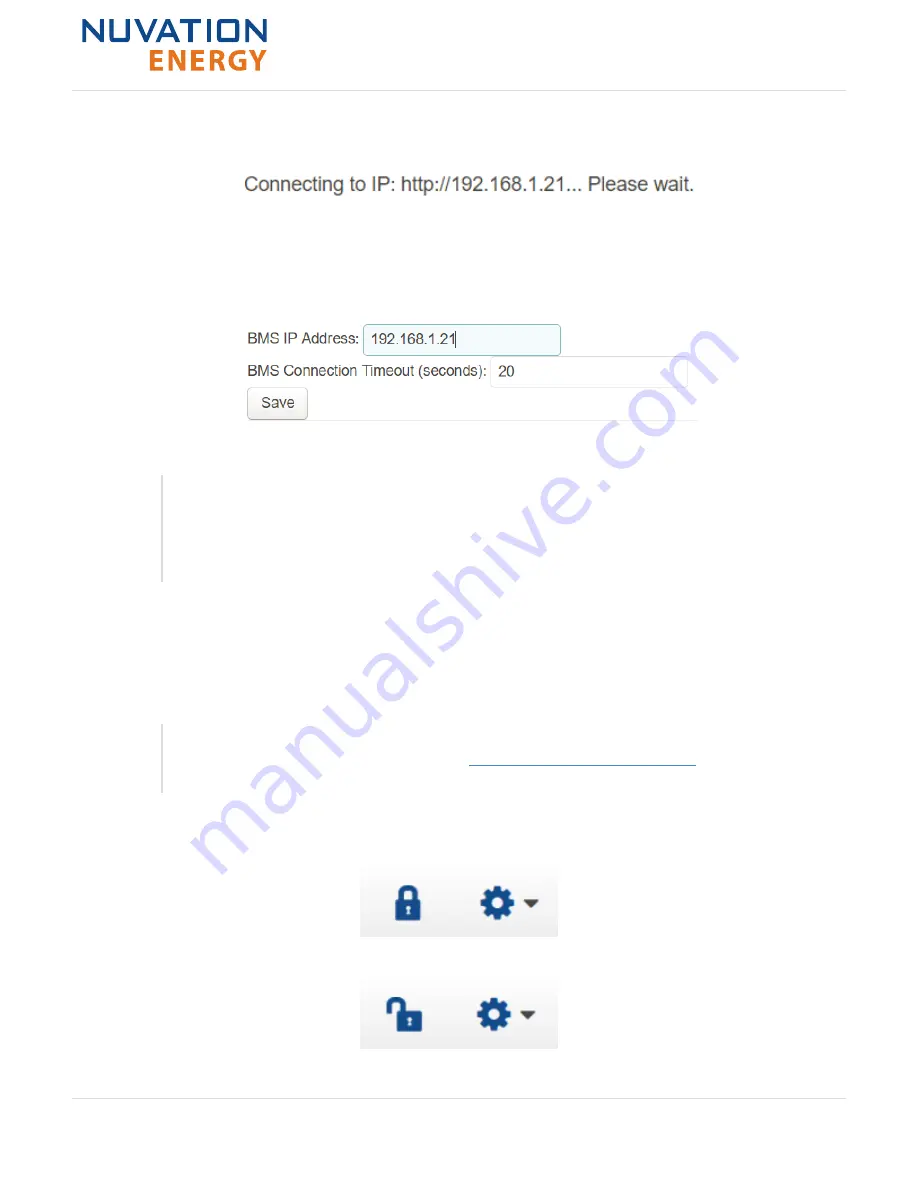
1. Re-open the Nuvation-Energy-Operator-Interface.html file in your web browser
2. Wait for the connection message to time out
3. From the menu, select Connection to bring up the IP address configuration page
4. Enter the IP address of Nuvation Energy BMS you wish to connect to
5. Enter a Connection Timeout –
20
is the recommended seconds
6. Click the Save button. The page will refresh and try to connect to this new IP
In scenarios where there are multiple BMS systems, it is possible to direct multiple
instances of the Operator Interface at the different BMS IP addresses. The Operator
Interface can be opened in separate browser tabs and the connection information
changed after the interface loads. However, please note that if either instance is
refreshed, that tab will use the most recently set IP address.
6.3.4. Locking and Unlocking
The Operator Interface can be locked to prevent accidental or unintentional changes that could have
serious impacts on the system. To further secure the system, a password can be set to ensure only
authorized individuals can access these critical sections of the Operator Interface
The Stack Switchgear ships from the factory with password protection on the
Operator Interface. Please contact
password and documentation for advanced modifications of the Stack Switchgear.
When the Operator Interface is unlocked, the lock indicator will be replaced with an unlocked
indicator.
Figure 58. Operator Interface Locked indicator
Figure 59. Operator Interface Unlocked indicator
Nuvation Energy High-Voltage BMS - Product Manual
Document ID: NE-PM-003
59
Rev 1.2, 2021-03-03
Curie Update 1






























