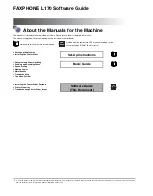OCR Problems
Technical Information
83
OCR Problems
This section contains information and solutions for possible OCR
problems.
Topics in this section include:
• System Crash During OCR
• Text Does Not Get Recognized Properly
• Problems With Fax Recognition
System Crash During OCR
Try these solutions if a crash occurs during OCR or if processing takes a
very long time:
• Resolve low memory problems. See “Low Memory Problems” on
page 76 for more information.
• Resolve low disk space problems. See “Low Disk Space
Problems” on page 76 for more information.
• Minimize all applications or click Alt+Tab to check for Windows
error messages.
• Check the quality of the image you are recognizing.
See “Scanning Tips” in the previous section for ways to improve
the quality of scanned images.
• Break complex page images (lots of text and graphics or elaborate
formatting) into smaller jobs. Draw zones manually or modify
automatically created zones and perform OCR on one page area
at a time. See “Customizing Zones” on page 67 for more
information.
• Restart Windows 95 or 98 in safe mode or Windows NT in VGA
mode and test OmniPage Web by performing OCR on the
included
Sample.tif
. See “Testing OmniPage Web” on page 75.
• If you are performing multiple tasks at once, such as recognizing
and printing, OCR may take longer.
Text Does Not Get Recognized Properly
Try these solutions if any part of the original document is not converted
to text properly during OCR:
• Look at the original page image and make sure that all text areas
are enclosed by text zones. If an area is not enclosed by a zone, it
is ignored during OCR. See “Creating Zones Automatically” on
page 27 for more information.
• Make sure text zones are identified correctly. Reidentify zone
types and contents, if necessary, and perform OCR on the
Summary of Contents for OMNIPAGE WEB
Page 1: ...OmniPage Web User s Manual...
Page 6: ...vi...
Page 16: ...10 Chapter 1...
Page 26: ...20 Chapter 2...