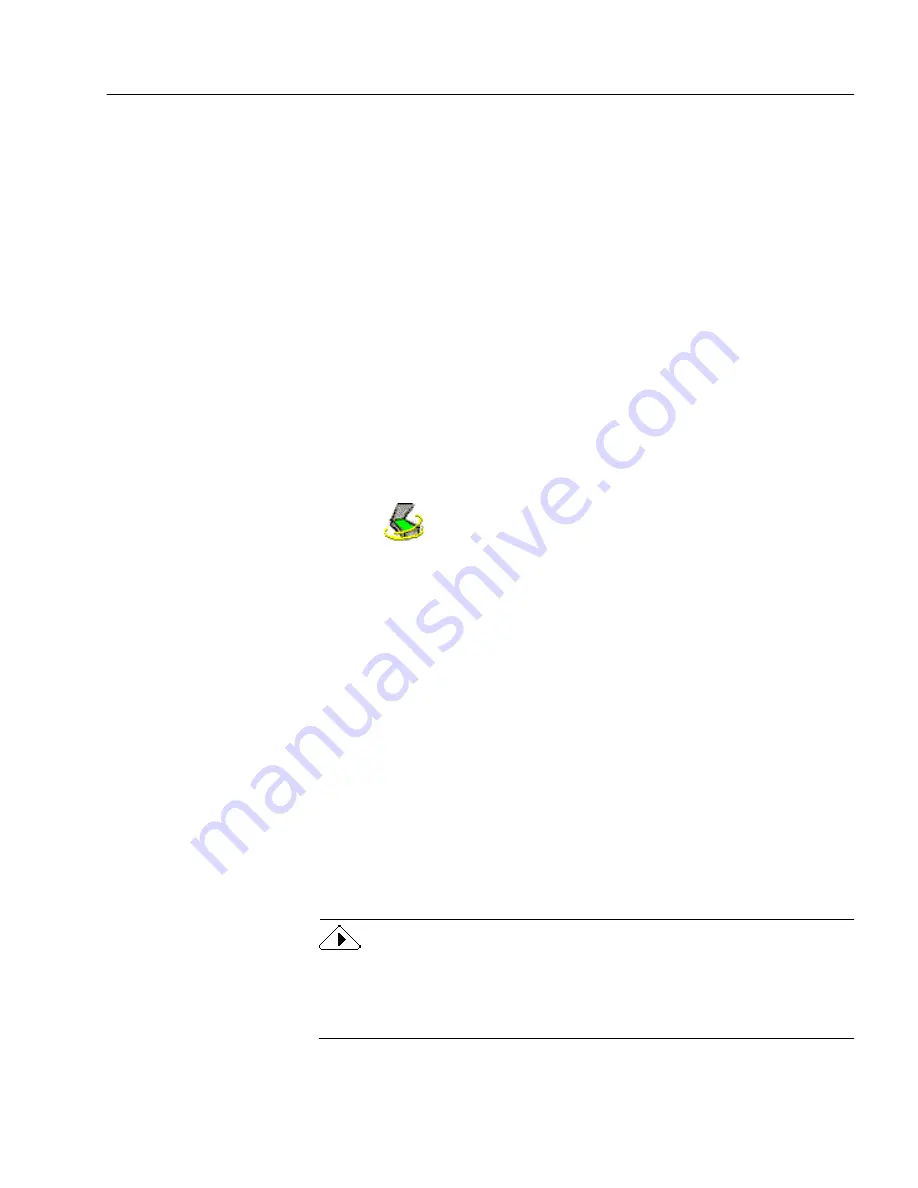
Scanner Setup Issues
Technical Information
79
Scanner Drivers Supplied by Caere
OmniPage Web is shipped with special scanner drivers that allow it to
communicate with supported scanners. These scanner driver files are
installed on your computer when you install Caere Scan Manager. These
drivers often work in conjunction with the drivers from your scanner
manufacturer. To use your scanner with OmniPage Web, you must
select the appropriate scanner in Caere Scan Manager.
Scan Manager is Needed with OmniPage Web
To use your scanner with OmniPage Web, you must install Caere Scan
Manager and select your scanner in it. Caere Scan Manager should have
been installed during OmniPage Web’s installation.
To check if Caere Scan Manager is installed:
1
Click
Start
in the Windows taskbar and choose
Settings
!
Control Panel
.
2
Look for the
Caere Scan Manager
icon.
The icon does not appear if Caere Scan Manager is not
installed. Use the following procedure to install Caere Scan
Manager if it has not been installed.
To install Caere Scan Manager:
1
Make sure your scanner is on before you start your computer.
2
Close OmniPage Web if it is open.
3
Insert OmniPage Web’s CD-ROM.
4
Cancel the regular Setup program if it starts automatically.
5
Double-click the
setup.exe
program in the
Scanmgr
folder.
6
Select your scanner when you are prompted and follow the
instructions on the screen.
Once your scanner is set up with OmniPage Web, you can
select scanner settings in OmniPage Web’s Options dialog box.
See “Scanner Settings” on page 53 for more information.
Read the
Scanner Setup Notes
for the most detailed information about
scanner support and setup. You can open this document after OmniPage
Web installation by clicking
Start
in the Windows taskbar and choosing
Programs
!
Caere Applications
!
Caere Documents
!
Scanner Setup Notes
.
Summary of Contents for OMNIPAGE WEB
Page 1: ...OmniPage Web User s Manual...
Page 6: ...vi...
Page 16: ...10 Chapter 1...
Page 26: ...20 Chapter 2...
























