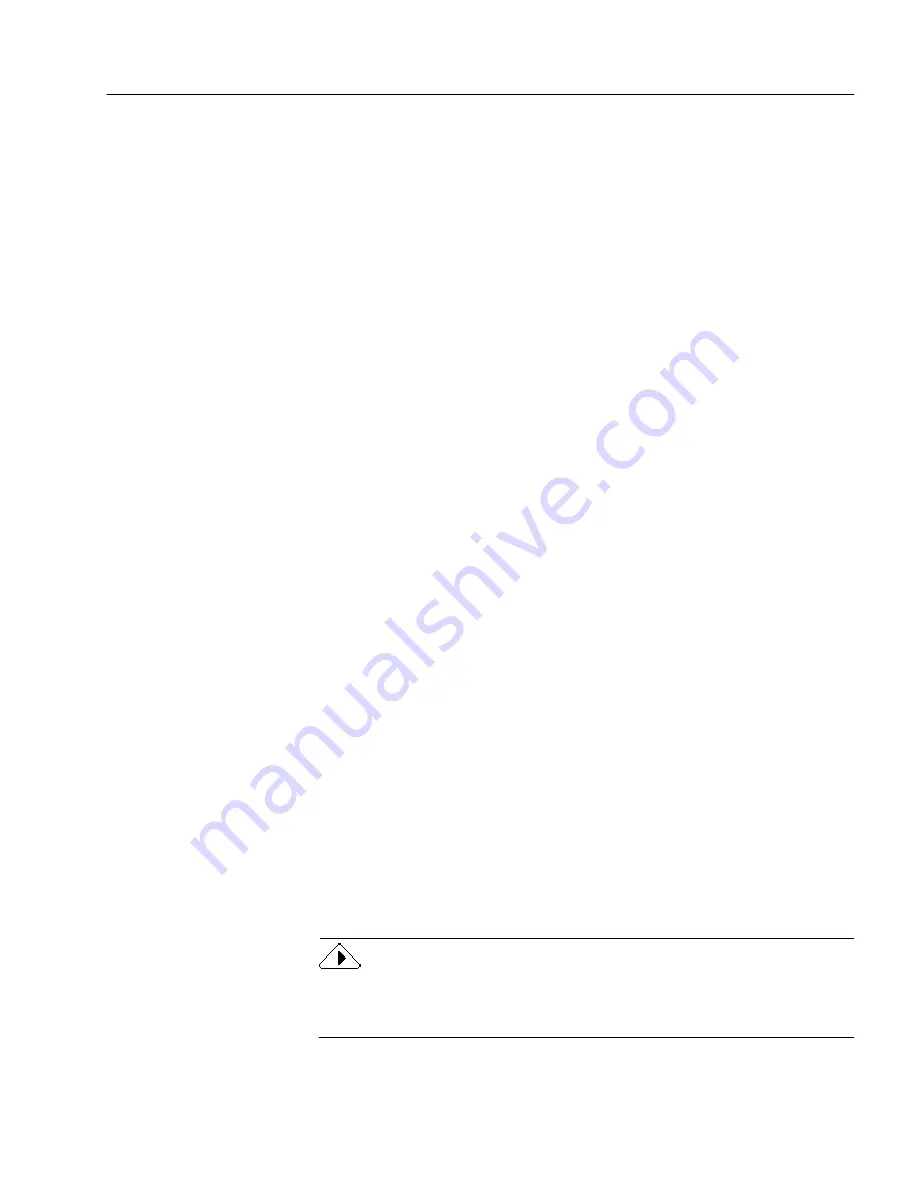
Testing Your HTML Document
Processing Documents
41
Testing Your HTML Document
It is important to test your HTML document once you have finished
processing and formatting.
To test your HTML document:
1
Set Save and Launch as the command in the Export button’s
drop-down list.
2
Click the Export button to save your document as an HTML file
and launch your Web browser.
• Check the image download speed.
If your images are taking a long time to download, try
reducing the image file size, using a thumbnail link to the full-
size image, or changing image dimensions so that there is less
empty space on the screen during the image download. This
allows more text to fill in that the visitor can begin reading.
• Make sure the format settings you have chosen are
acceptable on any browsers your visitors may have.
The only way to be sure how your component settings are
going to look in a particular browser is to view your
document in that browser.
Some component settings are only supported by the most
recent versions of Web browsers. If you selected
Use style
sheets
in the Components tab of the HTML Options dialog
box, and your Web page does not appear in the browser as it
was formatted in OmniPage Web, you may not have a
browser that supports advanced formatting. Deselect
Use style
sheets
, and check the Web page in your browser again.
• Test all of your links and cross-references to make sure they
are active.
Just like phone numbers, Internet addresses must be exact.
One incorrect character could link your visitors to the wrong
location, or to nowhere at all.
Also, remember that the World Wide Web is an ever-
changing environment in which Web sites are moved, re-
named, or eliminated regularly. Links to other Web sites need
to be checked regularly to make sure they still take visitors
where they want to go.
You can make changes to the open copy of your document in OmniPage
Web, and click
Save and Launch...
to test your document again in your
Web browser.
Summary of Contents for OMNIPAGE WEB
Page 1: ...OmniPage Web User s Manual...
Page 6: ...vi...
Page 16: ...10 Chapter 1...
Page 26: ...20 Chapter 2...






























