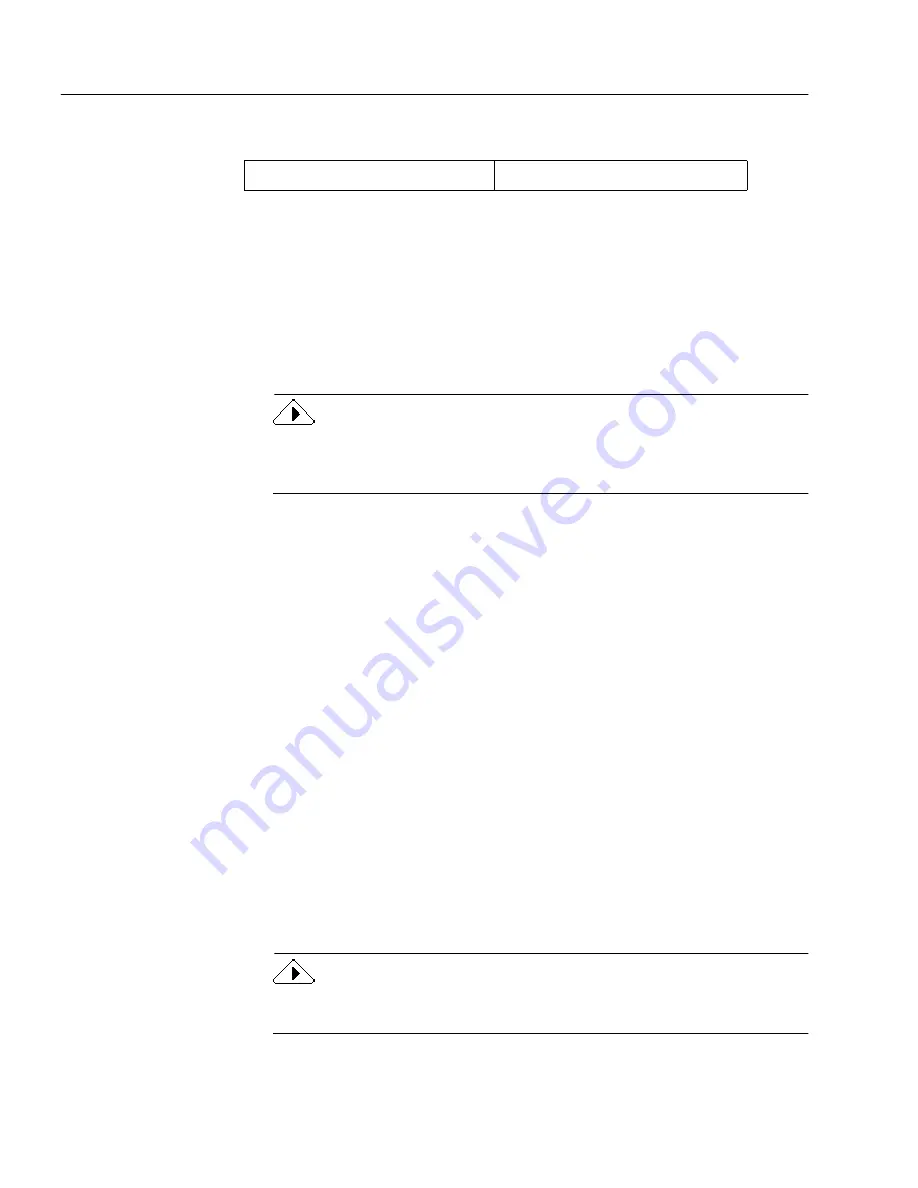
Scanner Setup Issues
78
Chapter 6
OmniPage Web can save recognized text to these file formats:
†
When OmniPage Web saves a document in HTML format, additional files are
created. These files may include graphics files, image map files, or cascading
style sheet files (
*.css
).
Scanner Setup Issues
This section contains information on setting up your scanner and
solutions for scanning problems you may encounter.
For more detailed scanner information, read the
Scanner Setup Notes
by
clicking
Start
in the Windows taskbar and choose
Programs
!
Caere
Applications
!
Caere Documents
!
Scanner Setup Notes
.
Topics in this section include:
• Scanner Drivers Supplied by the Manufacturer
• Scanner Drivers Supplied by Caere
• Problems Connecting OmniPage Web to Your Scanner
• Missing Scan Image Command
• Scanner Message on Launch
• System Crash Occurs While Scanning
Scanner Drivers Supplied by the Manufacturer
Many scanners are shipped with one or more
scanner drivers
. This is
software that allows your computer to communicate with your scanner.
Some scanners do not require drivers and other scanners require more
than one driver. Refer to your scanner documentation for information
about installing any required scanner drivers.
Make sure that your scanner and scanner drivers are properly installed
and configured before installing OmniPage Web. Make sure that you
have installed the appropriate scanner drivers supplied by the
manufacturer.
For HP IIp, IIc, IIcx, 3p, and 3c scanners, use the drivers that came with
the scanners, or select a TWAIN driver in Caere Scan Manager.
HTML
(*.htm)
†
OmniPage Web document
(*.wmt)
Summary of Contents for OMNIPAGE WEB
Page 1: ...OmniPage Web User s Manual...
Page 6: ...vi...
Page 16: ...10 Chapter 1...
Page 26: ...20 Chapter 2...











































