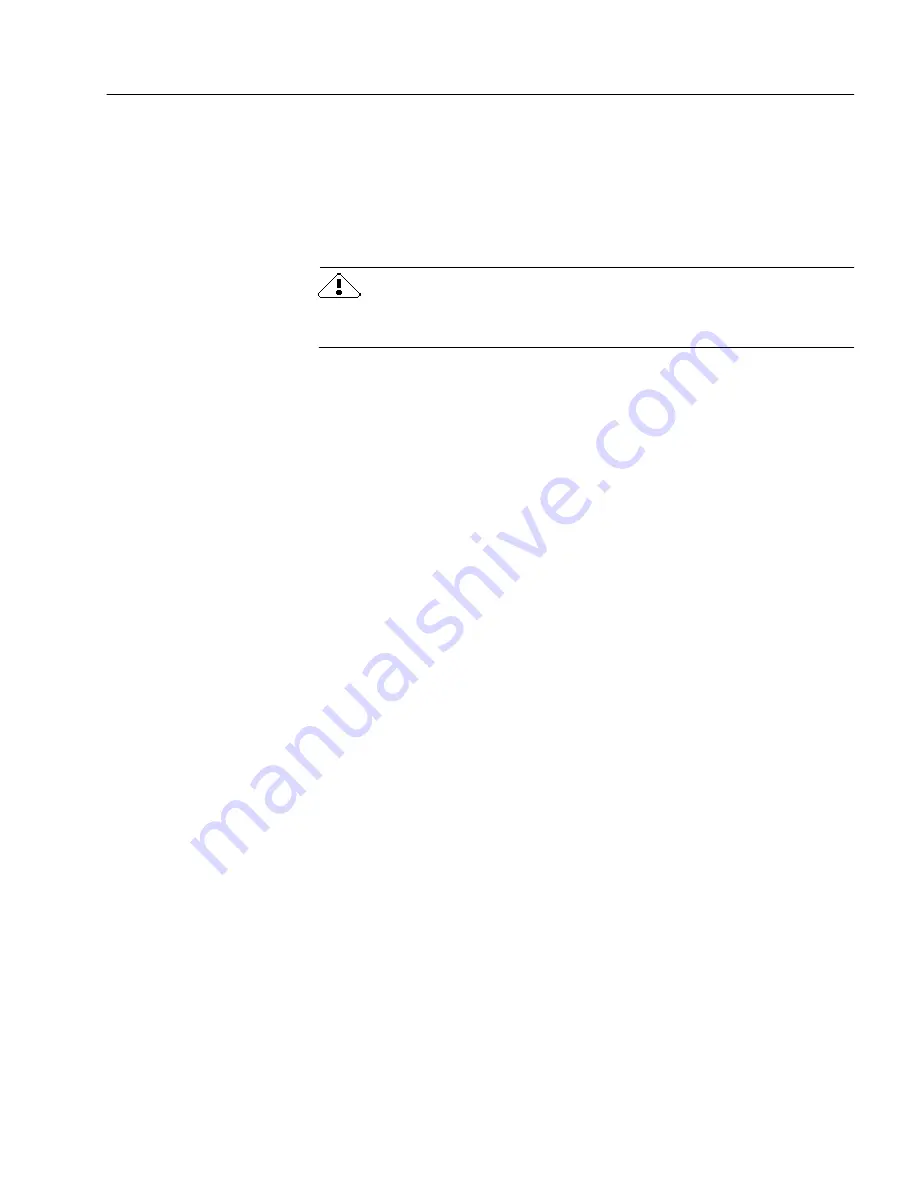
General Troubleshooting Solutions
Technical Information
75
Testing OmniPage Web
Restarting Windows 95 or 98 in
safe mode
or Windows NT in
VGA mode
allows you to test OmniPage Web on a simplified system. This is
recommended when you cannot resolve crashing problems or if
OmniPage Web has stopped running altogether. See Windows online
help for more information.
Your scanner will not run with OmniPage Web in safe mode or VGA
mode, so do not test scanner problems in this configuration.
To test OmniPage Web in safe mode (Windows 95 or 98):
1
Restart your computer in safe mode by pressing F8
immediately after you see the “Starting Windows” message.
2
Launch OmniPage Web and try performing OCR on an image.
Use an existing image file such as the
Sample.tif
file.
• If OmniPage Web does not launch or run properly in safe
mode, then there may be a problem with the installation.
Uninstall and reinstall OmniPage Web, and then run it in
Windows safe mode.
• If OmniPage Web runs in safe mode, then a device driver on
your system may be interfering with OmniPage Web
operation. Troubleshoot the problem by restarting Windows
in Step-by-Step Confirmation mode. See Windows online
Help for more information.
To test OmniPage Web in VGA mode (Windows NT):
1
Restart your computer.
2
Select
Windows NT Workstation Version 4.00 [VGA mode]
and
press Enter.
3
Press Ctrl+Alt+Delete and select
Task Manager
.
4
In the Task Manager dialog box, select all background
applications and click End Process. See your Windows
documentation for more information.
5
Launch OmniPage Web and try performing OCR on an image.
Use an existing image file such as the
Sample.tif
file.
Summary of Contents for OMNIPAGE WEB
Page 1: ...OmniPage Web User s Manual...
Page 6: ...vi...
Page 16: ...10 Chapter 1...
Page 26: ...20 Chapter 2...














































