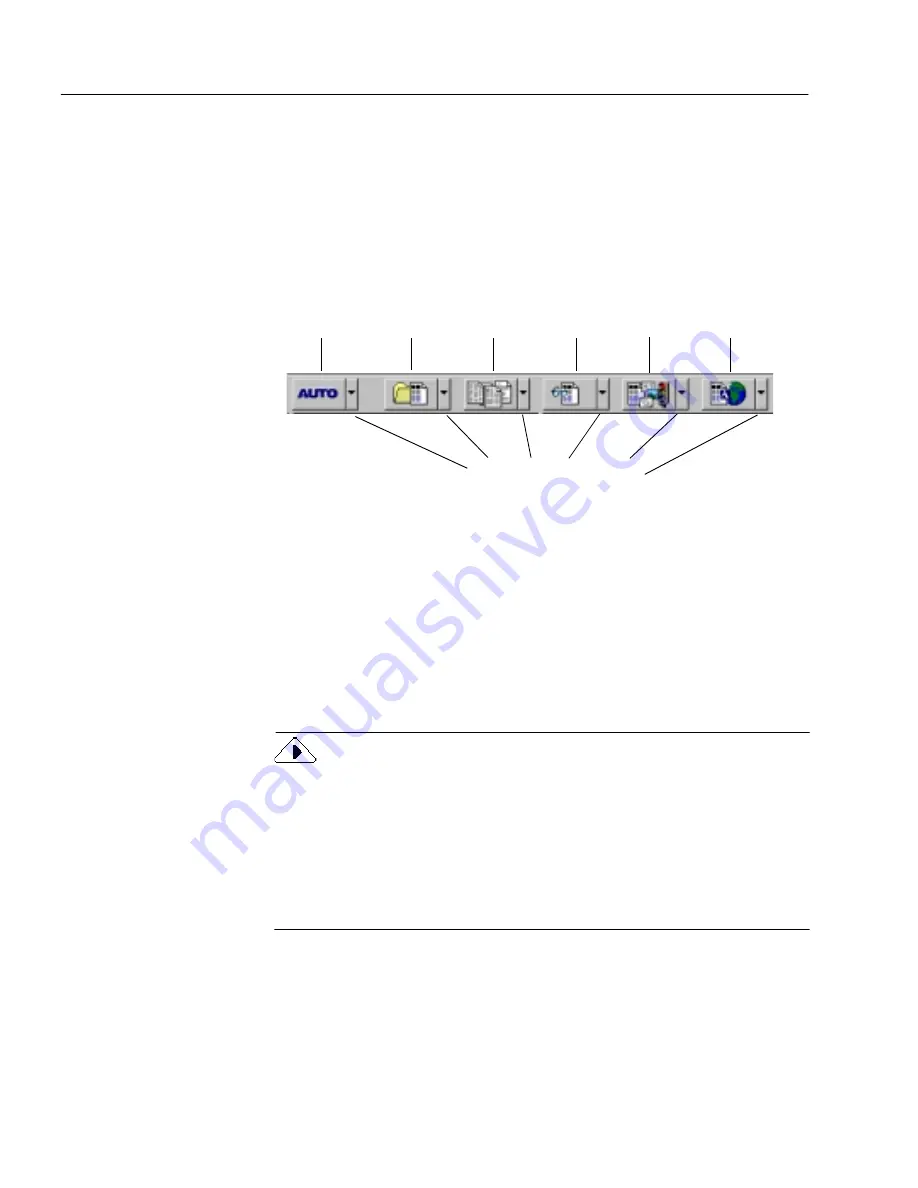
Setting AutoWeb Toolbar Commands
44
Chapter 4
Setting AutoWeb Toolbar Commands
The AutoWeb toolbar buttons allow you to take a document through
each step of the process. Every toolbar button has different process
commands that can be set for the operations you want to perform.
OmniPage Web can go through all steps automatically, or you can start
each step individually.
You can set AutoWeb toolbar commands in three locations:
• Click the down arrow below each AutoWeb toolbar button and
select a process command in the drop-down list.
• Choose
Options...
in the Tools menu.
• Click the Options button and select process commands in the
Options dialog box.
The pictures in the AutoWeb toolbar buttons change as you set different
process commands. The commands can be activated by clicking the
AutoWeb toolbar buttons or choosing commands in the Process menu.
A description of the selected process command is displayed below each
AutoWeb toolbar button when
Large
Buttons
is checked (default setting)
in the
Toolbars
dialog box. Choose
Toolbars...
in the View menu to open
the dialog box. Toolbars can be “torn off” and relocated anywhere on
your desktop.
AUTO
button
Image
button
Zone
button
OCR
button
Export
button
Click the down arrow to
display the commands in a
button’s drop-down list.
Outline
button
Summary of Contents for OMNIPAGE WEB
Page 1: ...OmniPage Web User s Manual...
Page 6: ...vi...
Page 16: ...10 Chapter 1...
Page 26: ...20 Chapter 2...






























