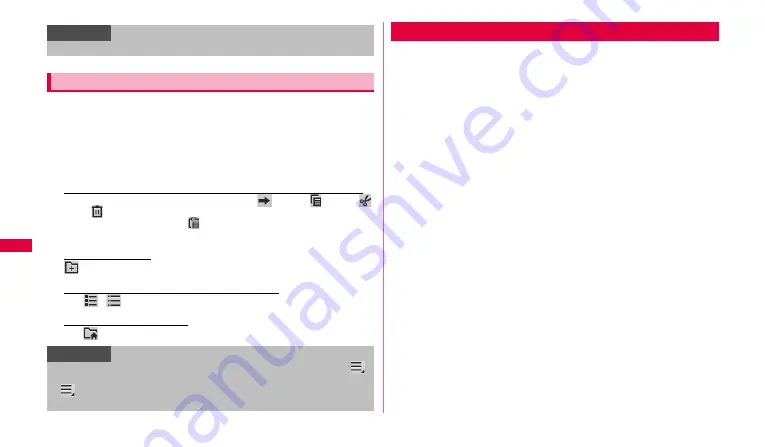
76
Fil
e
management
You can display or manage various data such as still images, moving
pictures, music or document saved to the terminal.
1
From the Home screen, "Apps"
→
"My files".
2
Tap a folder you want to use
→
Tap a file.
A selected file is displayed/played.
To perform operations such as sending, copying or deleting
Mark a folder/file you want to operate
→
Tap
(send) /
(copy) /
(cut) /
(delete).
•
When you copy or cut, tap
to paste it.
•
Marking a folder disables sending operation.
To create a folder
→
Enter a folder name
→
Tap "Done".
To switch display methods of folder/file list
Tap
/ .
To return to the top layer
Tap .
You can transfer data by connecting the terminal and Bluetooth device
wirelessly.
•
For Bluetooth compatible version or profile, see P.112.
•
For setting or operations, refer to the user manual of Bluetooth device to
connect.
•
The terminal does not connect wirelessly with all types of Bluetooth
devices.
■
Notes on using Bluetooth function
1.Connect the terminal to the other Bluetooth device within 10 m of
vistaed distance. Depending on the environment (wall, furniture, etc.)
or structure of building, available distance for connecting may be
extremely small.
2.Keep more than 2 m away from the other device (electronic products,
AV equipment, OA equipment etc.) and connect it. Always keep more
than 3 m away from a microwave oven because it strongly affects the
connection when it is operated. If it is near, the connection may not be
established properly when the other device power on. Or the
connection may cause noises on TV or radio or the image may be
distorted.
■
Reception interference caused by wireless LAN devices
The terminal's Bluetooth device and wireless LAN devices use the same
frequency band (2.4GHz). If you use the terminal near a wireless LAN
device, reception interference may occur or the communications speed
may lower. Also, you may hear noise or have a connection problem. In
these cases, do the following:
1.Keep the Bluetooth device over 20 m away from a wireless LAN
device.
2.Within 20 m, turn off either the Bluetooth device or the wireless LAN
device.
Information
•
Be sure to connect a PC and the terminal to the same Wi-Fi network.
Using My Files
Information
•
To rename or confirm detail information, mark a folder/file and then
→
Tap "Rename"/"Details".
•
→
Tap "Settings" to display hidden files or extensions, set home
directory.
Bluetooth communication






























