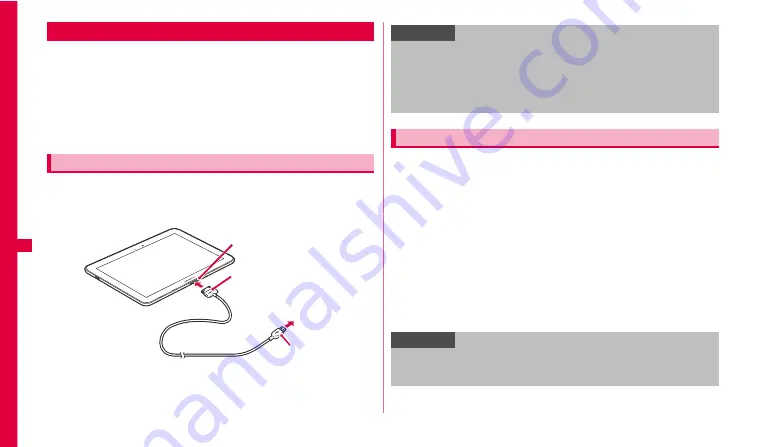
74
Fil
e
management
When you connect the terminal and a PC using the USB cable, you can
transfer data with a PC, synchronize data and synchronize data, update the
firmware using Samsung Kies.
Using "My files", you can view of manage data saved in the terminal.
•
To make a PC recognize the terminal by connecting them via the USB
cable, install USB driver to a PC. For the details of driver, download, etc.
refer to the following web page.
http://www.samsung.com/jp/support/download.html
1
Connect the terminal to a PC with USB cable.
Insert the 30-pin plug with facing "Samsung" printed side up horizontally
into the external connection jack of the terminal.
2
When you have finished using it, pull out the 30-pin plug of
USB cable from the terminal.
When the terminal is connected to a PC, the terminal is recognized as "SC-
01D" and the data which can be exchange with a PC is saved in the "Tablet"
folder.
•
The file composition in the "Tablet" folder by default is as follows.
- Alarms
- Android*
- DCIM
- Download
- Movies
- Music
- Notifications
- Pictures
- Podcasts
- Ringtones
* Depending on the status of the terminal, it takes some time to display.
File operation
Connecting with USB cable
30-pin plug
External connection jack
To a PC
USB cable
USB plug
Information
•
Connect the USB plug of USB cable directly to the USB connector of a
PC. If you connect it via USB hub or USB extension cable, it may not
work properly.
•
Do not remove USB cable while data is transferred. It may cause
damage of data.
•
To remove USB cable from the PC, pull out the USB plug horizontally.
Folder composition of the terminal
Information
•
When you receive data via data communication or activate specified
applications, folders corresponding to the performed operations or types
of data may be automatically created in the "Tablet" folder.






























