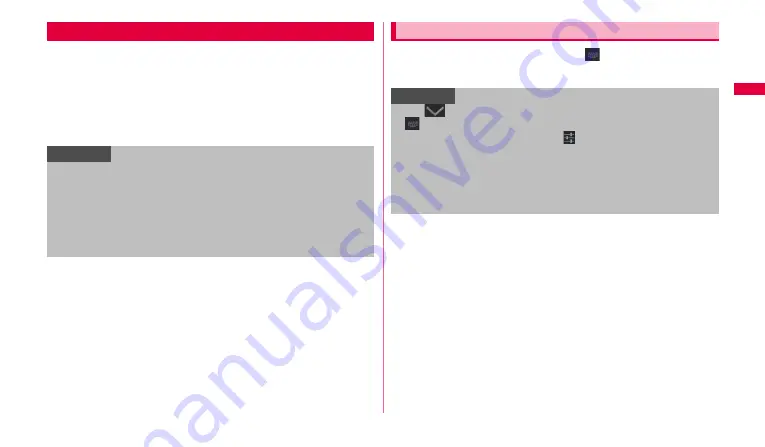
37
G
e
tt
ing st
ar
te
d
To enter characters, tap the character entry field to display the keyboard for
character entry.
For the keyboards for character entry, there are the following 4 types.
•
Android keyboard*
•
Samsung keypad
•
Samsung Japanese keypad
•
Swype
* "English (US) Keyboard" or "English Voice" can be selected.
1
While the keyboard is displayed,
in the status bar.
2
Tap an input mode you want to use.
Character entry
Information
•
With Android keyboard, Samsung keypad or Swype, entering Japanese
is not available. If the Android keyboard is selected, select "Japanese
Voice" in the input method setting (P.37) to enter Japanese by voice
sound. To select "Japanese Voice", in "Configure input methods",
unmark "Use system language"
→
Mark "Japanese Voice" (P.45).
•
Depending on usage condition, the display or operation of each keyboard
may differ or the dedicated keyboard for the application or function you
use may appear.
Switching the type of the keyboard (input method)
Information
•
Tap
to hide the keyboard.
•
→
Tap "Configure input methods" to make settings of character
input/conversion function (P.44). Tap
at the right of each input method
to change the settings of selected input method.
•
A keyboard type appearing when you tap the character entry field is the
one which is selected in "Current input method" (P.56). However, if you
change input method during character entry, a keyboard type for the next
time is the last used one.






























