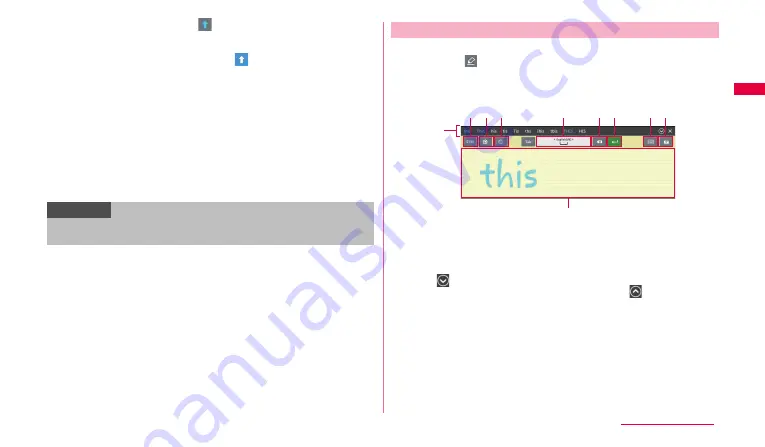
41
G
e
tt
ing st
ar
te
d
f
When it is tapped, the key turns to
and only the first character is entered in
uppercase.
•
When symbol key is tapped, a symbol depicted on the key can be entered.
•
When it is tapped twice, the key turns to
and uppercase character input
mode is fixed. Tap three times to return to lowercase character input mode.
g
Switch to one-byte numeric/symbol input mode.
h
You can change Samsung keypad settings (P.45).
i
Enter spaces.
•
For some entry fields, the width of space key decreases to display other
keys.
j
Enter Emoticons.
•
Touch and hold to display emoticon list.
k
Display Handwriting keypad (P.41).
l
Display clipboard to paste text or image (P.43).
m
Switch keypad display.
n
Switch to one-byte alphabet input mode.
Enter one-byte alphanumeric characters or symbols by handwriting.
•
When tapping
to display the handwriting keypad, Gesture guide
appears (Gesture guide is displayed in English). Tap "OK" to start input.
Mark "Don't show again" and tap "OK" to hide Gesture guide for the next
activation of the handwriting keypad.
a
Display word suggestions.
•
If "Recognition type" (P.46) is set to "Complete recognition", tap a word and
tap key
g
to fix and enter the word in the entry field. If "Recognition type" is
set to "Stroke recognition", tap a word to fix.
•
Tap
to zoom in predictive conversion options/usual options display. Tap
"Add word" to save words, etc. to XT9 my word. Tap
to return to the
previous display.
•
For some entry fields, entry buttons such as "@", ".com" appear.
b
Display a list of numbers, symbols and emoticons.
c
You can change Samsung keypad settings (P.45).
d
Each time you tap it, one-byte character/symbol input mode and one-byte
number input mode switch.
•
Language used as one-byte characters and symbols varies based on the
"Input language" setting (P.45).
e
Enter spaces.
•
Slide/Flick from side to side to switch one-byte alphabet input mode and
one-byte number/symbol input mode.
Information
•
Displayed keyboard differs depending on the selected entry field or what
is entered.
Entering with the handwriting keypad
j
b c d
f g
h i
e
a
Hand
w
riting keypad
Continued to next page






























