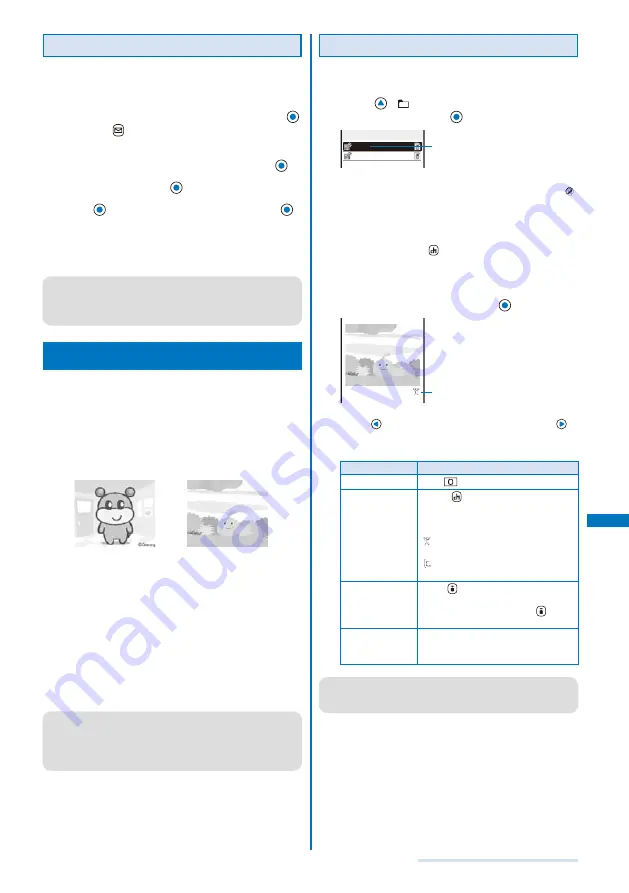
209
Displaying/Editing/Managing Data
Converting the Image Size
You can convert a [QVGA(320
×
240)] image size
movie into the [QCIF(176
×
144)] image size.
Example: Converting the image size and saving by overwriting
1
From the i-motion file list, select a movie, press
,
and press
(Func).
The Function menu appears.
2
Select [Edit movie]
→
[Select size] and press
.
3
Select [Yes] and press
.
4
Press
(Save), select [Overwrite], and press
.
The converted movie is saved by overwriting the original
movie.
To save as a new movie
Select [Save new]
→
a place to save to.
●
It may take time to convert a large movie/i-motion file.
●
When the size of a file after conversion is too large, movie
images may be partially clipped into a file of 500K bytes or
less.
What is Chara-den?
<Chara-den>
You can send an avatar of your choice instead of your
own image when you use the videophone function. You
can make this avatar move by pressing the keys on the
keypad. The mouth part of some avatars can be moved
in response to the sound heard from the microphone.
■
Preinstalled Chara-den characters
Dimo
LocoRoco
■
Action lists of the preinstalled Chara-den characters
Dimo
Full-body action
1:
笑う
2:
泣く
3:
怒る
4:
こんにちは
5: OK
6: NG
7:
サメ
8:
博士風メガネ
9:
ガーン
LocoRoco
Full-body action
1:
喜ぶ(笑顔)
2:
悲しむ
3:
楽しく飛び跳ねる
4:
怒る
5:
寝る
6:
唄をうたう
7:
驚く
8:
LOVE
9:
?(不思議に思う)
#1:
ピンチ
●
If you have deleted a preinstalled Chara-den fille, you can
download it from “SO@Planet”.
[i Menu]
→
[
メニュー/検索
] (Menu/Search)
→
[
ケータイ電
話メーカー
] (Mobile Phone Manufacturers)
→
[SO@Planet]
(Japanese only)
Displaying and Operating Chara-den
You can display Chara-den characters saved in the
Chara-den folder of the Data Box.
1
Press
(
) in the stand-by display, select
[Chara-den], and press
.
Dimo
LocoRoco
Chara−den 1/2
Management title
The Chara-den file list appears.
File restriction is set for Chara-den files and “
”
appears on the upper right of the Chara-den icon.
To place a videophone call
Move the cursor to the Chara-den file and from the
Function menu, select [Call Chara-den], enter a phone
number, and press
(V.phone).
To set a substitute image of videophone
Move the cursor to the Chara-den file and from the
Function menu, select [Set sub image].
2
Select a Chara-den file and press
.
Action mode icon
To display the previous/next Chara-den
Use
to display the previous Chara-den and
to
display the next Chara-den.
Operating method
Operation
Key operation
Stop action
Press
while in action.
Switch the action
mode
P r e s s
( C h a n g e ) . E v e r y t i m e
you press this key, the operation is
switched between full-body action and
parts action.
(Full-body action) :
The entire body is moved.
(Parts action) :
A part of the body is moved.
Display the action
list
Press
(List). Select an action to
check the movement of it. Move the
cursor to an action and press
(Detail)
to display the action name.
D i s p l a y o t h e r
Chara-den file
From the Function menu, select [Set
Chara-den]
→
[Change Chara-den]
→
a Chara-den file.
●
The action that you can perform varies depending on a
Chara-den file. Some Chara-den files have no action to be
performed.
Summary of Contents for FOMA SO703i
Page 132: ......
Page 230: ......
Page 311: ...309 Index Quick Manual Index 310 Quick Manual 316...
Page 347: ...Kuten Code List 07 2 Ver 1 A CKX 100 11 1...
Page 349: ...2...
Page 350: ...3...
Page 351: ...4...
















































