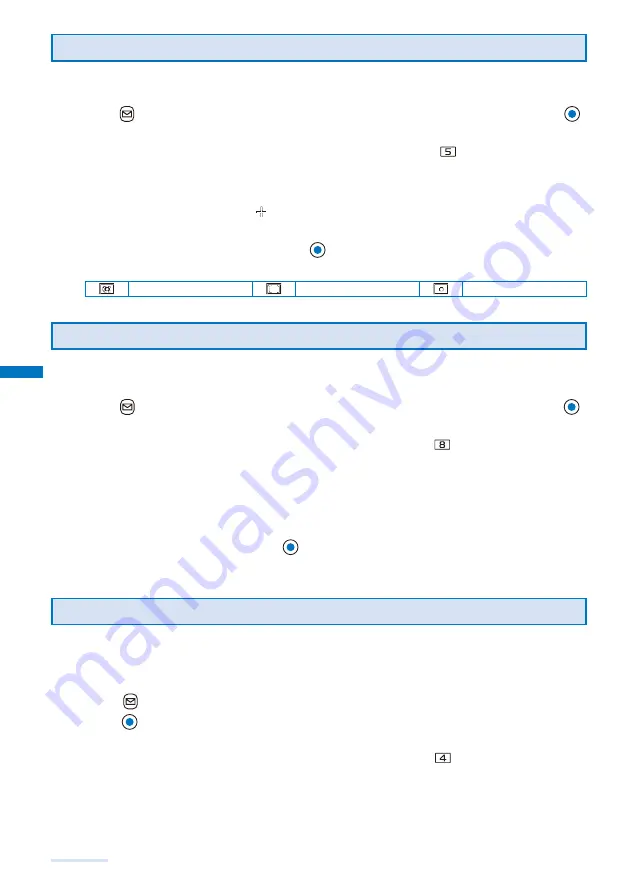
144
Camera
Setting a Position for Automatic Adjustment of the Exposure
You can set what position on the screen to use as a reference for the image brightness
(EV) adjustment.
1
Press
(Func) in the Camera mode display, select [Adjust]
→
[Photometry], and press
.
The menu for selecting a photometry mode appears.
You can also display the menu for selecting a photometry mode by pressing
in the Camera mode display.
[Center] :
Photometry mode for centerweighted metering of the display, including the periphery.
[Average] :
Photometry mode for average metering of the whole display.
[Spot] :
Photometry mode for metering only a part in the center of the display. Aim the object at the
Spot photometry point “
” in the center of the display. You can use this mode effectively when
recording an object against light or an object with the strong contrast to the background.
2
Select a photometry mode and press
.
The Photometry mode is set and the icon for the current photometry mode appears.
Center
Average
Spot
Adding a Picture Effect
The images can be recorded with a special effect.
When you record an image using the In-camera, you cannot select the [Negative art] and [Solarization].
1
Press
(Func) in the Camera mode display, select [Adjust]
→
[Pict. Effect], and press
.
The menu for selecting a picture effect appears.
You can also display the menu for selecting a picture effect by pressing
in the Camera mode display.
[OFF] :
Cancel the picture effect.
[Negative art] :
Set the color and brightness of the image as in a negative.
[Solarization] :
Set the image as an illustration with sharp tones.
[Sepia] :
Set the image sepia-toned like an old photograph.
[Black&White] :
Set the image monochrome (black and white).
2
Select a special effect and press
.
The Pict. Effect is set.
Adjusting White Balance
The color balance of the image can be adjusted depending on the lighting condition. If
a recording image appears in unnatural colors, set the white balance in accordance with
the recording environment.
1
Press
(Func) in the Camera mode display, select [Adjust]
→
[White balance], and
press
.
The menu for selecting a white balance appears.
You can also display the menu for selecting a white balance by pressing
in the Camera mode display.
[AUTO] :
Adjust the color balance automatically.
[Bulb] :
Set when recording under bulbs or incandescent lamps.
[Fluorescent] :
Set when recording under fluorescent lamps.
[Fine] :
Set when recording outdoors on a clear day.
[Cloudy] :
Set when recording outdoors on a cloudy day or in the shade.
Summary of Contents for FOMA SO703i
Page 132: ......
Page 230: ......
Page 311: ...309 Index Quick Manual Index 310 Quick Manual 316...
Page 347: ...Kuten Code List 07 2 Ver 1 A CKX 100 11 1...
Page 349: ...2...
Page 350: ...3...
Page 351: ...4...






























