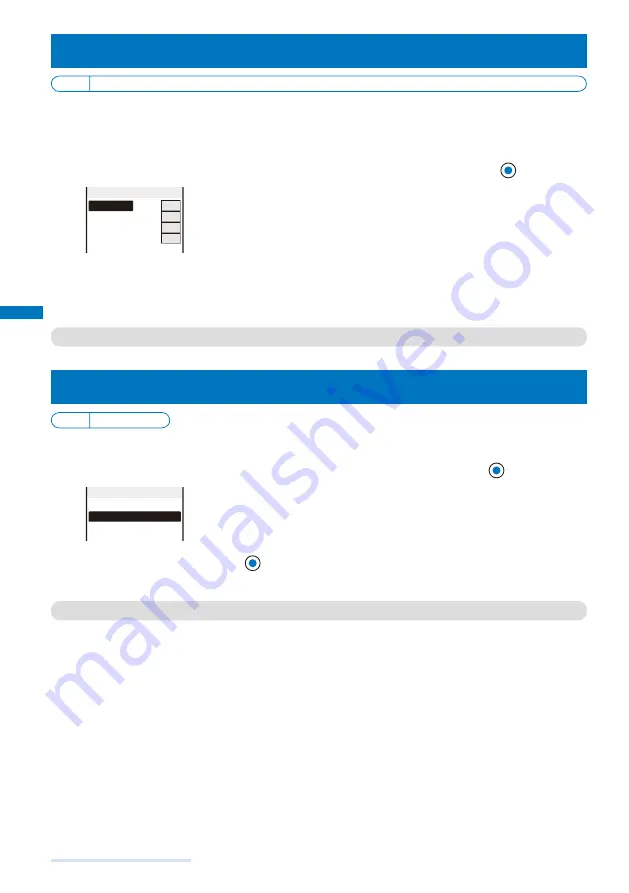
114
Sound/Display/Light Settings
Setting the Font Size
<Font size>
Default Phonebook
・
Call record: Large, Mail
・
Internet: Medium
You can set the size of fonts to be used individually for displaying the Phonebook, Call
record, mail/SMS, and sites.
Example: Setting the font size of the Phonebook
1
From the Menu, select [Settings]
→
[Display]
→
[Font size] and press
.
Phonebook
L
Call record L
Mail M
Internet M
Font size
[Phonebook] :
Select a font size for the Phonebook from [Largest] and [Large].
[Call record] :
Select a font size for the Call record from [Largest] and [Large].
[Mail] :
Select a font size for the contents display of an i-mode mail or SMS
from [Large], [Medium], and [Small].
[Internet] :
Select a font size for the contents display of a site, screen memo,
or Message R/F from [Large], [Medium], and [Small].
2
Select a font size at [Phonebook].
The Phonebook font size is set.
●
Even if you change the mail font size, the size of Deco mail Pict. does not change.
Changing the Screen Display to English
<Language>
Default Japanese
Menus, messages, and other displays can be displayed in either Japanese or English.
1
From the Menu, select [
設定
]
→
[
管理
]
→
[
バイリンガル
] and press
.
Japanese
English
ハ゛イリンカ゛ル
[Japanese] :
Set the display language to Japanese.
[English] :
Set the display language to English.
When the display language is set to English
Select [Settings]
→
[Management]
→
[Language].
2
Select [English] and press
.
The display language is set to English.
●
When you set the display language with the UIM inserted, the setting is recorded to the UIM.
Summary of Contents for FOMA SO703i
Page 132: ......
Page 230: ......
Page 311: ...309 Index Quick Manual Index 310 Quick Manual 316...
Page 347: ...Kuten Code List 07 2 Ver 1 A CKX 100 11 1...
Page 349: ...2...
Page 350: ...3...
Page 351: ...4...
















































