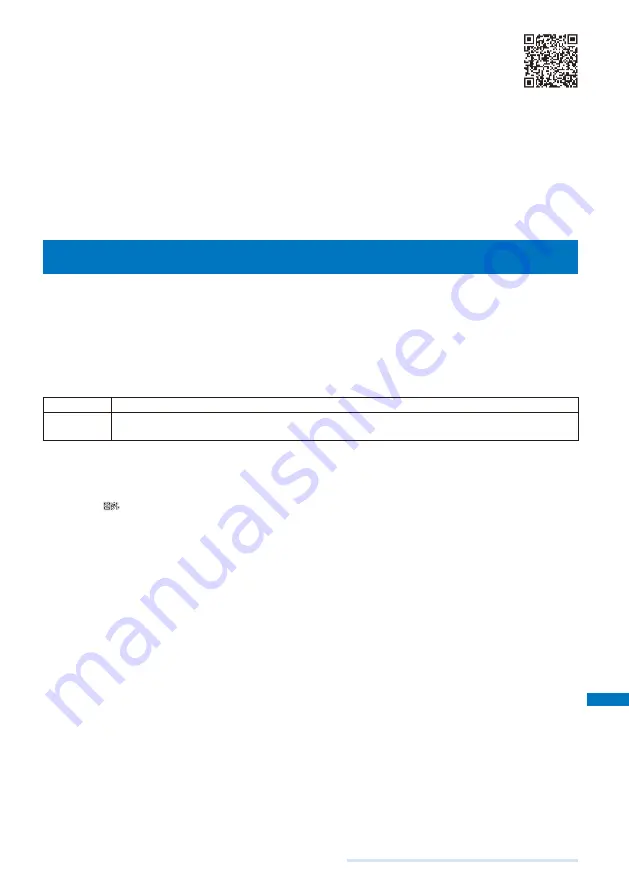
299
Appendix/External Device Interface/Troubleshooting
●
Access to the “
iモード故障診断
” (i-mode trouble diagnosis) site
i-mode site : [i Menu]
→
[
お知らせ
] (Information)
→
[
サービス・機能
] (Service/Function)
→
[
iモード
] (i-mode)
→
[
iモード故障診断
] (i-mode trouble diagnosis)
No packet communication charge is required for access to the i-mode trouble diagnosis site.
Available test items vary depending on the model of the FOMA terminal and may be subject to change.
When you check your mobile phone for normal operation on each test item, carefully read the precautions
described in the website before starting the diagnosis.
When you access the i-mode trouble diagnosis site and perform a mail sending test, your mobile phone-
specific information (such as model and mail address) is automatically sent to the server (server for the i-mode
trouble diagnosis). DoCoMo will not use the information sent from your mobile phone for any purposes other
than for the i-mode trouble diagnosis.
If your mobile phone is diagnosed as having some troubles, call the “Contact for Repairs” on the backcover of
this manual for remedial action.
Updating the Software
<Software update>
This function allows you to check if the software update is necessary for the FOMA
terminal and if necessary, download a part of the software using packet communication
to update the software.
※
No packet communication charge is required for updating software.
If the software update is necessary, we inform of it on DoCoMo’s home page and in “
お知
らせ
” (Information) accessible from i Menu.
You can use one of the two update types: “Now update” or “Reserve” to update the software.
Now update
Update the software immediately at any time you want.
Reserve
Reserve a date/time you want to update the software. The software update starts automatically at
the reserved date and time.
You can update the software even if the Host selection is set to other than [i-mode(UIM)].
Before updating the software, be sure to fully charge the battery pack of the FOMA terminal.
You cannot update the software in the following cases:
- When the date and time of the FOMA terminal are not set
- During a call
- When
“
” is displayed
- While the Self mode is set
- While the Lock all is set
- While the PIM lock is set
- While the Omakase Lock is set
- When the battery level is low
- When the UIM is not inserted
- When another function is being used
- When the FOMA terminal is connected to an external device such as a PC
It may take time to update (download and rewrite) the software in some cases.
The Alarm and Schedule alarm do not operate while updating the software.
If the SW Update is executed when the PIN1 code setting is set to [ON], the PIN1 code input screen appears at
an automatic restart after rewriting software. If you do not enter a correct PIN1 code, you cannot place/receive
a call or perform various communication.
You cannot place or receive a call, and use various communication functions and other functions while updating
the software. (You can receive a voice call while downloading the software.)
The FOMA terminal uses SSL communication with the DoCoMo server to update the software. Before starting
update, set the SSL list to [Valid] (Default: [Valid]) (P.162).
It is recommended to update the software under strong radio wave condition with 3-antenna marks displayed
and not to move the FOMA terminal while updating the software.
※
When the weakening of the radio wave occurs while downloading the software or the download is interrupted
for any reason, perform the software update again in a location of good radio wave condition.
If no new update is available, the message “No update is needed. Please continue to use as before” appears
when you check the necessity of the update.
After updating the software, icons that notify you about mail/messages stored at the i-mode center disappears.
When the Recv option setting is [ON], the screen notifying you of new mail may not be displayed after
completion of the update if there is new mail while updating the software.
Continued
Summary of Contents for FOMA SO703i
Page 132: ......
Page 230: ......
Page 311: ...309 Index Quick Manual Index 310 Quick Manual 316...
Page 347: ...Kuten Code List 07 2 Ver 1 A CKX 100 11 1...
Page 349: ...2...
Page 350: ...3...
Page 351: ...4...
















































