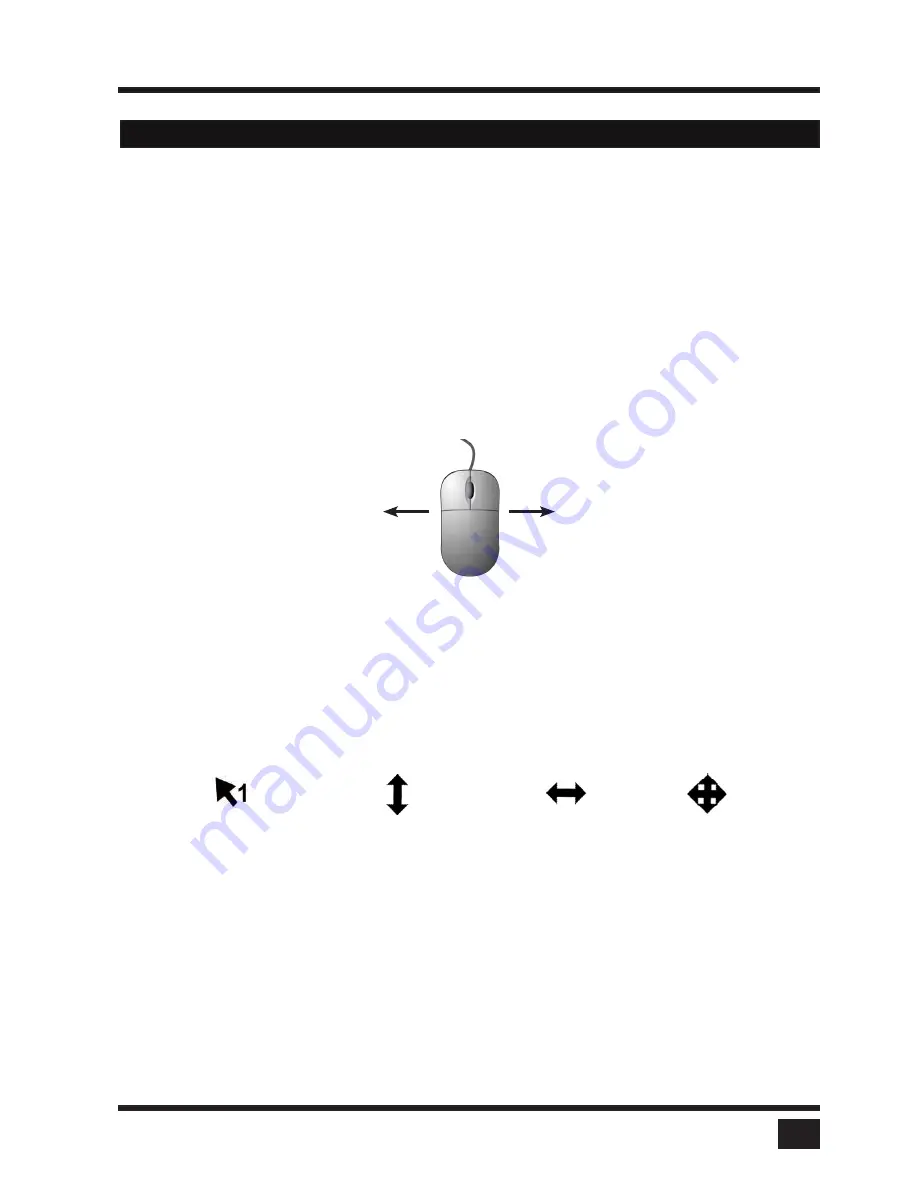
SPLITMUX
- Installation and Operation Manual
HOTMOUSE
73
Hotmouse
Hotmouse is an exclusive function offered by
NTI SPLITMUX
. It works with your standard mouse or
trackball and touch screens. Similar to using hotkeys on your keyboard, Hotmouse is a quick and comfortable
way to operate
SPLITMUX
simply with your standard mouse, trackball, or touch screen. No software or additional
hardware is required.
When activated, your mouse cursor becomes hotmouse cursor - a numbered arrow - that allows performing all
hotmouse functions.
Activating the hotmouse cursor
To activate
hotmouse cursor
move your mouse on the console four times in a rapid horizontal shaking motion
or with M.
The hotmouse cursor can also be activated via touch screen: tap the screen twice, and leave your finger
pressed on the touch screen after the second tap (tap – hold, like a double click without lifting the finger on the
second click), until the hotmouse menu opens. Now click outside the hotmouse menu to open the hotmouse
cursor.
Close the hotmouse by double clicking or with M.
The hotmouse cursor changes its look depending on its position on the screen (arrows in vertical or horizontal
direction, and number of channel).
Use the hotmouse cursor to perform the following functions:
in Fullscreen mode:
- Switch to another fullscreen channel
in Quad mode:
- Select another active channel (keyboard, mouse)
in PiP mode:
- Modify position and size of PiP images
- Change active channel
in Win mode:
- Select mode for resize, channel select, and select options (hotmouse menu)
- Modify position and size of Windows
- Change active channel
HOTMOUSE - ACTIVATING HOTMOUSE CURSOR
Housemouse
cursor
Vertical positioning of
PiP images / Resize in
Win mode
Resize
window or PiP
Move
window
Summary of Contents for SPLITMUX-DVI-4RT
Page 52: ......
Page 89: ...SPLITMUX Installation and Operation Manual ANNEX 84 DECLARATION OF CONFORMITY...
Page 109: ......






























