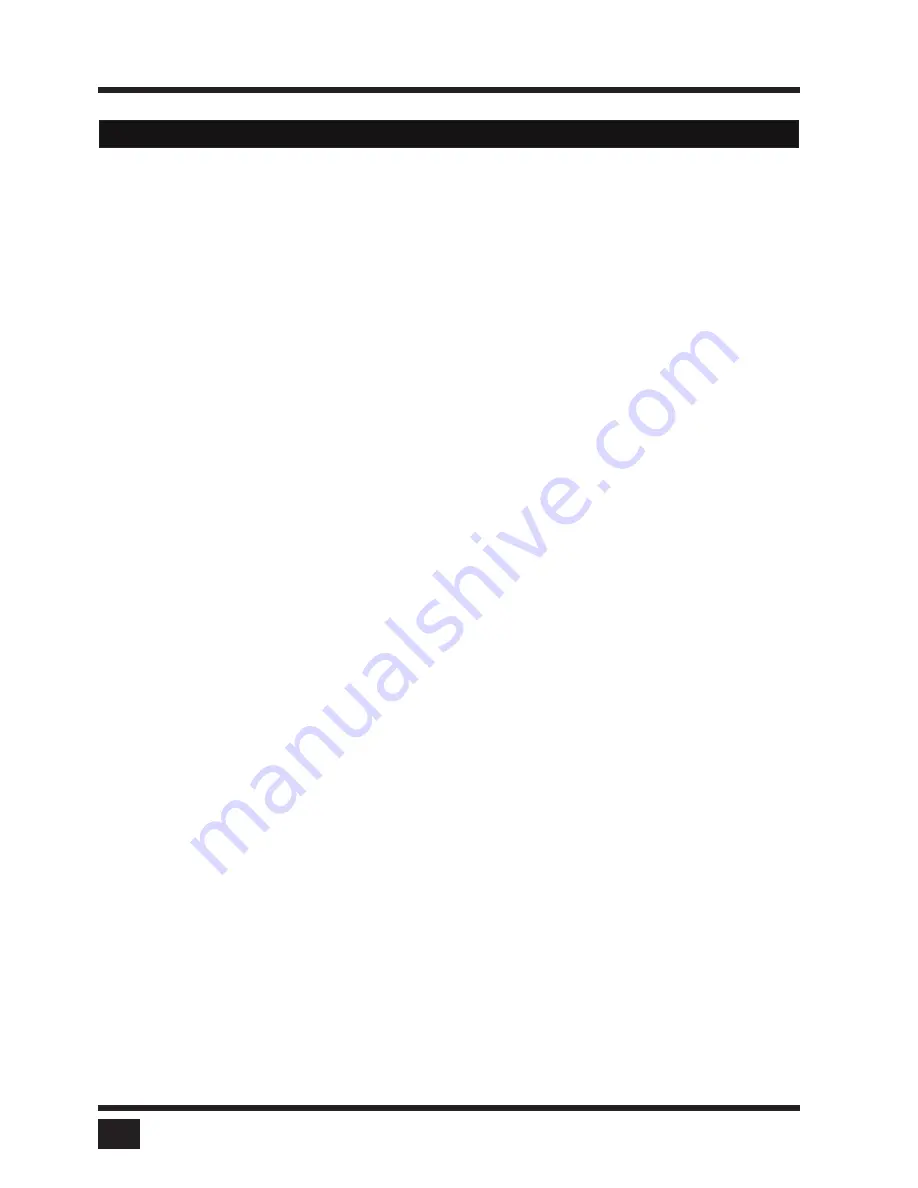
SPLITMUX
- Installation and Operation Manual
ON SCREEN DISPLAY
46
Right mouse button
Press and hold your finger on the touch screen to emulate the right mouse button. This only works in
"
mouse”
emulation mode, not in “click on touch” or “click on release”. By default „Emulate right click” is set in order
to perform a right mouse click. Some touch controller models do not support right mouse click. Using touch
screens with such controllers requires unchecking the box
"
Emulate right click”.
Hotmouse and Hotmouse Menu
To open the Hotmouse Menu, tap the screen twice, and leave your finger pressed on the touch screen after the
second tap (tap – hold, like a double click without lifting the finger on the second click), until the Hotmouse Menu
opens.
By clicking outside the Hotmouse Menu, you can open the Hotmouse Cursor to enlarge and reposition PiPs
(only in PiP mode), resize and move windows in Win mode, and switch channels (see description of the
Hotmouse function).
After you are finished using the Hotmouse Cursor, the Hotmouse Menu will reopen.
Mouse position
Absolute mouse position
SPLITMUX
works best together with touch screens when using absolute mouse positioning mode with
the connected computers. To enable absolute mouse positioning mode, use the menu COMPUTER
u
MOUSE
in the OSD.
This mode works when a computer is connected via USB, and with most modern operating systems.
Relative mouse position
When using relative mouse positioning, please check the configuration of the computers connected to ensure
that mouse acceleration is switched off and mouse scaling is set to 1:1.
Resetting the mouse position: When using relative positioning mode, the actual position of the mouse cursor
and the position of your finger on the touch screen may not match in certain cases when a computer switches
resolution or changes the mouse position (e.g. when the system is configured to place the mouse pointer over
the ‘OK’ button of a window). In these cases, to reset the mouse position, either switch to a different channel,
and back again, or tap the touch screen three times, and leave your finger pressed on the touch screen after the
third tap (tap – tap – hold), until the mouse cursor moves to the top left corner of the screen.
OSD - CONSOLE - TOUCH SCREEN
Summary of Contents for SPLITMUX-DVI-4RT
Page 52: ......
Page 89: ...SPLITMUX Installation and Operation Manual ANNEX 84 DECLARATION OF CONFORMITY...
Page 109: ......






























