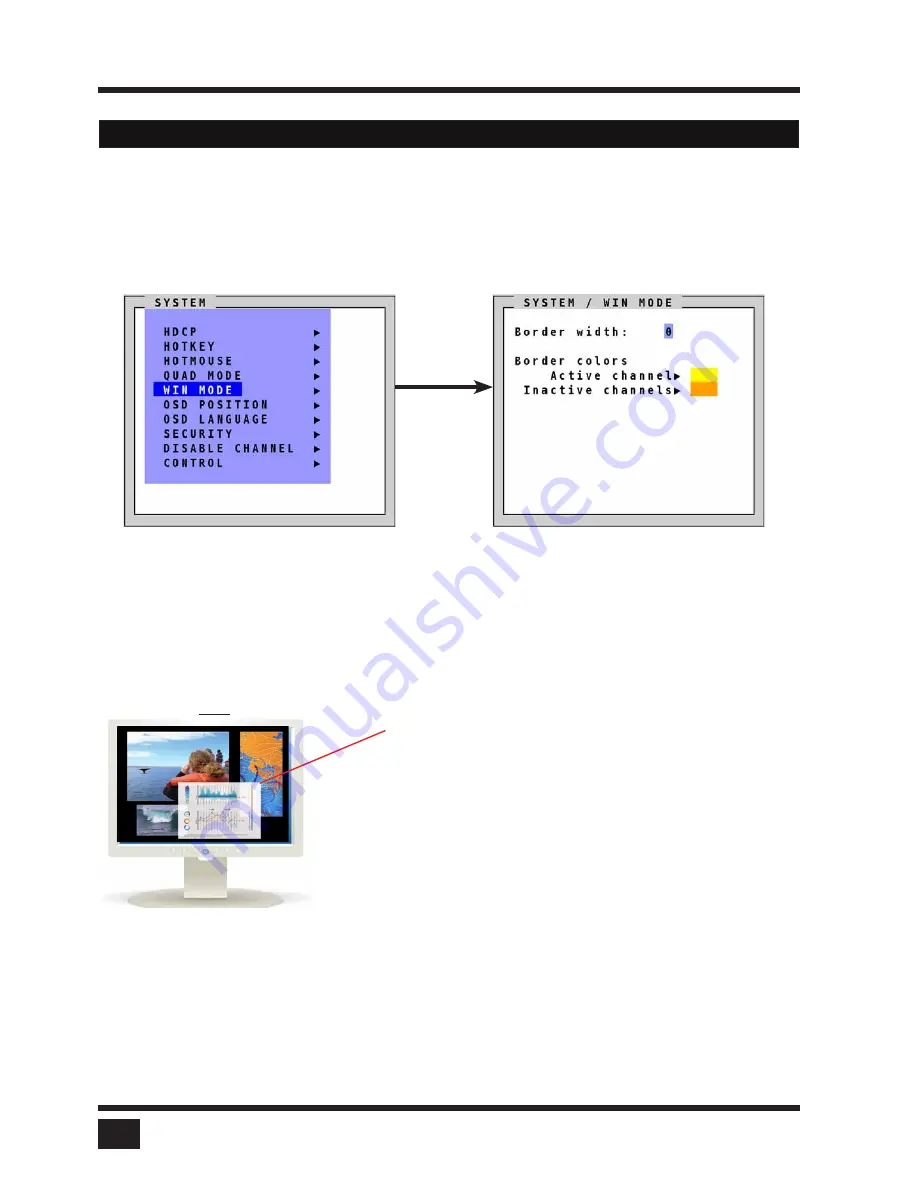
SPLITMUX
- Installation and Operation Manual
ON SCREEN DISPLAY
22
WIN MODE
Navigate with the arrow keys in the SYSTEM menu to the entry WIN MODE and press ENTER/SELECT to open
the Win mode window.
Border width:
Set the width of the borders, which are drawn around the signals in Win mode. When the border
width is zero, no borders are shown.
Border colors:
-
Active channel: Press enter /select to open the SELECT COLOR menu and set the color for the active
channel.
- Inactive channels: Press enter /select to open the SELECT COLOR menu and set the color for the inactive
channels.
OSD - SYSTEM - WIN MODE
Pop Up Buttons
Move the hotmouse cursor to the top right corner of the signal window, and the following buttons will appear:
= Open OSD hotmouse context menu
= Swap signal windows. After this is selected, the other window is clicked.
= Toggle aspect ratio locking for current window
In Win mode, use
hotkey ‘1-4’
to select a channel or
window. (Alternatively, the hotmouse function or front
panel buttons 1-4 can be used to select a channel or
window as well.) When a channel has been selected,
a colored border will appear around the window of
the active channel. The selector will also be visible.
Alternatively, press front button
"
Win” and select a
preset.
After the expiration of the selector timeout, the
selector closes.
Selector
O
S
R
Summary of Contents for SPLITMUX-DVI-4RT
Page 52: ......
Page 89: ...SPLITMUX Installation and Operation Manual ANNEX 84 DECLARATION OF CONFORMITY...
Page 109: ......






























