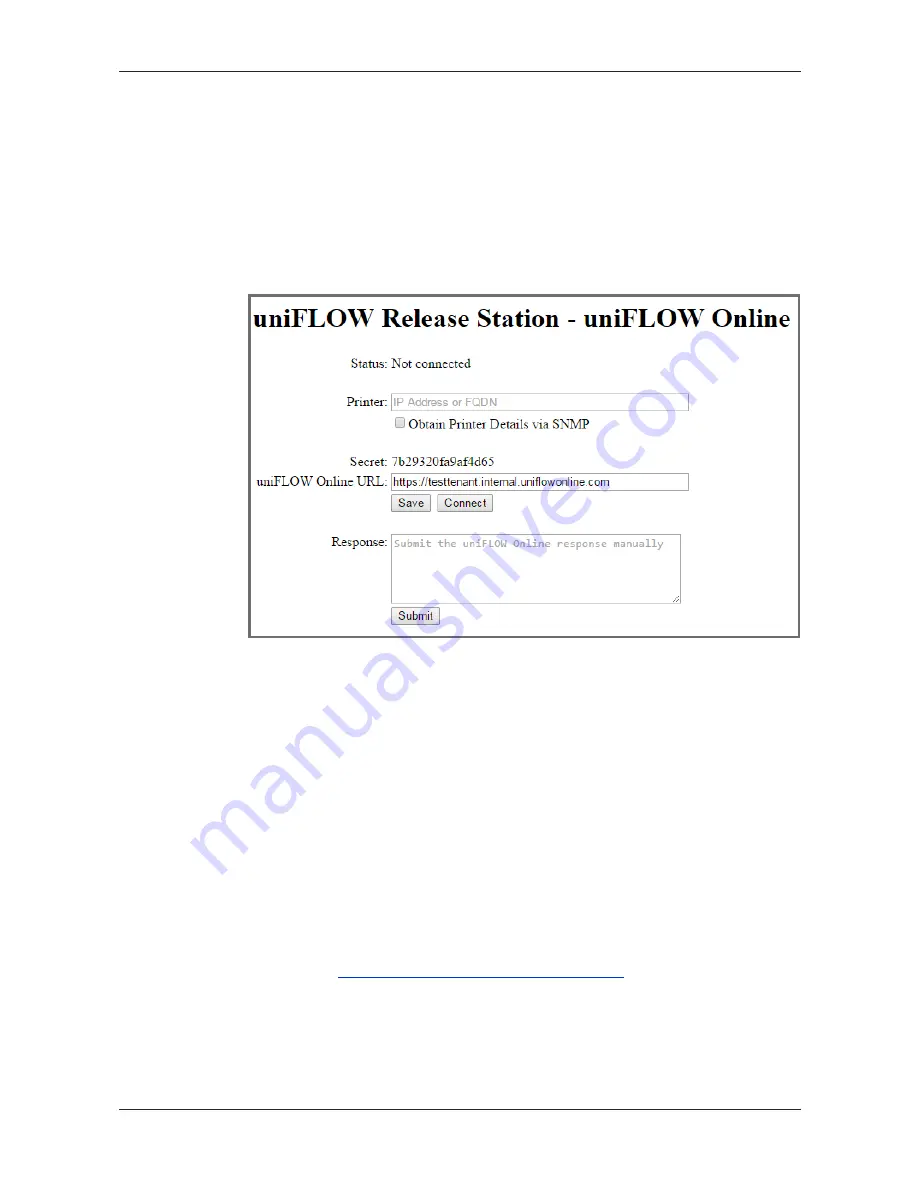
uniFLOW Release Station
21
o
Connect:
Opens a new browser window with uniFLOW Online and starts the registration
process.
o
Disconnect
(only shown when connected to uniFLOW Online)
:
Disconnects the uniFLOW Release Station from uniFLOW Online.
Response:
Here you can manually enter the uniFLOW Online registration response code, in
case uniFLOW Online cannot directly connect to the uniFLOW Release Station
during registration.
Connecting uniFLOW Release Station to uniFLOW Online
Via the uniFLOW Online Add Device Wizard (firmware V1.2 or newer required)
1.
Login to uniFLOW Online as an Customer Tenant administrator.
2.
Navigate to
Print > Devices
and click the "+" button.
3.
Follow the wizard steps.
Manually
1.
Open https://<uniFLOW Release Station IP>:8442/uniflowonline.htm.
2.
Under
Printer
, enter the IP address or FQDN of the printer the uniFLOW Release
Station is connected to. This step is optional, you can do so in step 9 as well.
3.
Check
Obtain Printer Details via SNMP
. This step is optional, you can also
manually enter the data in step 9.
4.
Under
uniFLOW Online URL
, enter the URL of your uniFLOW Online tenant. For
example:
https://exampletenant.eu.uniflowonline.com
.
5.
Click
Save
.
6.
Click
Connect
.
7.
uniFLOW Online opens in a new browser window (make sure your browser allows
pop-ups for this page).
8.
Login to uniFLOW Online if necessary.
Summary of Contents for uniFLOW Release Station
Page 1: ...uniFLOW Release Station Installation Configuration Manual...
Page 2: ......
Page 6: ......
Page 12: ......
Page 14: ...uniFLOW Release Station Contents II 12 Index 41...
Page 48: ...uniFLOW Release Station 34...
Page 52: ...uniFLOW Release Station 38...
Page 53: ...uniFLOW Release Station 39...
Page 54: ......
Page 56: ...NT ware 2009 2017...






























