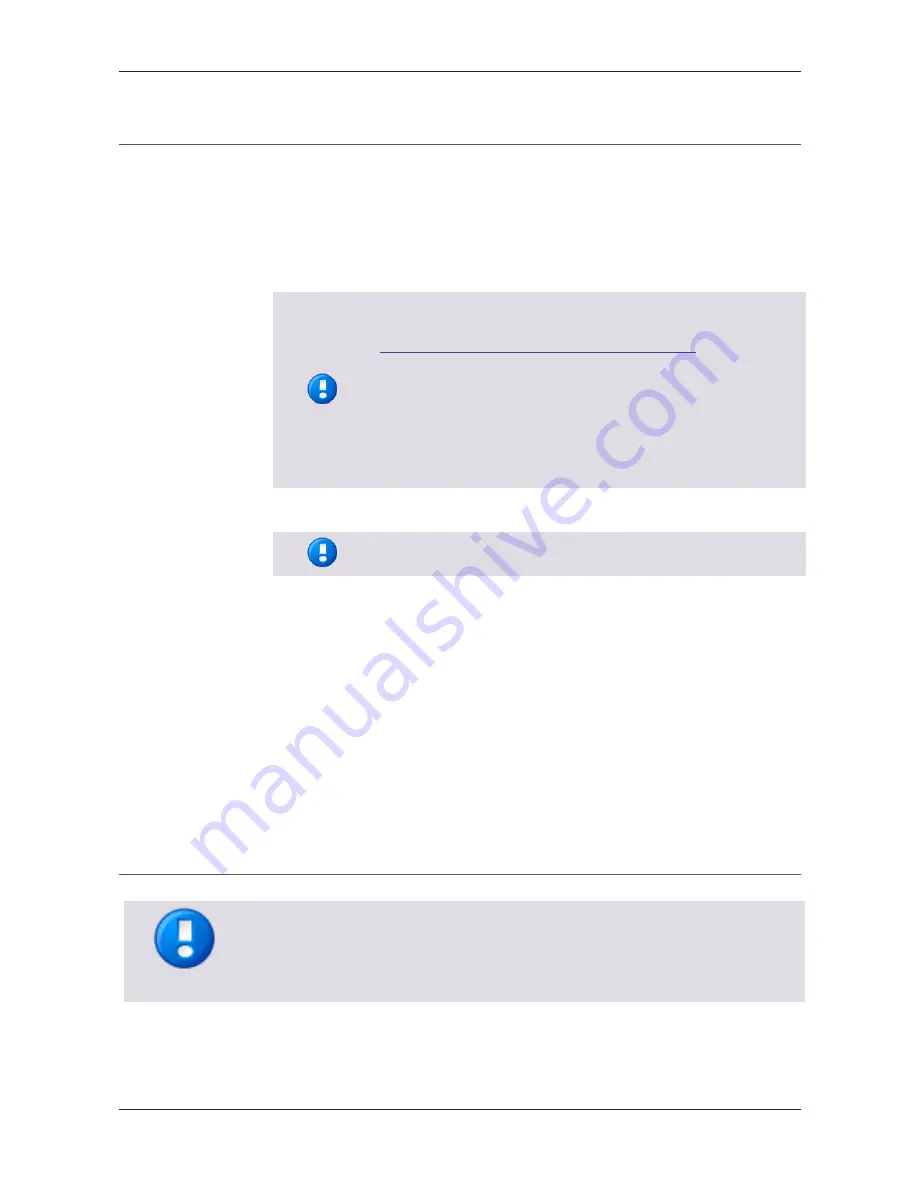
uniFLOW Release Station
16
8.2.2
Card Reader
If you own a uniFLOW Release Station PLUS / PLUS-2 V2, you can upload a MiCard
PLUS / MiCard PLUS-2 V2 configuration file here in order to configure the build-in card
reader with specific settings. The configuration file can be created using the MiCard
PLUS configuration utility (pcProxConfig.exe):
1.
Download the newest version of the MiCard PLUS / MiCard PLUS-2 V2
configuration utility.
To download the file, please refer to MANUAL - uniFLOW Release
Station
-
Installation
and
Configuration
(MOMKB-770
(
https://web.nt-ware.net/its/browse/MOMKB-770
))
in
the
NT-ware Knowledgebase.
Please note that registration is required in order to access the
NT-ware Knowledgebase. Access to the NT-ware Knowledgebase is
limited to trained Canon personnel only. If you require the above
document and you do not have access to the NT-ware
Knowledgebase, please contact your Canon partner.
2.
Install and run pcProxConfig.exe.
3.
Select
File > Save USB device hex raw data to (SDK) file ...
The option
Save USB device hex raw data to (SDK) file ...
is only
available in the new versions of the pcProxConfig.exe.
4.
Save the configuration text file.
5.
On the uniFLOW Release Station
Card Reader
site, browse for the configuration
text file and click
Upload & Configure
.
For more information, please refer to chapter MiCard Configuration in the uniFLOW
User Manual.
Upload & Configure:
Uploads the configuration file to the uniFLOW Release Station and applies the
settings.
8.2.3
Port Configuration
This chapter is only relevant if your uniFLOW Release Station is connected to uniFLOW.
If your uniFLOW Release Station is connected to uniFLOW Online, the correct port
configuration is automatically downloaded from uniFLOW Online and uploaded to the
uniFLOW Release Station. Manually uploading a PORT.ini has no effect.
The
Port Configuration
site allows you to change the DIPORT settings. This is necessary
if you use a copy control cable for features such as device lock and copy accounting.
Summary of Contents for uniFLOW Release Station
Page 1: ...uniFLOW Release Station Installation Configuration Manual...
Page 2: ......
Page 6: ......
Page 12: ......
Page 14: ...uniFLOW Release Station Contents II 12 Index 41...
Page 48: ...uniFLOW Release Station 34...
Page 52: ...uniFLOW Release Station 38...
Page 53: ...uniFLOW Release Station 39...
Page 54: ......
Page 56: ...NT ware 2009 2017...
















































