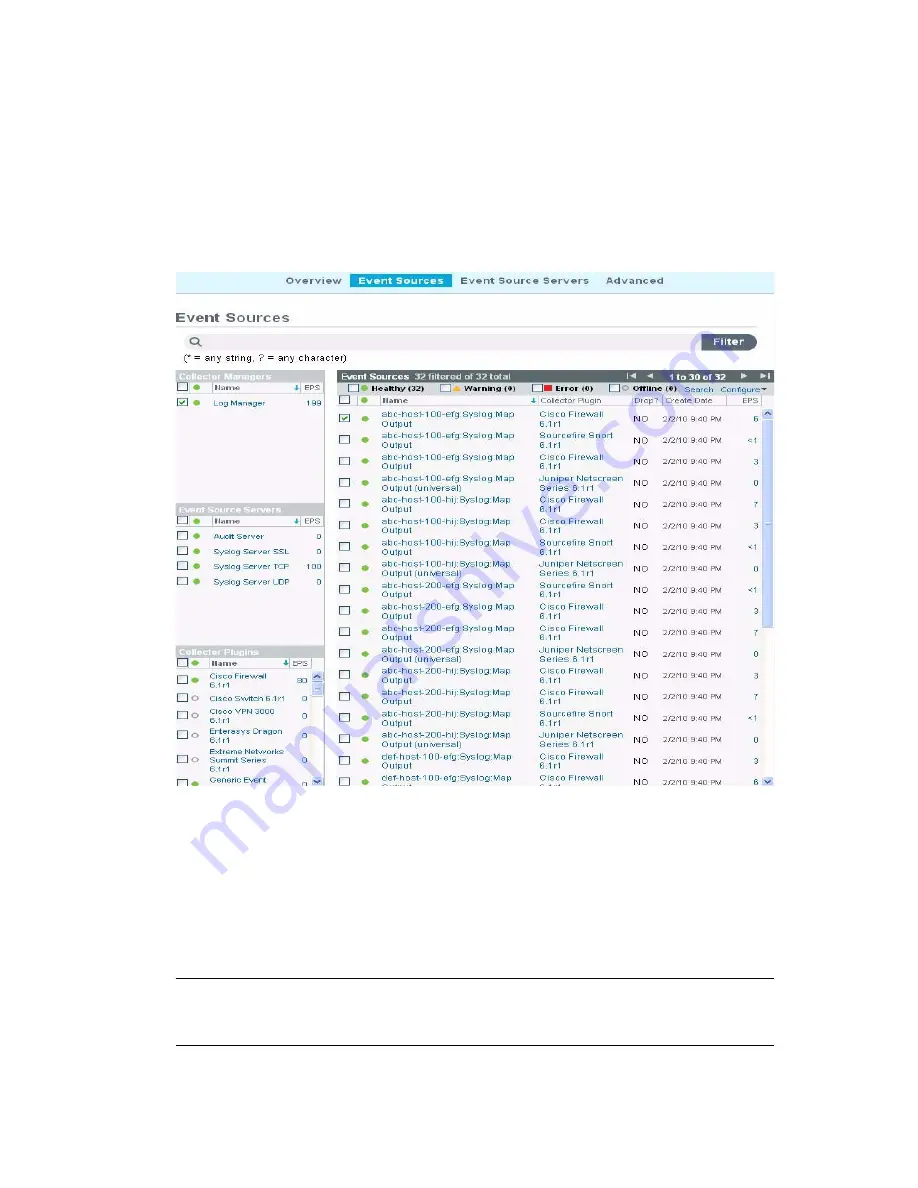
Configuring Data Collection
61
no
vd
ocx
(e
n)
19
Fe
bru
a
ry
20
10
To view the event sources:
1
Log in to the Sentinel Log Manager as an administrator.
2
Click the
collection
link in the upper left corner of the page.
The
Collection
tab is displayed on the right pane of the page.
3
Click the
Event Sources
tab.
The Event Sources page is displayed.
The left pane of the Event Sources page has following three sections:
Collector Managers:
Lists all of the Collector Managers associated with the Sentinel system.
Event Source Servers:
Lists all of the event source servers associated with the Sentinel
system.
Collector Plugins:
Lists all of the Collector plug-ins associated with the Sentinel system.
The
Event Sources
section at the right pane lists the event sources based on the options selected
from the left pane.
NOTE:
The Event Sources page shows event sources that were already configured or
automatically detected. To manually configure additional event sources, use the Event Source
Management user interface described in
“Launching Event Source Management” on page 57
.
Summary of Contents for SENTINEL LOG MANAGER 1.0.0.5 - 03-31-2010
Page 4: ...4 Sentinel Log Manager 1 0 0 4 Administration Guide novdocx en 19 February 2010 ...
Page 46: ...46 Sentinel Log Manager 1 0 0 4 Administration Guide novdocx en 19 February 2010 ...
Page 74: ...74 Sentinel Log Manager 1 0 0 4 Administration Guide novdocx en 19 February 2010 ...
Page 140: ...140 Sentinel Log Manager 1 0 0 4 Administration Guide novdocx en 19 February 2010 ...
Page 146: ...146 Sentinel Log Manager 1 0 0 4 Administration Guide novdocx en 19 February 2010 ...
Page 148: ...148 Sentinel Log Manager 1 0 0 4 Administration Guide novdocx en 19 February 2010 ...
Page 158: ...158 Sentinel Log Manager 1 0 0 4 Administration Guide novdocx en 19 February 2010 ...
Page 166: ...166 Sentinel Log Manager 1 0 0 4 Administration Guide novdocx en 19 February 2010 ...
Page 168: ...168 Sentinel Log Manager 1 0 0 4 Administration Guide novdocx en 19 February 2010 ...






























