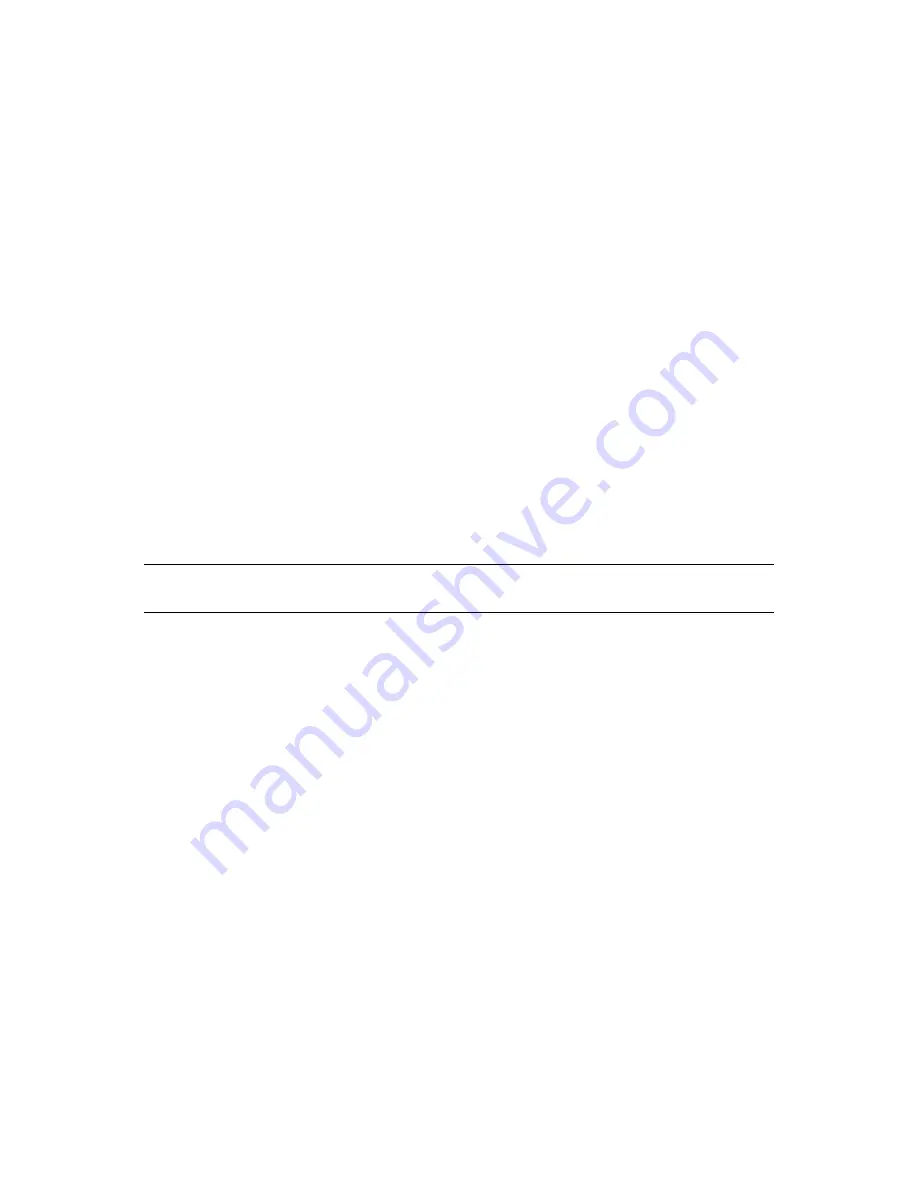
36
Sentinel Log Manager 1.0.0.4 Administration Guide
no
vd
ocx
(e
n)
19
Fe
bru
a
ry
20
10
Events:
Displays the number of events count for the selected retention policy.
The policies are sorted in alphabetical order by policy name. The default retention policy is
always shown as the last policy in the list.
If there is any error when saving a retention policy, an error message is displayed on top of the
policy table.
For more information, see
“Data Expiration Policy” on page 145
.
Activating or Deactivating a Data Retention Policy
1
Log in to the Sentinel Log Manager as an administrator.
2
Click the
storage
link in the upper left corner of the page.
The
Storage
tab is displayed on the right pane of the page.
3
Click the
Configuration
tab.
The data retention policy table is displayed in the
Data Retention
section.
4
To activate a retention policy, select the check box next to the policy, in the column headed
Active
.
5
To deactivate the retention policy, clear the check box next to the policy.
You cannot disable the default data retention policy.
Editing a Data Retention Policy
NOTE:
You cannot edit the name of the default data retention policy. You can only change the
Keep
at Least
and
Keep at Most
values.
1
Log in to the Sentinel Log Manager as an administrator.
2
Click the
storage
link in the upper left corner of the page.
The
Storage
tab is displayed on the right pane of the page.
3
Click the
Configuration
tab.
The data retention policy table is displayed in the
Data Retention
section.
4
To edit the retention policy, click the
Edit
link next to the configured policy.
The policy editor opens within the policy table.
5
Specify the minimum and maximum days to store events.
6
Click
Save
to save the changes to the existing policy.
You can edit only one policy at a time. If a policy is currently being edited and you edit another
policy, the previously opened editor is closed and changes are not saved.
Deleting a Data Retention Policy
You cannot delete the Default Data Retention and Raw Data Retention policies.
1
Log in to the Sentinel Log Manager as an administrator.
2
Click the
storage
link in the upper left corner of the page.
The
Storage
tab is displayed on the right pane of the page.
3
Click the
Configuration
tab.
Summary of Contents for SENTINEL LOG MANAGER 1.0.0.5 - 03-31-2010
Page 4: ...4 Sentinel Log Manager 1 0 0 4 Administration Guide novdocx en 19 February 2010 ...
Page 46: ...46 Sentinel Log Manager 1 0 0 4 Administration Guide novdocx en 19 February 2010 ...
Page 74: ...74 Sentinel Log Manager 1 0 0 4 Administration Guide novdocx en 19 February 2010 ...
Page 140: ...140 Sentinel Log Manager 1 0 0 4 Administration Guide novdocx en 19 February 2010 ...
Page 146: ...146 Sentinel Log Manager 1 0 0 4 Administration Guide novdocx en 19 February 2010 ...
Page 148: ...148 Sentinel Log Manager 1 0 0 4 Administration Guide novdocx en 19 February 2010 ...
Page 158: ...158 Sentinel Log Manager 1 0 0 4 Administration Guide novdocx en 19 February 2010 ...
Page 166: ...166 Sentinel Log Manager 1 0 0 4 Administration Guide novdocx en 19 February 2010 ...
Page 168: ...168 Sentinel Log Manager 1 0 0 4 Administration Guide novdocx en 19 February 2010 ...






























