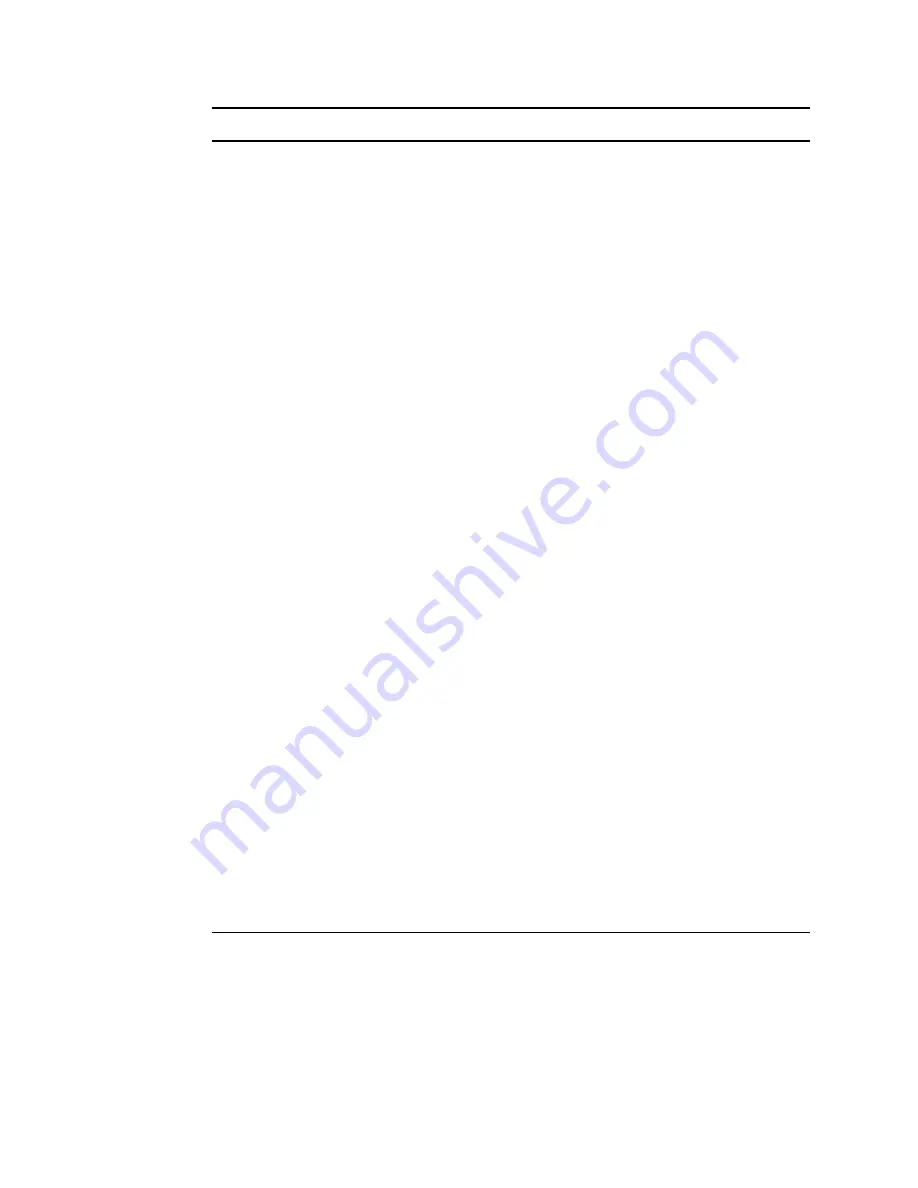
112
Novell iFolder 3.x Administration Guide
no
vd
ocx (
E
NU)
01
F
ebr
ua
ry
200
6
11.5 Sharing an iFolder
Use the
iFolder > Members
tab to manage membership in an iFolder.
In iFolder 3.2 and earlier, when an owner adds a user to an iFolder, the user does not become a
member until he or she accepts the iFolder on at least one machine. After the user accepts the
invitation and sets up the iFolder, the user shows up in the member list. However, if you add the user
Enable Space
Limit
Select the
Enable Space Limit
check box, then specify the maximum size (in
MB) for the selected iFolder.
If you enable a system-wide iFolder quota, a user’s account quota overrides it,
whether the user quota is lower or higher than the system quota.
Default Value: Disabled, No Limit
Space Used
(View only)
Reports how much space the iFolder data currently consumes.
Enable File Type
Restriction
To enable filtering, select
Enable File Type Restriction
.
Specify one of the following methods to filter files that are synchronized:
• Select
Allow All File Types Except
, then specify the list of file types to
exclude when iFolder synchronizes files in the iFolder.
• Select
Only Allow the Following File Types
, then specify the list of file types
to include when iFolder synchronizes files in the iFolder.
Type a file extension, then click
OK
to add it to the list.
To edit an extension, select the value, click
Edit
(the Pen icon), modify the entry,
then click
OK
to apply the change.
Default Value: Disabled, No restriction
Minimum
Synchronization
Interval
Select the
Synchronization Interval
check box to enable a minimum interval
setting for the selected iFolder, then specify the minimum value in seconds that
users are allowed to set on their clients.
To disable the setting, deselect the
Synchronization Interval
check box. If the
option is disabled, the value reported is
No Limit
.
If this option is enabled, the minimum synchronization interval specifies the
minimum interval in seconds that a user’s client can check iFolder data on the
server and local iFolders to identify files that need to be downloaded or
uploaded.
The effective minimum synchronization interval is always the largest value from
the following settings:
• The system policy (default of zero (
0
)), unless there is a user policy set. If a
user policy is set, the user policy overrides the system policy, whether it is
larger or smaller in value.
• The local machine policy, or the setting on the client machine
synchronizing with the server
• The iFolder (collection) policy
Default Value: Enabled, 0 seconds
Parameter
Description
Summary of Contents for IFOLDER 3 - ADMINISTRATION
Page 4: ...novdocx ENU 01 February 2006...
Page 10: ...10 Novell iFolder 3 x Administration Guide novdocx ENU 01 February 2006...
Page 30: ...30 Novell iFolder 3 x Administration Guide novdocx ENU 01 February 2006...
Page 40: ...40 Novell iFolder 3 x Administration Guide novdocx ENU 01 February 2006...
Page 44: ...44 Novell iFolder 3 x Administration Guide novdocx ENU 01 February 2006...
Page 50: ...50 Novell iFolder 3 x Administration Guide novdocx ENU 01 February 2006...
Page 66: ...66 Novell iFolder 3 x Administration Guide novdocx ENU 01 February 2006...
Page 80: ...80 Novell iFolder 3 x Administration Guide novdocx ENU 01 February 2006...
Page 102: ...102 Novell iFolder 3 x Administration Guide novdocx ENU 01 February 2006...
Page 108: ...108 Novell iFolder 3 x Administration Guide novdocx ENU 01 February 2006...
Page 124: ...124 Novell iFolder 3 x Administration Guide novdocx ENU 01 February 2006...
Page 140: ...140 Novell iFolder 3 x Administration Guide novdocx ENU 01 February 2006...






























