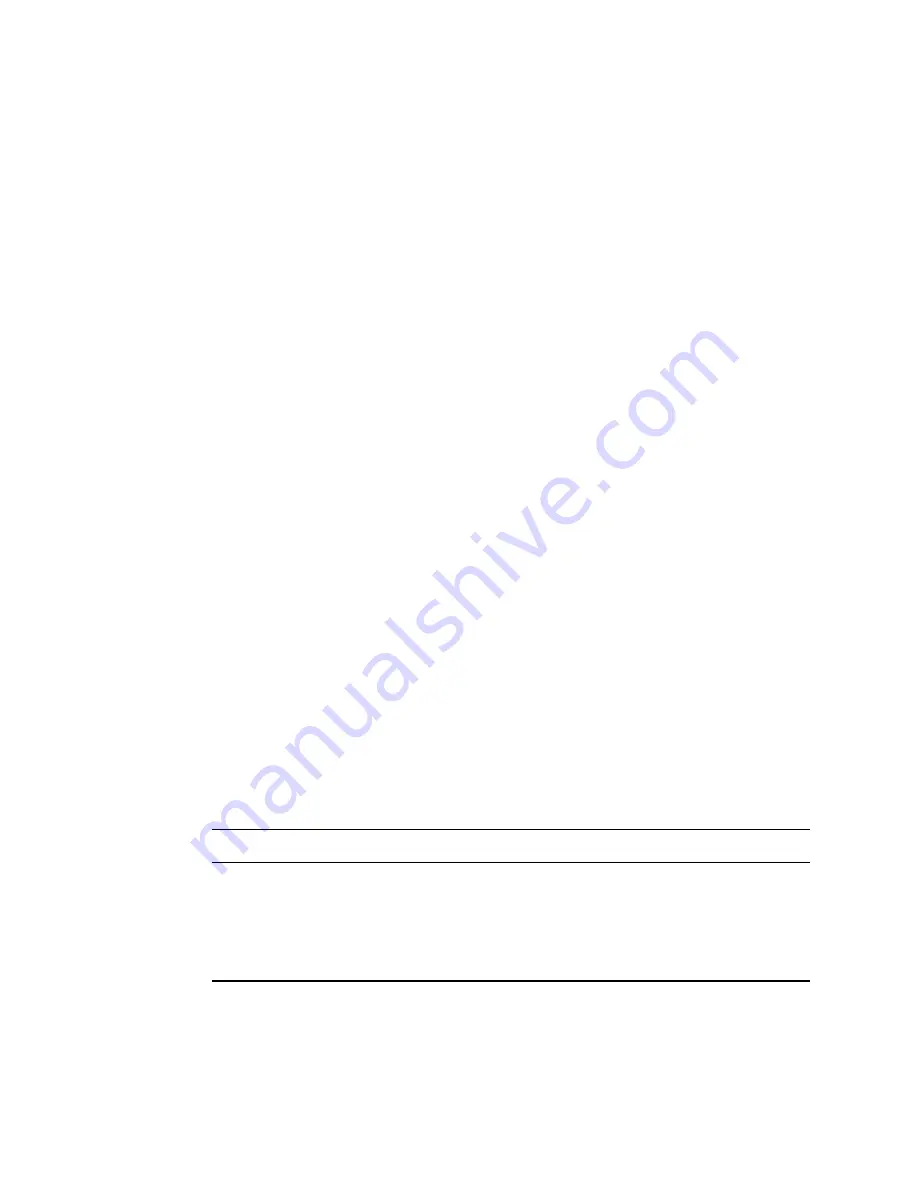
104
Novell iFolder 3.x Administration Guide
no
vd
ocx (
E
NU)
01
F
ebr
ua
ry
200
6
Browsing the Users in the Search Results
Scroll up and down to browse the search results and locate the User you want to manage. The
combination of the username, first name, and last name should help you locate the user.
Sorting the Users in the Search Results
Your search results are initially displayed by username in alphabetical order. Click the column
heading link to initiate the sort with that column as the primary key. Click the same heading link
again to initiate a sort in the reverse sort order.
• Type:
An icon indicating whether the user has the iFolder Admin right (user wearing a
referee-striped uniform) or is a normal user (user icon).
• Name:
The username assigned to the user account, such as
jsmith
.
• Full Name:
The first and last name of the user account.
Click the user’s name to manage User policies and iFolders for the user.
10.3 Viewing General User Account Information
In iManager, click
Novell iFolder 3.x > Users
, search for the user whose iFolder account you want
to manage, then click the
Name
link for the User. The User page opens to the General tab, which
displays the user’s full name, username, and the last time the user logged in. If the user has not yet
set up an account on a client machine, the
Last Login Time
reports
Not Set
.
10.4 Configuring User Account Policies
•
Section 10.4.1, “Viewing the Current User Account Policies,” on page 104
•
Section 10.4.2, “Modifying User Account Policies,” on page 106
10.4.1 Viewing the Current User Account Policies
1
In iManager Roles and Tasks, expand the
Novell iFolder 3
role, select
Users
, then wait for the
page to refresh to view a list of current iFolder users.
2
Click the link for the user’s name to open the User page for that user account.
3
You can view the following information on the
User > Policy
page:
Parameter
Description
Account Enabled
Specifies whether the user is currently allowed to log in to synchronize iFolders.
Space Used
Specifies the total space currently in use on the server for all iFolders owned by
this selected user.
Space Available
Specifies the difference between any space restrictions on the account and the
space currently in use. If no quota is in effect, the value is No Limit.
Summary of Contents for IFOLDER 3 - ADMINISTRATION
Page 4: ...novdocx ENU 01 February 2006...
Page 10: ...10 Novell iFolder 3 x Administration Guide novdocx ENU 01 February 2006...
Page 30: ...30 Novell iFolder 3 x Administration Guide novdocx ENU 01 February 2006...
Page 40: ...40 Novell iFolder 3 x Administration Guide novdocx ENU 01 February 2006...
Page 44: ...44 Novell iFolder 3 x Administration Guide novdocx ENU 01 February 2006...
Page 50: ...50 Novell iFolder 3 x Administration Guide novdocx ENU 01 February 2006...
Page 66: ...66 Novell iFolder 3 x Administration Guide novdocx ENU 01 February 2006...
Page 80: ...80 Novell iFolder 3 x Administration Guide novdocx ENU 01 February 2006...
Page 102: ...102 Novell iFolder 3 x Administration Guide novdocx ENU 01 February 2006...
Page 108: ...108 Novell iFolder 3 x Administration Guide novdocx ENU 01 February 2006...
Page 124: ...124 Novell iFolder 3 x Administration Guide novdocx ENU 01 February 2006...
Page 140: ...140 Novell iFolder 3 x Administration Guide novdocx ENU 01 February 2006...
















































