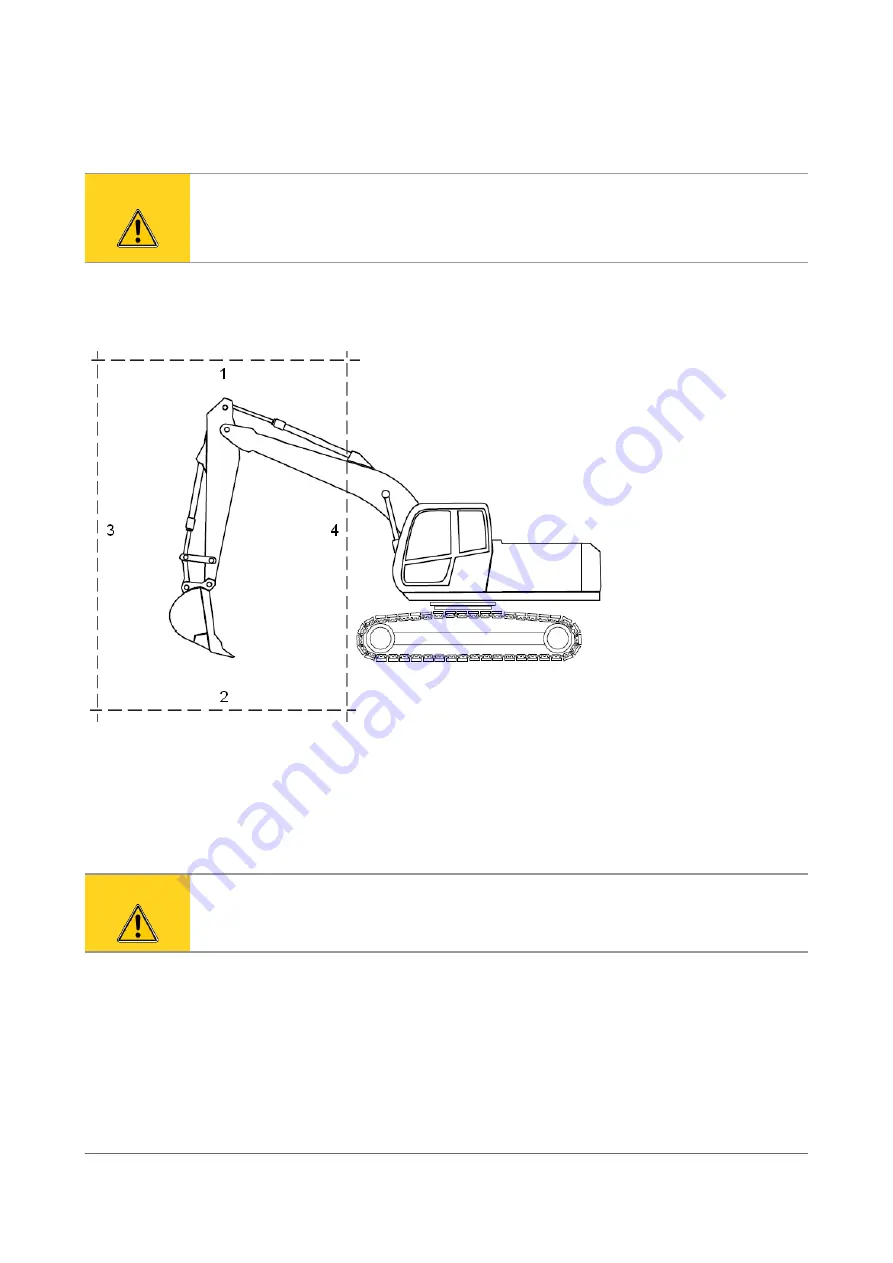
11 WARNING LEVELS
Warning level functionality gives the operator an alarm if the bucket or boom reaches a predefined
warning level.
Caution
Warning level functionality does not stop the movement of the boom.
Warning level functionality does not guarantee your safety. Manufacturer is not
responsible for any possible damage.
There are four warning levels available: high limit, low limit, far limit and near limit (Figure 62).
The system measures the position of the pivot points: the tip of the bucket, the pin between the
bucket and the stick and the pin between the stick and the boom (Figure 63). Some parts of the
bucket or boom may reach the warning levels before the system gives the alarm. Therefore a
safety margin must be applied when setting a warning level (Figure 63).
Caution
The system measures the position of the pivot points. Some parts of the bucket or
boom may reach the warning levels before the system gives the alarm.
Xsite EASY | User manual | Page 47 of 52
Figure 62. Warning levels: 1) High limit, 2) Low limit, 3) Far limit, 4) Near limit






































