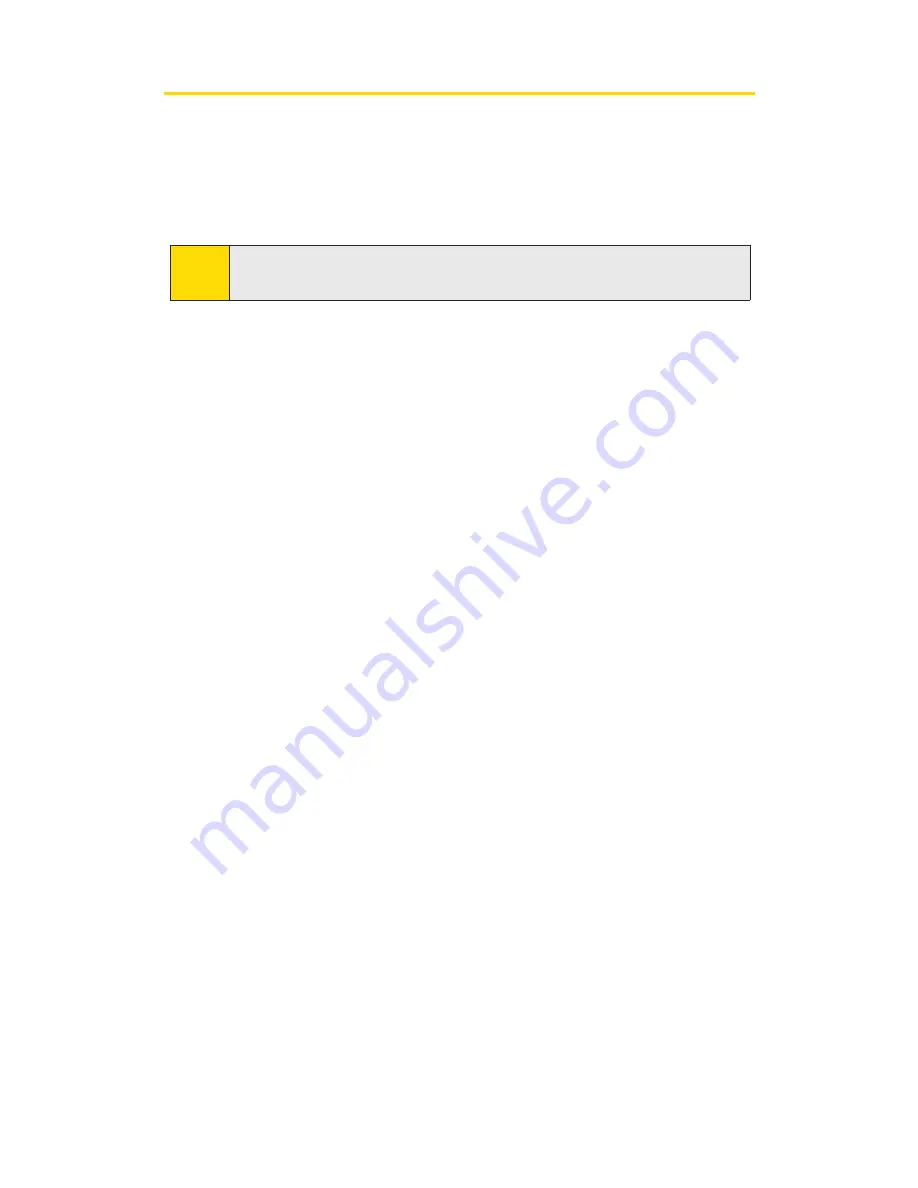
Reinstalling the Sprint PCS Connection Card Driver
There is a Sprint PCS Connection Card driver for each supported
Windows operating system. Unless the appropriate driver for your
version of Windows is installed, you will not be able to establish a
network connection with the card. This section provides instructions on
verifying that you have the correct card driver installed.
Windows
®
2000
To verify that the correct driver is installed:
1.
Locate the existing driver.
2.
Update the driver.
To locate the driver:
1.
Close all Windows programs and open the Control Panel by selecting
Start > Settings > Control Panel
.
2.
Double-click the
System
icon.
3.
Click the
Hardware
tab.
4.
Click the
Device Manager
tab.
5.
Locate the Sprint PCS Connection Card entries by using the "+" signs to
expand the listings. (For example, to see all the installed modems, click
the "+" sign to the left of
Modems.
) The card should have three entries:
䡲
The card should display under Multifunction adapters as
Sprint Meriln S620 Modem Parent.
䡲
The card should display under Modems as Sprint Merlin S620 Modem.
䡲
The card should display under Network adapters as Sprint Merlin
S620 Modem Adapter.
If the listings above do not appear, identify the listing for the
Sprint PCS Connection Card by ejecting the card. This causes the
driver listing for the card to disappear from the list. Reinsert the
card again to cause the driver listing to reappear. You can identify
the entries for the Sprint PCS Connection Card by observing which
entries are affected when you eject and reinsert the card.
Note:
You must have the Sprint PCS Connection Card installation CD to
complete this procedure.
2D: Troubleshooting Tips
44
Summary of Contents for Merlin S620
Page 6: ...Section 1 Sprint PCS Connection Card Basics...
Page 15: ...Section 2 Using the Sprint PCS Connection Card...
Page 56: ...Section 3 Sprint PCS Vision SM...
Page 62: ...Section 4 Technical Specifications and Regulatory Information...
Page 72: ...Section 5 Safety Information and Terms Conditions...






























