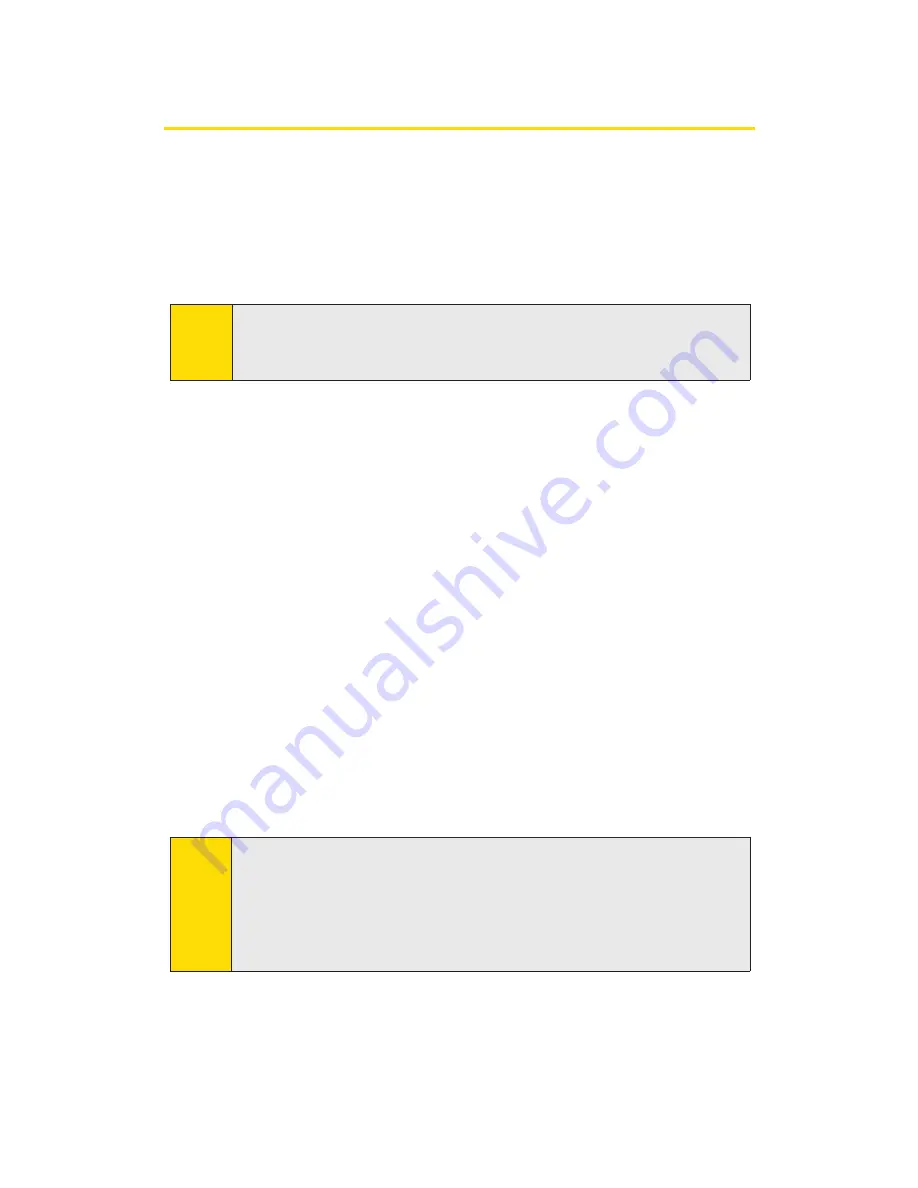
Installing the Sprint PCS Connection Manager
Software
Follow the instructions below to install the Sprint PCS Connection
Manager Software from the installation CD. This process requires you to
restart your PC at the end of the installation; therefore, we recommend
that you quit all open applications before you begin installation. The
Sprint PCS Connection Manager Software automatically determines
your PC’s operating system and installs all appropriate software.
Installing the Sprint PCS Connection Manager Software and the
Sprint PCS Connection Card driver:
1.
Insert the installation CD into your CD-ROM drive. The Setup
program should launch automatically. If the Setup program does not
launch, select
Start > Run
and enter
d:\Launch.exe
, where
d
is your
CD-ROM drive letter.
2.
Select
Install Sprint PCS Connection Manager
. (The InstallShield
®
Wizard will launch and guide you through the installation process.)
3.
Use the
Next
and
Back
buttons to navigate through the installation
wizard, noting the following:
䡲
In order to continue with the installation, you must click
Yes
to
accept the terms of the License Agreement.
䡲
Select the default option,
Sprint PCS Connection Card by Novatel
Wireless
, and click
Next
on the Select your Card screen.
䡲
Please wait a few minutes while the software installs.
4.
Skip to step 7 if you did
not
check the Bytemobile Optimization
Client option from the Sprint PCS Connection Manager Installer
screen (see Note above).
Note:
The Bytemobile Optimization Client feature may also be selected at this
time. This option provides increased speeds and enhanced graphics to
further improve your experience with image and data optimization in an
easy-to-use visual interface. Place a checkmark in the checkbox to add
Bytemobile Optimization. If you wish install Bytemobile later, you may do
so directly from your Installation CD.
Note:
You may be required to log in with administrative privileges depending
on your operating system to install the Sprint PCS Connection
Manager Software.
2A: Installing the Sprint PCS Connection Card
14
Summary of Contents for Merlin S620
Page 6: ...Section 1 Sprint PCS Connection Card Basics...
Page 15: ...Section 2 Using the Sprint PCS Connection Card...
Page 56: ...Section 3 Sprint PCS Vision SM...
Page 62: ...Section 4 Technical Specifications and Regulatory Information...
Page 72: ...Section 5 Safety Information and Terms Conditions...






























