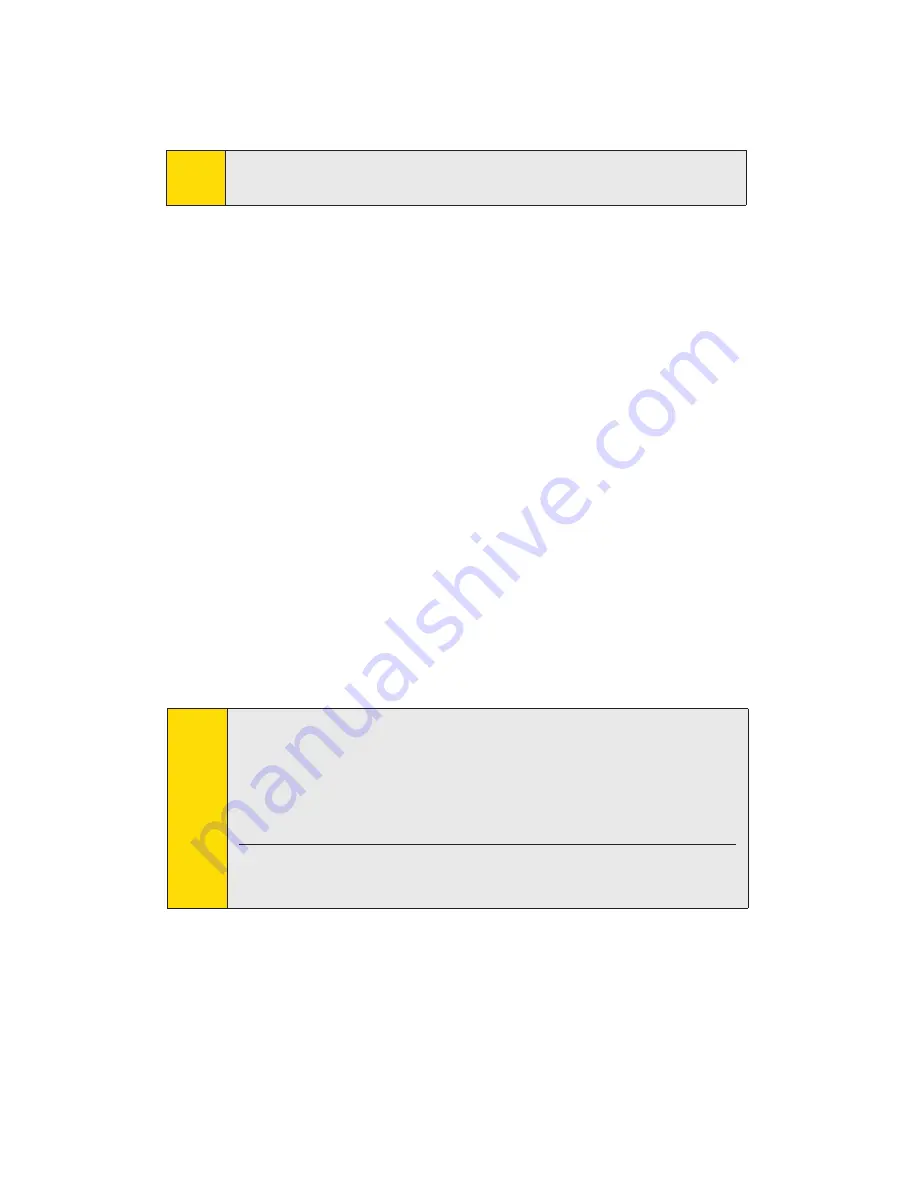
To change your lock code:
1.
Select
Menu > Settings > Sprint PCS Vision - Novatel Wireless >
Change User Lock
.
2.
Enter your new four-digit lock code.
3.
Re-enter your new lock code.
4.
Select a lock status: UnLock to leave Sprint PCS Connection Card
unlocked; Lock to enable the lock code feature immediately.
Novatel Wireless Network Adapter (NDIS)
Enabling the Novatel Wireless Network Adapter enables the always-on
connectivity experience like an Ethernet card and eliminates the need to
launch and use the Sprint PCS Connection Manager software. As soon as
the card is inserted into your PCMCIA slot, the card connects to the
network automatically. The connection is also reestablished
automatically coming out of hibernate and standby modes.
To enable the Novatel Wireless Network Adapter:
1.
Disconnect the Sprint PCS Connection Card (Merlin S620) from the
Sprint PCS Network. ( If you are connected to the Sprint PCS network,
the Enable Network Adapter [NDIS] checkbox will be disabled.)
2.
Access
Menu>Settings>Sprint PCS Vision - Novatel Wireless.
3.
Place a checkmark in the checkbox designated Enable Network
Adapter [NDIS] and click
Apply,
then
OK
.
You may now use the Merlin S620 in NDIS mode and experience automatic
connectivity without launching the Sprint PCS Connection Manager.
Note:
The first time you enable the Network Adapter (NDIS) mode, Windows
will automatically install the Network drivers for the Sprint PCS
Connection Card - Novatel Wireless EVDO Network Adapter. Once
Windows detects the new hardware, a 'Found New Hardware' pop-up
message will appear in your system tray followed by the Ready to
Use message.
Your card must be activated with Sprint PCS and you must be within the
Sprint PCS coverage area for your card to work.
Note:
Running the Activation Wizard resets the lock code to the last four digits
of the most recently activated phone number.
2C: Menu Options
40
Summary of Contents for Merlin S620
Page 6: ...Section 1 Sprint PCS Connection Card Basics...
Page 15: ...Section 2 Using the Sprint PCS Connection Card...
Page 56: ...Section 3 Sprint PCS Vision SM...
Page 62: ...Section 4 Technical Specifications and Regulatory Information...
Page 72: ...Section 5 Safety Information and Terms Conditions...
















































