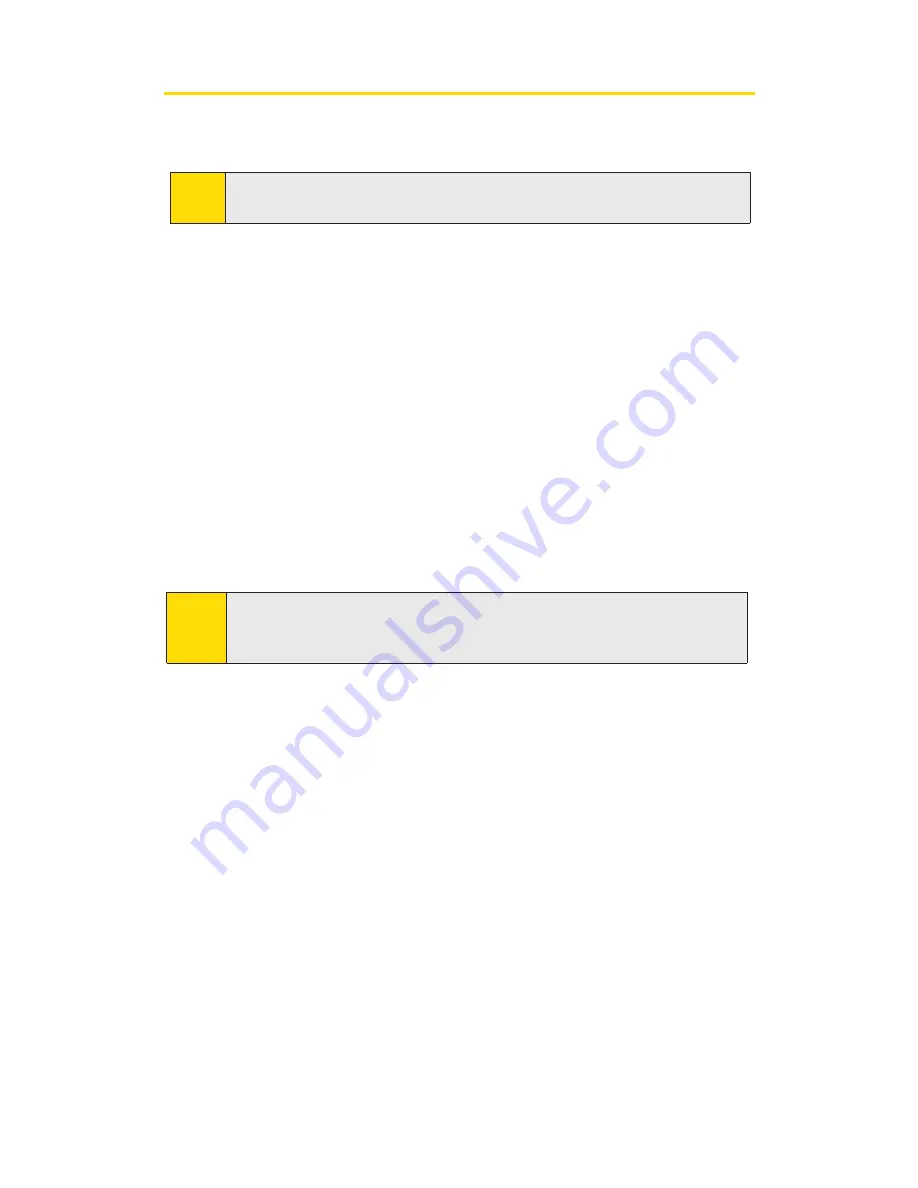
ActivatingYour Sprint PCS Connection Card
The final step to making your Sprint PCS Connection Card operational is
configuring it to use your account.
If you purchased a pre-activated Sprint PCS Connection Card, this step is
not necessary. Once the application software and driver are installed,
the card is ready for use.
Otherwise, you must use the Sprint Activation Wizard to activate and
configure your account. Activation involves phoning Sprint Customer
Service, exchanging information and entering your account information
into the appropriate fields in the wizard.
To activate an account and configure your Sprint PCS Connection Card:
1.
Insert the card into your PC Card slot. The Activation Wizard will
launch automatically.
2.
Click
Next
to begin the activation process. The wizard will guide you
through the process.
3.
Please telephone Sprint Customer Service to set up your
Sprint PCS wireless network account.
䡲
If you will be using your Sprint PCS Connection Card primarily for
business purposes, call 1-877-789-3969.
䡲
If your card is intended primarily for personal use,
call 1-888-715-4588.
You should have the following information available:
䢇
Your billing address
䢇
Your Social Security or Tax ID number
䢇
Your driver’s license number
䢇
Your Sprint PCS Connection Card’s ESN (electronic serial number)
The ESN is printed on the card’s label and can also be displayed during
the installation process.
䢇
A pen and paper to write down your account information
Note:
Sprint PCS Connection Manager checks to ensure you have the latest
firmware installed. If there is a new firmware release for the software, the
'Firmware Update' pop-up dialog appears.
Tip:
For an overview of account activation and configuration, see “Activating
and Using Sprint PCS Service”on page 8.
2A: Installing the Sprint PCS Connection Card
20
Summary of Contents for Merlin S620
Page 6: ...Section 1 Sprint PCS Connection Card Basics...
Page 15: ...Section 2 Using the Sprint PCS Connection Card...
Page 56: ...Section 3 Sprint PCS Vision SM...
Page 62: ...Section 4 Technical Specifications and Regulatory Information...
Page 72: ...Section 5 Safety Information and Terms Conditions...






























