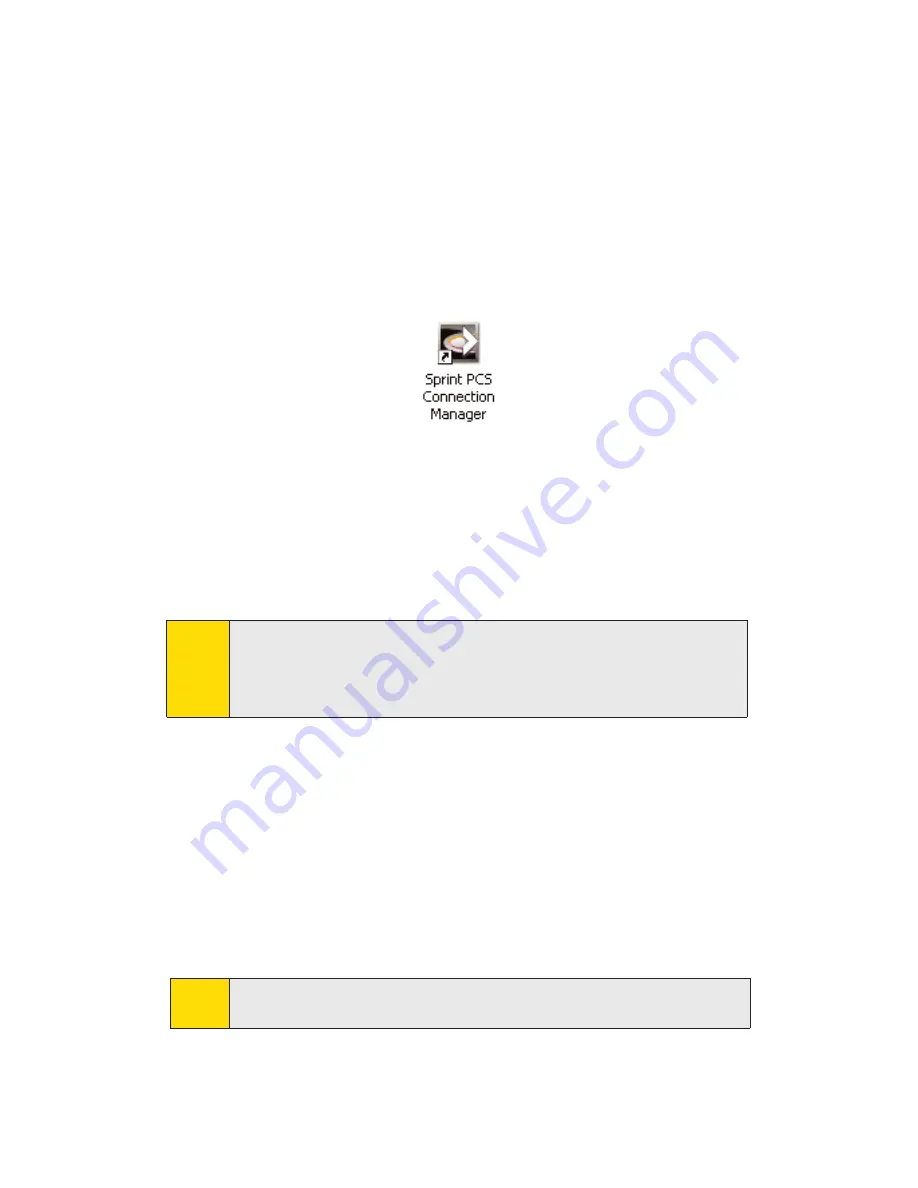
5.
If you chose to install the the Bytemobile Optimization Client, the
Installshield Wizard and ByteMobile Optimization Welcome window
appear. Click
Next
and wait a few moments for the software to install.
6.
Now click
Finish
to complete installation of Bytemobile.
7.
Click
Restart
or
Finish
to complete installation of the Sprint PCS
Connection Manager. Once the installation procedure is complete and
you have rebooted your computer (either automatically or manually),
launch Sprint PCS Connection Manager by clicking on the Sprint PCS
Connection Manager desktop icon.
8.
The Sprint PCS Connection Manager launches and the
Insert your
card...
dialog appears. (Do not insert the card until instructed to do so
by the Sprint PCS Connection Manager.)
9.
Insert the Sprint PCS Connection Card into your notebook PC’s Type II
PCMCIA PC Card Slot with the Sprint label facing up. (See page 17 for
complete instructions on proper insertion and removal.)
10.
Please wait a few moments while Windows automatically installs
the necessary drivers for this device. A series of Found New
Hardware messages appear and the Found New Hardware
Wizard launches.
11.
If your Sprint PCS Connection Card has not been activated, the
Activation Wizard automatically launches and guides you through
the activation process. (For account activation information, see
Section 1B, “Getting Started With Your Sprint PCS Connection Card”
beginning on page 6.)
Note:
Do not forcefully insert the Sprint PCS Connection Card. This may damage
the connector pins.
Note:
Sprint PCS Connection Manager will check to ensure you have the latest
firmware installed. If there is a new firmware release for the software, the
‘Firmware Update' pop-up dialog will appear. See “Firmware Updates”in
this section, beginning on page 16.
2A: Installing the Sprint PCS Connection Card
15
Summary of Contents for Merlin S620
Page 6: ...Section 1 Sprint PCS Connection Card Basics...
Page 15: ...Section 2 Using the Sprint PCS Connection Card...
Page 56: ...Section 3 Sprint PCS Vision SM...
Page 62: ...Section 4 Technical Specifications and Regulatory Information...
Page 72: ...Section 5 Safety Information and Terms Conditions...






























