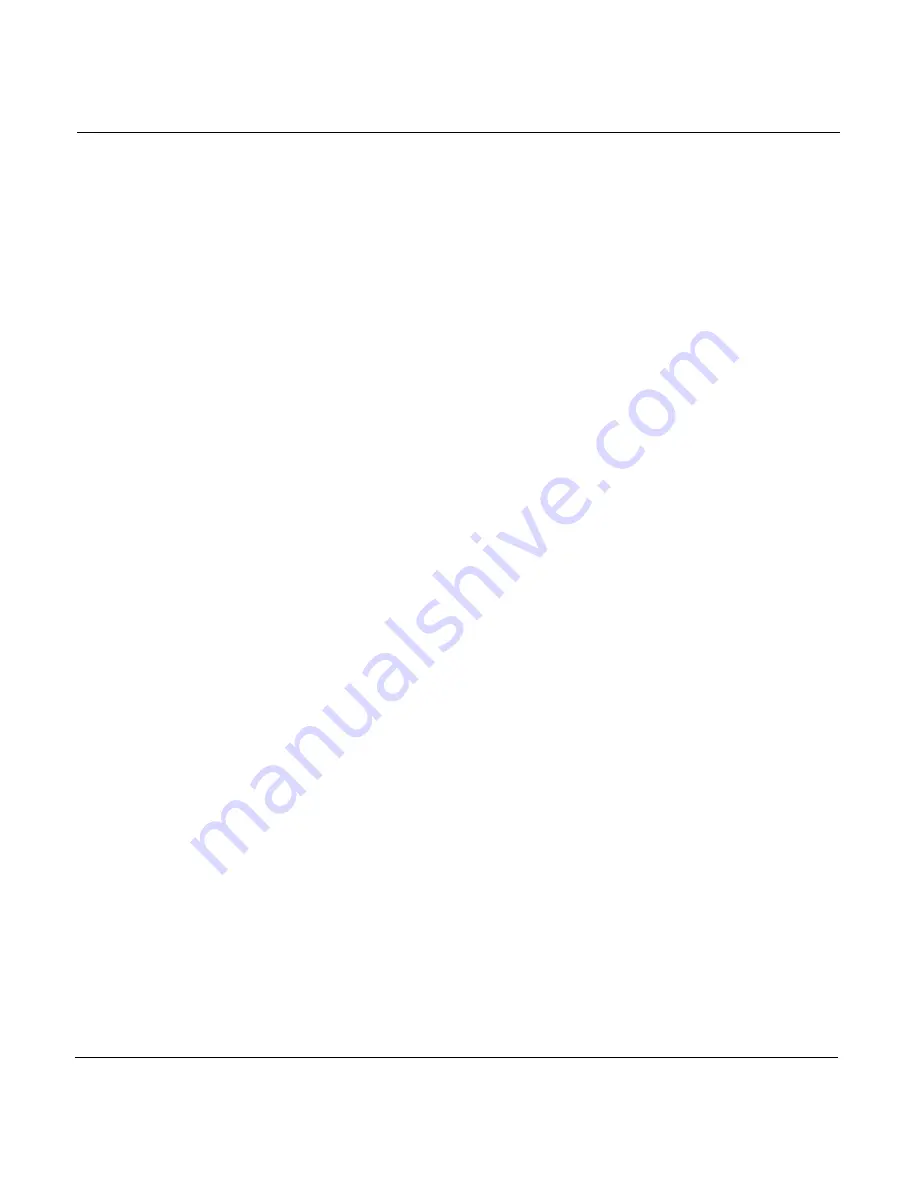
Chapter 6 - Creating Waypoints
Page 6-14
961 Operations and Reference Manual Rev. D
the
RESTORE
key to recopy the field you’re currently
editing.
3. When you’re finished changing the waypoint, press the
DONE
key (or press
CANCEL
to cancel and return to the
WAYPOINTS
screen).
The new waypoint is now permanently stored in the data-
base; however, you can edit or erase it any time.
Editing a waypoint
You can change any characteristics of a waypoint at either the
WAYPOINTS
screen or the
CHART
screen.
Editing a waypoint
at the waypoints
screen
To edit a waypoint, first you must select it. If you have many
stored waypoints, you’ll probably want to use the waypoint
sorting and searching features described earlier in this chapter.
To select and edit a waypoint:
1. At the
WAYPOINTS
screen, press the
CURSOR
PAD
up or
down to select the desired waypoint.
2. After you’ve selected a waypoint, press the
EDIT
key. Press
the
CURSOR
PAD
left or right to move from field to field,
changing the data in any of those fields, including the
comment line, as desired.
3. When finished, press the
DONE
key to store the changes
to the database and return to the
WAYPOINTS
screen (or
press
CANCEL
to return to the
WAYPOINTS
screen).
If this waypoint is used in the trip or one or more routes,
the 961 will ask whether you want to retain the original
coordinates as unnamed points in the trip or routes, or use
the new coordinates instead.
Editing a waypoint
at the chart screen
There are two ways to edit an existing waypoint on the
CHART
screen:
•
select a waypoint and actually “drag” it to another loca-
tion. (This function won’t let you change a waypoint’s
symbol or description.)
Summary of Contents for 961X
Page 1: ...961 961 GPS Chart Navigator Operations and Reference Manual P N GM1700 Revision D X XD ...
Page 8: ...Page viii 961 Operations and Reference Manual Rev D ...
Page 10: ...Page x 961 Operations and Reference Manual Rev D ...
Page 58: ...Chapter 2 Introducing the 961 Page 2 16 961 Operations and Reference Manual Rev D ...
Page 172: ...Chapter 7 Creating Avoidance Points Page 7 16 961 Operations and Reference Manual Rev D ...
Page 198: ...Chapter 8 Creating Routes Page 8 26 961 Operations and Reference Manual Rev D ...
Page 262: ...Chapter 12 Alarms TideTrack and Currents Page 12 16 961 Operations and Reference Manual Rev D ...
Page 374: ...Index Page I 12 961 Operations and Reference Manual Rev D ...
















































