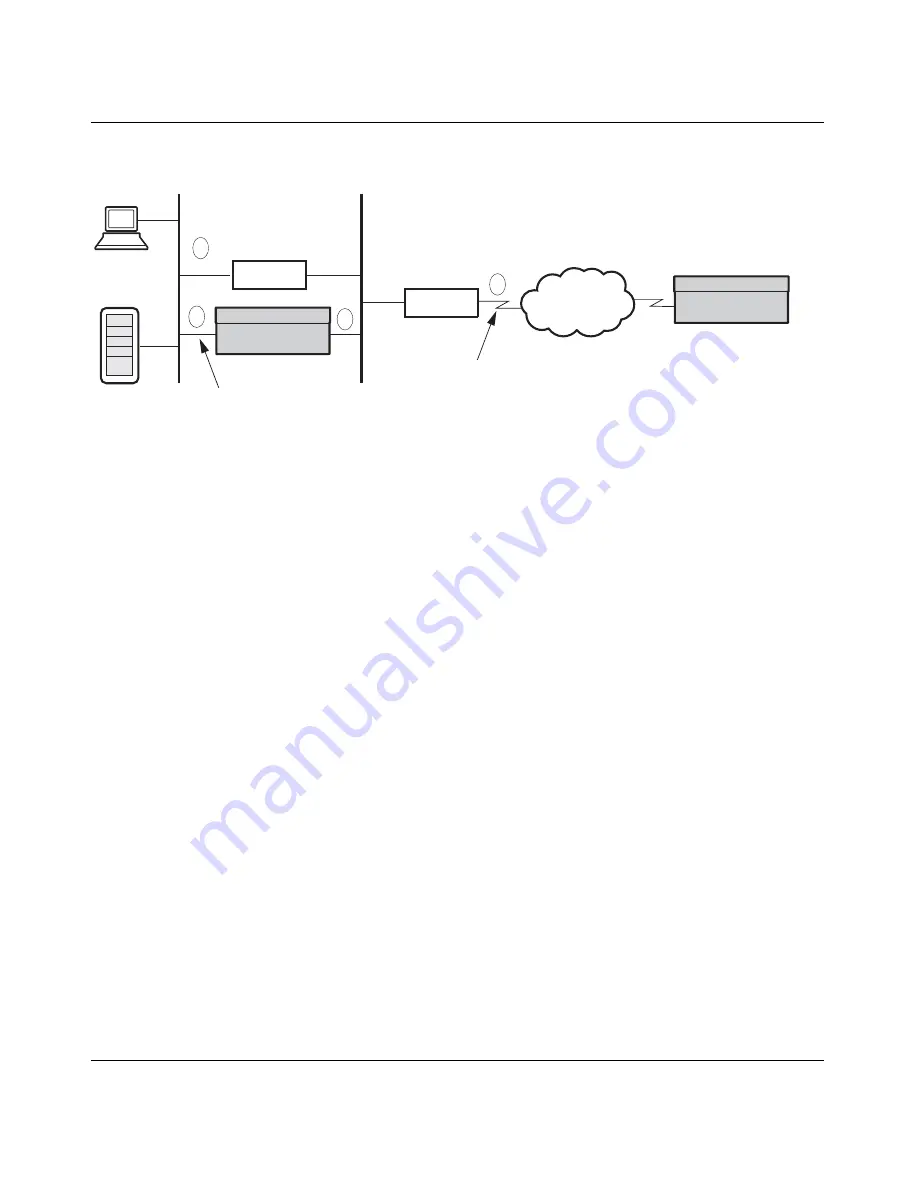
Chapter 6 Configuring branch office tunnels
121
Nortel VPN Router Configuration — Basic Features
Figure 20
Branch-to-branch with a firewall and a router
In the branch-to-branch illustration, the following interactions take place with a
Nortel VPN Router:
1
The PC sends packets to the default route (the firewall).
2
The firewall redirects the packets to the local Nortel VPN Router branch
office connection.
3
The encapsulated data goes onto the public LAN.
4
The default public LAN route directs the encapsulated data to the remote
Nortel VPN Router branch office connection.
For a Nortel VPN Router that has a WAN link, actions 3 and 4 collapse together,
and the encapsulated data is directed to the remote server.
In a three-Nortel VPN Router topology, the two indirectly connected Nortel VPN
Routers can create tunnels at will as long as each Nortel VPN Router properly
includes all of the local and remote subnetworks and subnetwork masks as
accessible networks.
Figure 21 on page 122
shows the relationship between three
Nortel VPN Routers and the local and remote networks that must be configured
for each link to allow indirectly connected branch offices to bring up tunnels at
will. The New York Nortel VPN Router in the middle has two branch office
connections configured.
All connections must have identical encryption settings. However, only adjacent
connections are required to share keys. For example in the following figure, the
Boston
−
New York connection shares keys and the New York
−
Cleveland
connection shares keys. Boston and Cleveland are not required to share keys.
LAN
Firewall
Router
Private LAN
Public WAN
PDN
Public LAN
Nortel VPN Router
Nortel VPN Router
1
2
3
4
Summary of Contents for Contivity 1050
Page 10: ...10 Contents NN46110 500 ...
Page 14: ...14 Tables NN46110 500 ...
Page 22: ...22 Preface NN46110 500 ...
Page 58: ...58 Chapter 2 Getting started NN46110 500 ...
Page 74: ...74 Chapter 3 Setting up the Nortel VPN Router 1010 1050 and 1100 NN46110 500 ...
Page 90: ...90 Chapter 4 Configuring user tunnels NN46110 500 ...
Page 118: ...118 Chapter 5 Configuring the system NN46110 500 ...
Page 162: ...162 Chapter 8 Configuring IPSec mobility and persistent mode NN46110 500 ...
Page 164: ...164 Branch office quick start template NN46110 500 ...
Page 178: ...178 Index NN46110 500 W Web browser interface 50 Web interface options 53 Welcome display 56 ...
















































