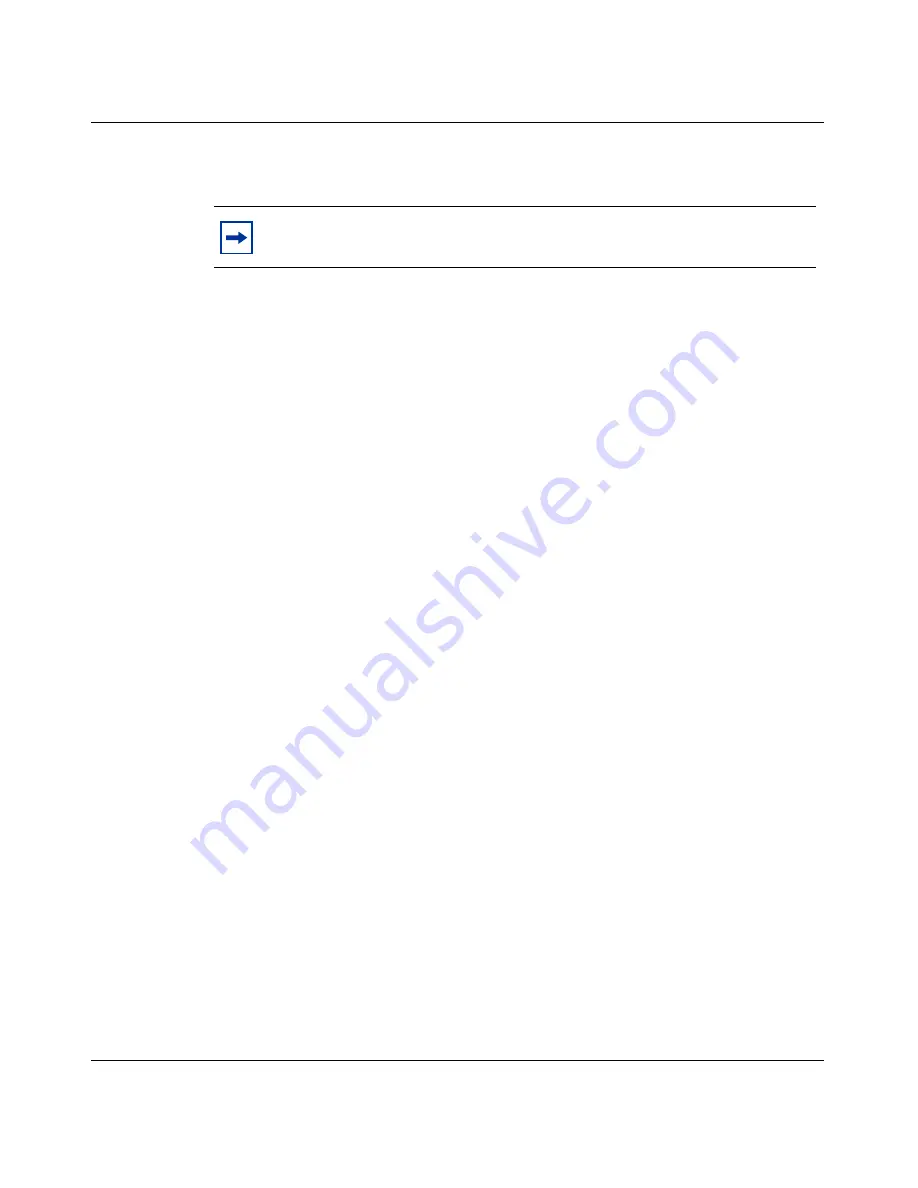
Chapter 3 Setting up the Nortel VPN Router 1010, 1050, and 1100
69
Nortel VPN Router Configuration — Basic Features
7
Press the power switch to the “on” position and wait for the VPN Router to
boot.
Make sure that your PCs can obtain IP addresses automatically
By default, DHCP server is enabled on the private side of the VPN Router to
assign IP addresses to the PCs that you connect to the LAN 0 ports.
1
Make certain that each PC is configured to obtain its IP address automatically.
(Following are instructions for Windows* 2000; for other operating systems,
see the user documentation.)
a
Choose
Start > Settings > Network and Dial-up Connections > Local
Area Connections
.
b
Click
Properties
.
c
From the component list, select
Internet Protocol
(TCP/IP) and then
click
Properties
.
d
Select the
Obtain an IP address automatically
option and click
OK
.
2
Reboot the PC to obtain a new IP address from the VPN Router
(192.168.1.3–192.168.1.254).
Test the VPN Router and start the quick-start tool
Depending on the type of addressing that your ISP uses, go to the appropriate
section:
•
If your ISP uses DHCP, go to
“DHCP instructions” on page 70
.”
•
If your ISP uses Point-to-Point Protocol over Ethernet (PPPoE), go to
“PPPoE
instructions” on page 70
.”
Note:
The boot process can take as long as 3 minutes.
Summary of Contents for Contivity 1050
Page 10: ...10 Contents NN46110 500 ...
Page 14: ...14 Tables NN46110 500 ...
Page 22: ...22 Preface NN46110 500 ...
Page 58: ...58 Chapter 2 Getting started NN46110 500 ...
Page 74: ...74 Chapter 3 Setting up the Nortel VPN Router 1010 1050 and 1100 NN46110 500 ...
Page 90: ...90 Chapter 4 Configuring user tunnels NN46110 500 ...
Page 118: ...118 Chapter 5 Configuring the system NN46110 500 ...
Page 162: ...162 Chapter 8 Configuring IPSec mobility and persistent mode NN46110 500 ...
Page 164: ...164 Branch office quick start template NN46110 500 ...
Page 178: ...178 Index NN46110 500 W Web browser interface 50 Web interface options 53 Welcome display 56 ...






























