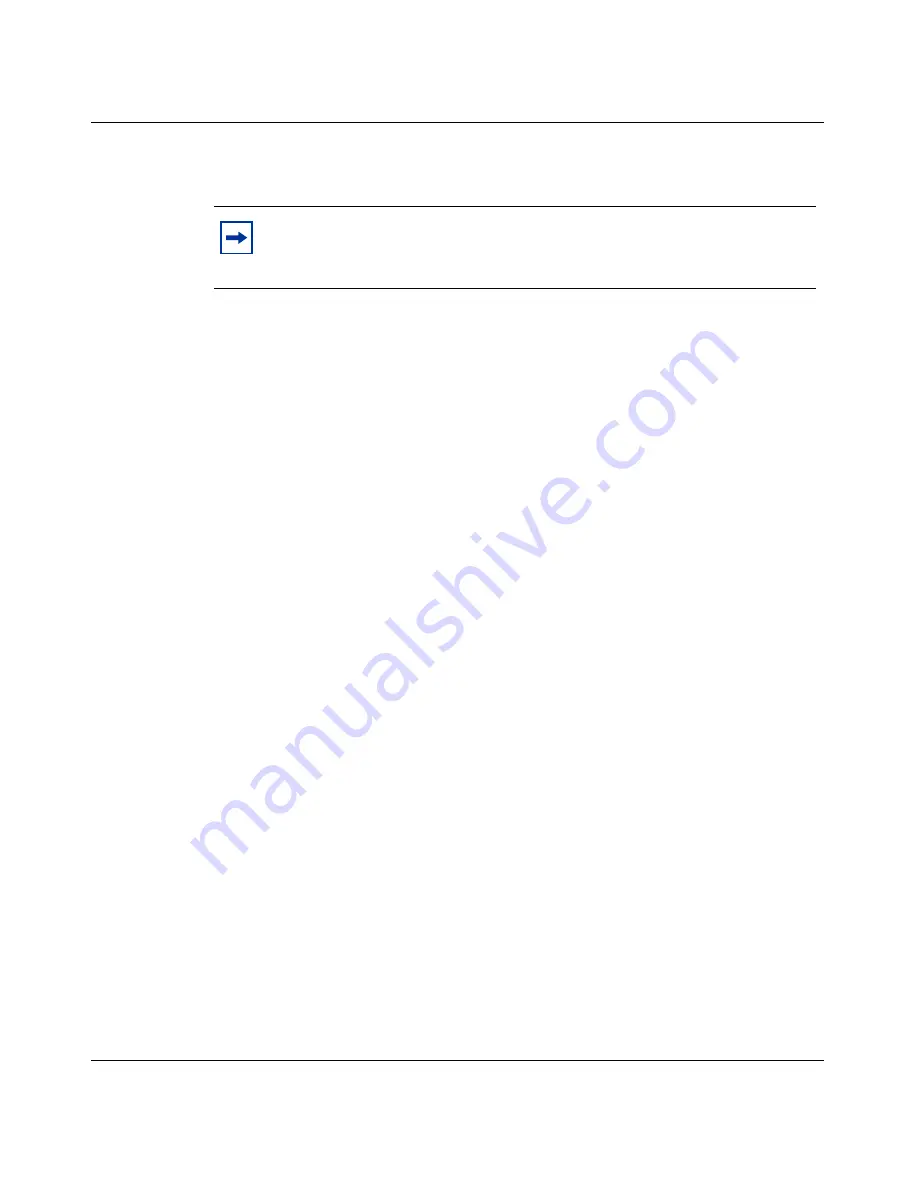
70
Chapter 3 Setting up the Nortel VPN Router 1010, 1050, and 1100
NN46110-500
•
If your ISP uses static IP addressing, go to
“Static IP instructions” on
page 71
.”
DHCP instructions
If your ISP uses DHCP to assign an IP address to your PCs, verify that your VPN
Router is connected to the Internet and start the quick-start tool as follows:
1
Start your Web browser to verify connectivity to the Internet. (By default, the
LAN 1 port on the VPN Router acts as a DHCP client and receives an IP
address from the public side.)
2
Locate the provisioning worksheet sent by the company or provider that sent
you the VPN Router.
3
Enter the following URL in your browser window:
http://192.168.1.2/
manage/qs.pyc
.
4
Click on
Manage Switch
, and then type
admin
and
setup
as the user name
and password.
5
Follow the instructions on the window that appears.
PPPoE instructions
If your ISP uses PPPoE to assign an IP address to your PCs, connect the VPN
Router to the Internet and then start the quick-start tool as follows:
1
Open a Web browser and enter the following URL in the browser window:
http://192.168.1.2
.
2
Click on Manage Switch, and then type
admin
and
setup
as the user name
and password.
3
From the menu bar, choose
System > LAN
to display the LAN Interfaces
window and select
Cancel Acquisition
.
4
From the
Select Protocol
list, choose
PPPoE
and click on Apply.
5
The
Add PPPoE
Interface window appears.
Note:
If you complete the steps in the appropriate section and your VPN
Router is not up and running, contact the service provider or company
that provided the VPN Router.
Summary of Contents for Contivity 1050
Page 10: ...10 Contents NN46110 500 ...
Page 14: ...14 Tables NN46110 500 ...
Page 22: ...22 Preface NN46110 500 ...
Page 58: ...58 Chapter 2 Getting started NN46110 500 ...
Page 74: ...74 Chapter 3 Setting up the Nortel VPN Router 1010 1050 and 1100 NN46110 500 ...
Page 90: ...90 Chapter 4 Configuring user tunnels NN46110 500 ...
Page 118: ...118 Chapter 5 Configuring the system NN46110 500 ...
Page 162: ...162 Chapter 8 Configuring IPSec mobility and persistent mode NN46110 500 ...
Page 164: ...164 Branch office quick start template NN46110 500 ...
Page 178: ...178 Index NN46110 500 W Web browser interface 50 Web interface options 53 Welcome display 56 ...






























