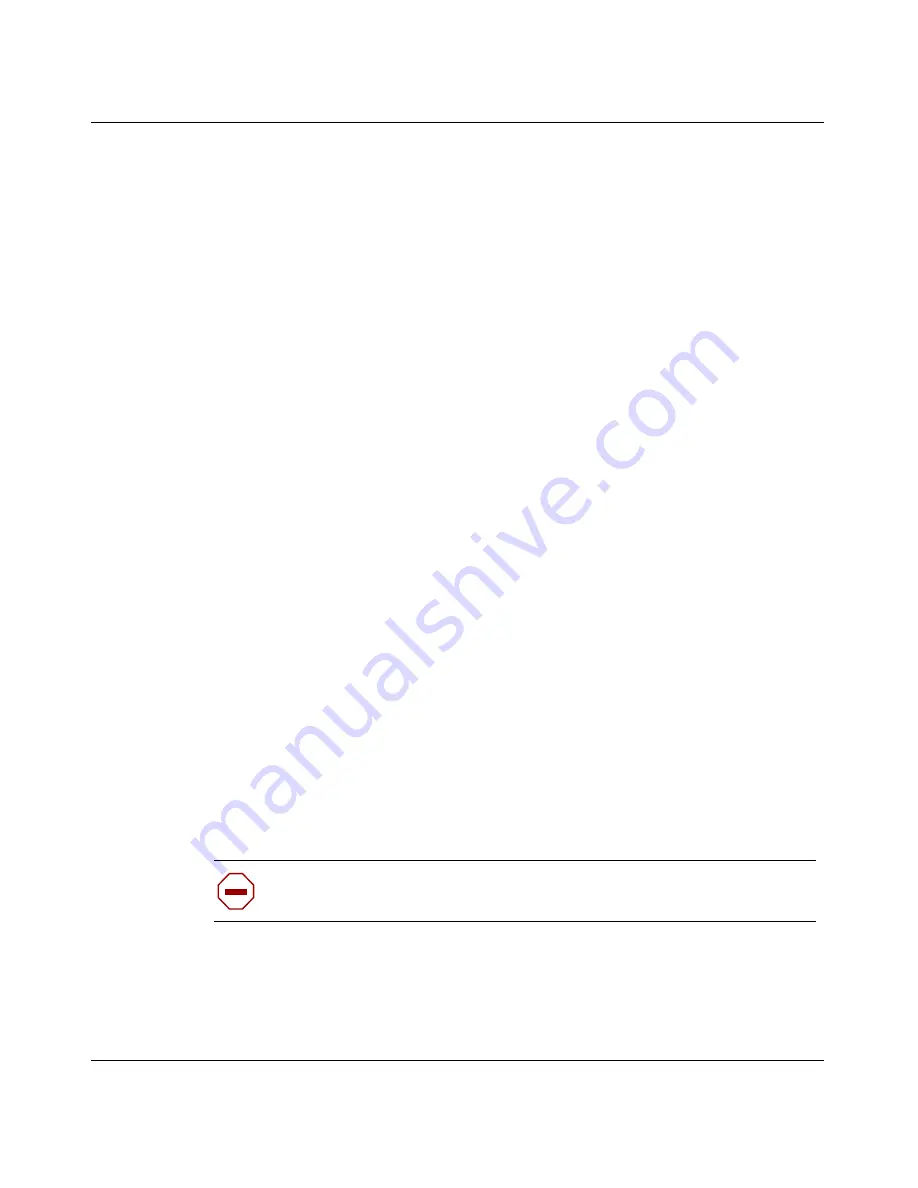
68
Chapter 3 Setting up the Nortel VPN Router 1010, 1050, and 1100
NN46110-500
•
Power cord
•
AC to DC external power supply
•
Molded serial cable RJ-45 to DB9
•
Ethernet crossover cable (Nortel VPN Router 1010 only)
•
Nortel VPN Router CD (
Note
: the documentation on this CD is for reference
only)
Cable the VPN Router and turn the power on
To set up your Nortel VPN Router 1010, 1050, or 1100:
1
Connect a PC to the LAN 0 (
private
) port located on the front panel of the
VPN Router.
•
To connect a PC directly to the Nortel VPN Router 1010, use the Ethernet
crossover cable that was shipped with it. To connect more than one PC to
the Nortel VPN Router 1010, connect an Ethernet switch or hub to the
LAN 0 port and then connect the PCs to the switch or hub.
•
To connect PCs and other devices to the Nortel VPN Router 1050 or
1100, use standard Ethernet cables to connect the devices to the LAN 0
ports (labeled A–D).
2
If you have a Nortel VPN Router 1100 that has one or two optional interface
cards, connect the appropriate cables to the ports on the interface cards.
3
Using a standard Ethernet cable (not included with the VPN Router), connect
your cable or DSL modem to the LAN 1 (
public
) port located on the front
panel of the VPN Router.
4
Plug the power cord into the AC receptacle on the external power supply
shipped with the VPN Router.
5
Plug the power cord into the AC power outlet.
6
Plug the external power supply into the port labeled “DC Input” on the back
of the VPN Router.
Caution:
Protect the Nortel VPN Router 1010, 1050, or 1100 by
plugging it into a surge suppressor.
Summary of Contents for Contivity 1050
Page 10: ...10 Contents NN46110 500 ...
Page 14: ...14 Tables NN46110 500 ...
Page 22: ...22 Preface NN46110 500 ...
Page 58: ...58 Chapter 2 Getting started NN46110 500 ...
Page 74: ...74 Chapter 3 Setting up the Nortel VPN Router 1010 1050 and 1100 NN46110 500 ...
Page 90: ...90 Chapter 4 Configuring user tunnels NN46110 500 ...
Page 118: ...118 Chapter 5 Configuring the system NN46110 500 ...
Page 162: ...162 Chapter 8 Configuring IPSec mobility and persistent mode NN46110 500 ...
Page 164: ...164 Branch office quick start template NN46110 500 ...
Page 178: ...178 Index NN46110 500 W Web browser interface 50 Web interface options 53 Welcome display 56 ...






























