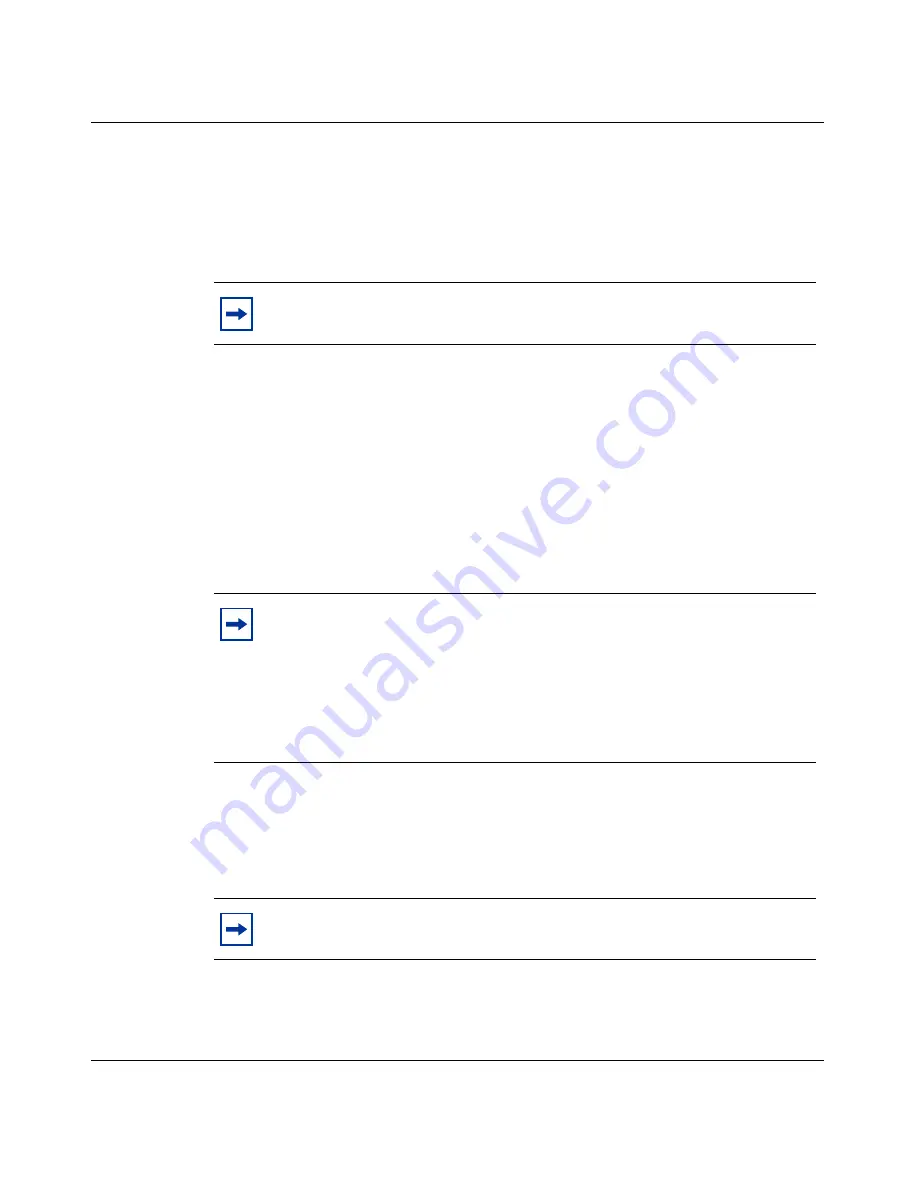
Chapter 4 Configuring user tunnels
83
Nortel VPN Router Configuration — Basic Features
2
After selecting a group, you must click on
Display
to view the group
members. This allows you to quickly change from viewing one group to
another. The last names and first names of the selected group’s users appear,
sorted by last name.
3
Click on
Add
to add a user to the group; the
Add User
window appears.
This window allows you to add a user profile. Only options that are enabled
for the specified group appear on this window. Also, only options that the
administrator who is currently viewing the window has rights to appear. A
user profile includes:
•
User IDs
•
Passwords for the various tunneling protocols
•
Assignment of administrative rights
•
An IP address that is always associated with the remote user
4
Enter the first and last name of the user whose profile you want to add. This is
the regular name associated with a person (for example, Mario Smith). This
user can have different IDs and passwords for each tunnel type. You can move
the user to a another group by selecting a different group name.
5
Enter a remote user static IP address to use in place of a pool (client-specified
or DHCP) server-assigned IP address. This IP address is associated with the
Note:
To configure firewall user authentication, see
Nortel VPN Router
Security — Servers, Authentication, and Certificates
Note:
You can assign a user to two different groups, but only if the user
has two different user IDs. You cannot enter the same user ID in two
different groups. A user account can have up to four user IDs, depending
on the group configuration, the account. If you are creating an enterprise
user ID standard, you should try to avoid schemes that might potentially
create conflicts as your company grows. For example, you should not use
the user's full first name and last initial.
Note:
The GUI ignores leading and trailing spaces, but these must be
specified if you then use CLI to edit the user name.
Summary of Contents for Contivity 1050
Page 10: ...10 Contents NN46110 500 ...
Page 14: ...14 Tables NN46110 500 ...
Page 22: ...22 Preface NN46110 500 ...
Page 58: ...58 Chapter 2 Getting started NN46110 500 ...
Page 74: ...74 Chapter 3 Setting up the Nortel VPN Router 1010 1050 and 1100 NN46110 500 ...
Page 90: ...90 Chapter 4 Configuring user tunnels NN46110 500 ...
Page 118: ...118 Chapter 5 Configuring the system NN46110 500 ...
Page 162: ...162 Chapter 8 Configuring IPSec mobility and persistent mode NN46110 500 ...
Page 164: ...164 Branch office quick start template NN46110 500 ...
Page 178: ...178 Index NN46110 500 W Web browser interface 50 Web interface options 53 Welcome display 56 ...






























