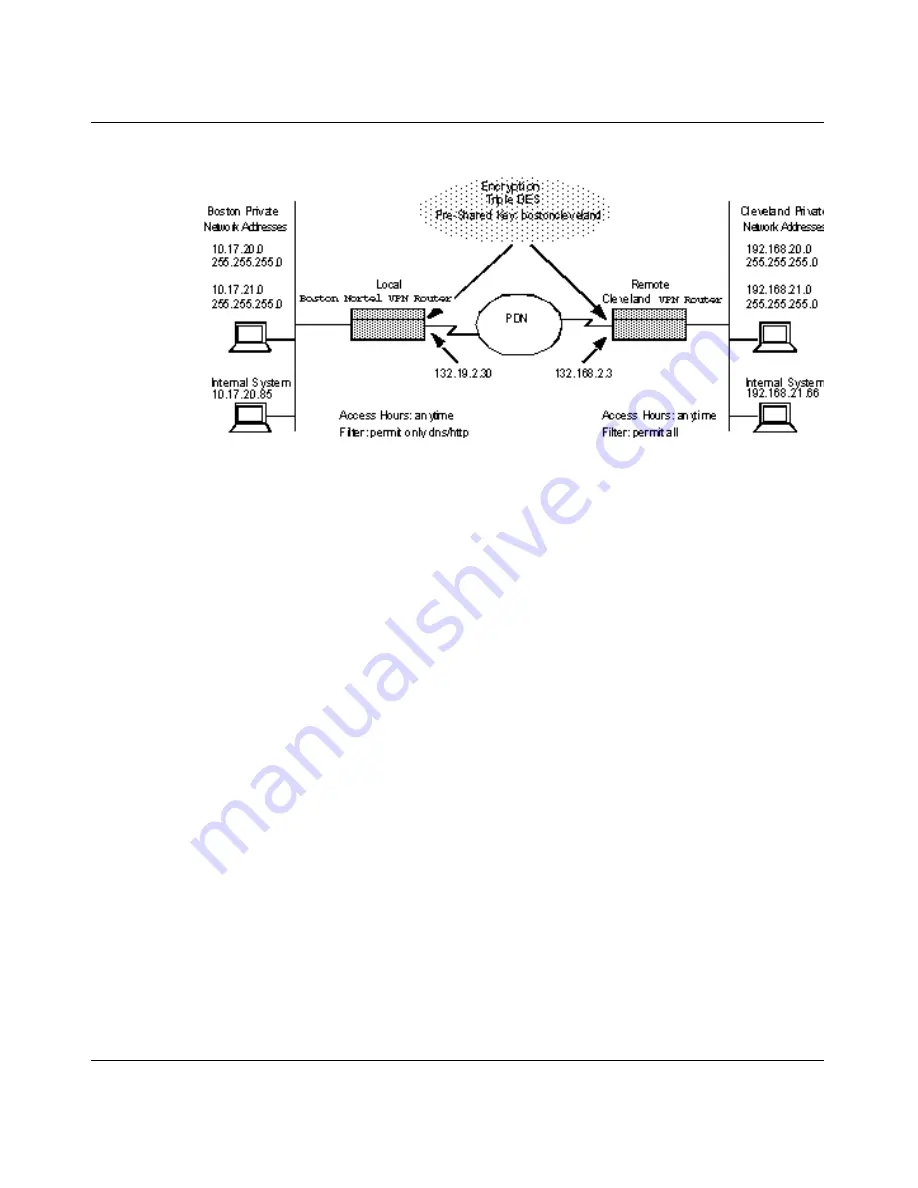
134
Chapter 6 Configuring branch office tunnels
NN46110-500
Figure 26
Sample branch office configuration
As the administrator of a branch office connection, you can manage the level of
access that you give to users of the connection. You specify when the connection
is used, what operations can be done through the connection, and which systems
on the private networks can be accessed.
Before configuring a branch office connection, check that the following
management windows are set up in accordance with your management policies
and the planned usage for the connection. You use the settings on these pages
when you configure the branch office connection.
•
The
System
>
Forwarding
window must allow branch office-to-branch office
traffic.
•
The
Profiles
>
Networks
window must list the Nortel VPN Router’s private
networks. In the sample configuration, the local Nortel VPN Router’s internal
network name is boston_hq and the subnets are 10.17.20.0 and 10.17.21.0.
The remote systems behind the remote Nortel VPN Router can reach systems
in these networks.
The remote Nortel VPN Router’s internal network name is cleveland_sales
and the subnets are 10.17.20.0 and 10.17.21.0. The remote systems behind the
local Nortel VPN Router can reach systems in these networks.
•
The
Profiles
>
Hours
window must have the Hours of Access setting that you
want to use. The example uses the setting of Anytime.
Summary of Contents for Contivity 1050
Page 10: ...10 Contents NN46110 500 ...
Page 14: ...14 Tables NN46110 500 ...
Page 22: ...22 Preface NN46110 500 ...
Page 58: ...58 Chapter 2 Getting started NN46110 500 ...
Page 74: ...74 Chapter 3 Setting up the Nortel VPN Router 1010 1050 and 1100 NN46110 500 ...
Page 90: ...90 Chapter 4 Configuring user tunnels NN46110 500 ...
Page 118: ...118 Chapter 5 Configuring the system NN46110 500 ...
Page 162: ...162 Chapter 8 Configuring IPSec mobility and persistent mode NN46110 500 ...
Page 164: ...164 Branch office quick start template NN46110 500 ...
Page 178: ...178 Index NN46110 500 W Web browser interface 50 Web interface options 53 Welcome display 56 ...
















































