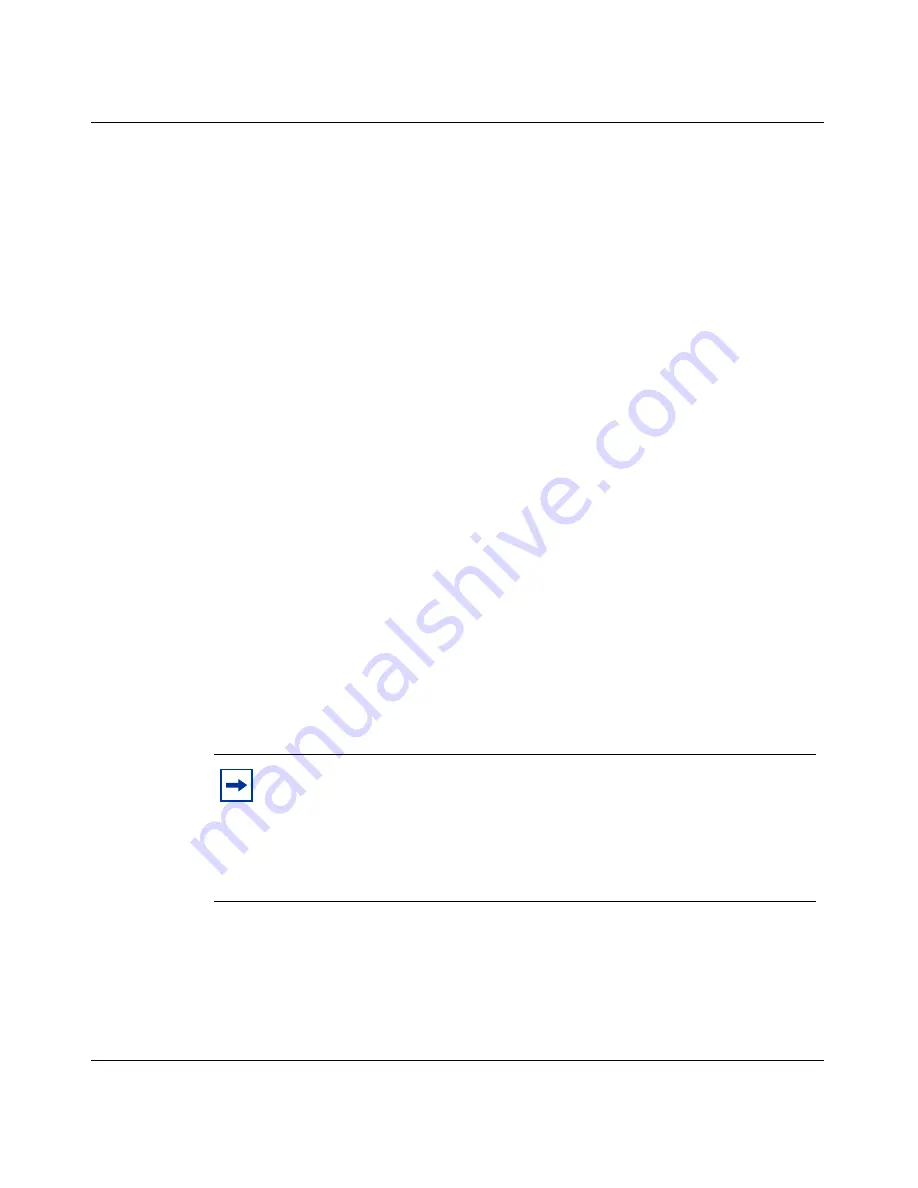
128
Chapter 6 Configuring branch office tunnels
NN46110-500
The Nortel VPN Client supports dynamic DNS registration. The Client Dynamic
DNS Registration setting on the
Profiles > Groups > Edit > IPsec
window
enables you to select whether to enable or disable DDNS. It is enabled by default.
You can use this parameter only with the Nortel VPN Client. Also, your DNS
server must support Dynamic DNS and be configured to allow Dynamic DNS
registration.
Configuring a branch office
To create a new branch office connection, give it a name and associate it with a
group. You can choose an existing group or create a new one. The branch office
connection then uses that group’s attributes, such as password management and
encryption. You set the group’s attributes on the Profiles
>
Groups window.
The branch office connection then inherits the attributes of that group. You can
associate multiple branch offices with the same group, thereby saving setup time
and increasing management efficiency. For example, you might plan on creating
several VPN connections from various remote sales offices into your enterprise
headquarters. In this case, you create all of the connections in the same group so
they all have the same attributes, such as hours of access, encryption method, and
password management.
Use the Branch Office window to create new branch office connections and to edit
or delete existing connections. You can also add or edit the group that is
associated with your branch office connection.
Note:
Certain configuration changes are not reflected in the active
branch office tunnel until it is disabled then re-enabled. Examples of
these types of configuration changes are: changes to the tunnel filter used
by the branch office (changing which filter is applied is reflected in the
active branch office tunnel); changes to the NAT policy used by the
branch office; routing changes, such as adding or deleting a default route.
Summary of Contents for Contivity 1050
Page 10: ...10 Contents NN46110 500 ...
Page 14: ...14 Tables NN46110 500 ...
Page 22: ...22 Preface NN46110 500 ...
Page 58: ...58 Chapter 2 Getting started NN46110 500 ...
Page 74: ...74 Chapter 3 Setting up the Nortel VPN Router 1010 1050 and 1100 NN46110 500 ...
Page 90: ...90 Chapter 4 Configuring user tunnels NN46110 500 ...
Page 118: ...118 Chapter 5 Configuring the system NN46110 500 ...
Page 162: ...162 Chapter 8 Configuring IPSec mobility and persistent mode NN46110 500 ...
Page 164: ...164 Branch office quick start template NN46110 500 ...
Page 178: ...178 Index NN46110 500 W Web browser interface 50 Web interface options 53 Welcome display 56 ...
















































