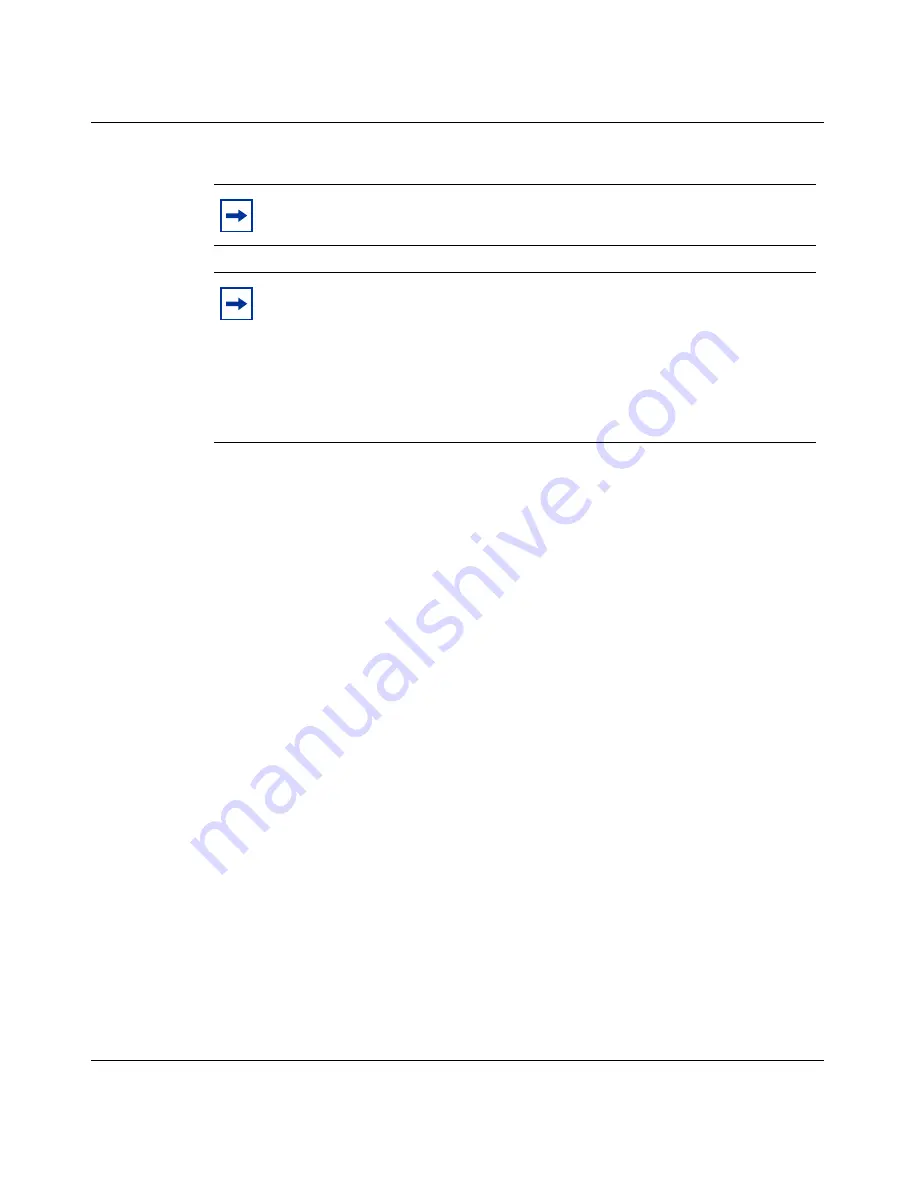
Chapter 2 Getting started
47
Nortel VPN Router Configuration — Basic Features
5
Please enter the administrator's password:
setup
6
After the user name and password have been entered, the following menu
appears:
The following menu appears:
Main Menu: System is currently in NORMAL mode.
0) Management Address
1) Interfaces
2) Administrator
3) Default Private Route Menu
4) Default Public Route Menu
5) Create A User Control Tunnel (IPsec) Profile
6) Restricted Management ModeFALSE
7) Allow HTTP ManagementTRUE
8) Firewall Options
9) Shutdown
B) System Boot Options
P) Configure Serial Port
C) Controlled Crash
L) Command Line Interface
R) Reset System to Factory Defaults
E) Exit, Save and Invoke Changes
Please select a menu choice (0 - 9,B,P,C,L,R,E):
7
Type
1
and press
Enter
to display the configured Interfaces:
Please select a menu choice (0 - 9,B,P,C,L,R,E): 1
Note:
The factory default user name is
admin
and the default password
is
setup
.
Note:
This administrator’s password is also the primary administrator’s
password. This password guarantees access to the Nortel VPN Router
through the serial port or a Web browser. This administrator’s user ID
(default = admin) and password (default = setup) combination is also
called the primary administrator. This person always has access to all
windows and controls, including the serial port and the recovery disk.
Only one primary administrator is allowed.
Summary of Contents for Contivity 1050
Page 10: ...10 Contents NN46110 500 ...
Page 14: ...14 Tables NN46110 500 ...
Page 22: ...22 Preface NN46110 500 ...
Page 58: ...58 Chapter 2 Getting started NN46110 500 ...
Page 74: ...74 Chapter 3 Setting up the Nortel VPN Router 1010 1050 and 1100 NN46110 500 ...
Page 90: ...90 Chapter 4 Configuring user tunnels NN46110 500 ...
Page 118: ...118 Chapter 5 Configuring the system NN46110 500 ...
Page 162: ...162 Chapter 8 Configuring IPSec mobility and persistent mode NN46110 500 ...
Page 164: ...164 Branch office quick start template NN46110 500 ...
Page 178: ...178 Index NN46110 500 W Web browser interface 50 Web interface options 53 Welcome display 56 ...
















































