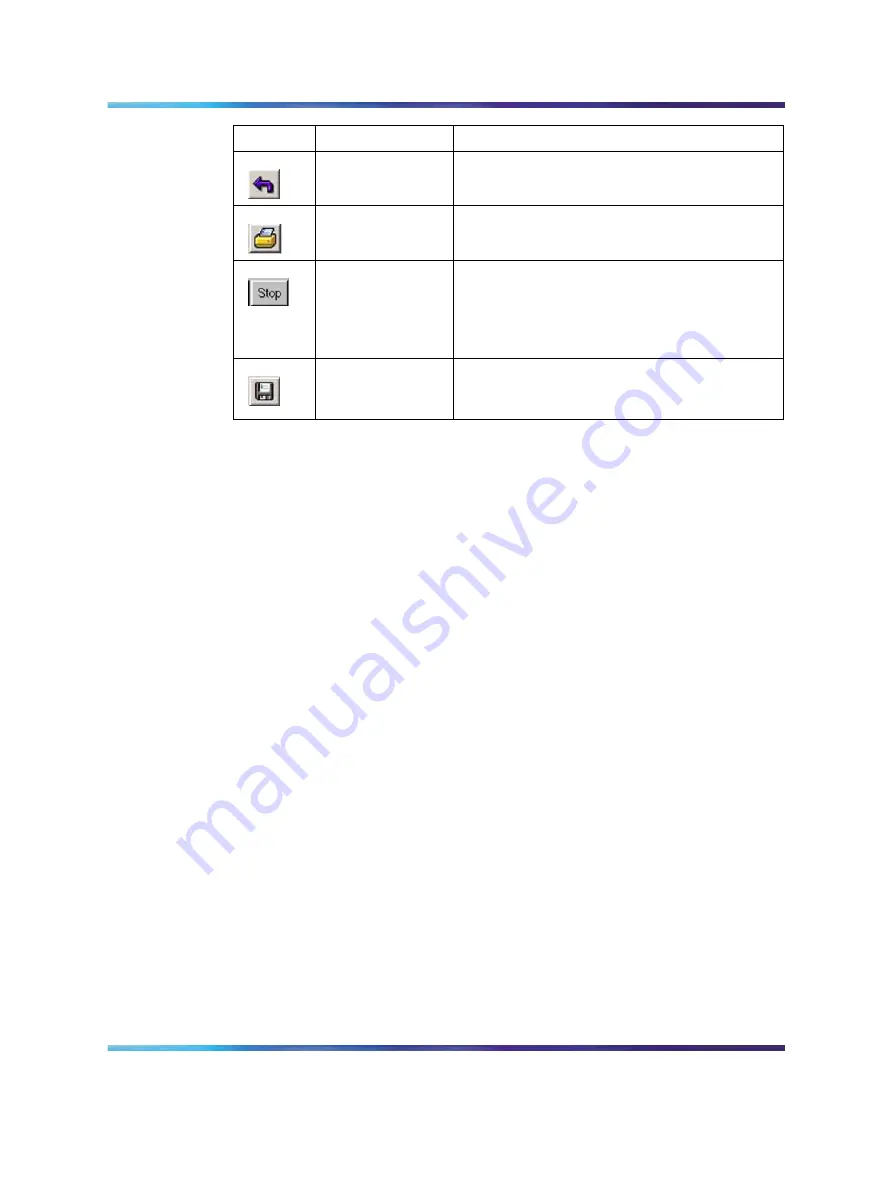
Java Device Manager
49
Button
Name
Description
Reset Changes
Changed (but not applied) fields revert to their
previous values.
Print Table or
Print Graph
Print a table or graph.
Stop
Stop the current action (for example, compiling,
saving). If you update or compile a large data
table, the Refresh button changes to a Stop
button while this action takes place. Click the
Stop button to interrupt the polling.
Export Data
Export information to a file you specify. You
can then import this file into a text editor or
spreadsheet for further analysis.
Editing objects
You can edit bjects and values in the Device Manager device view in the
following ways:
•
Select an object and, on the toolbar, click the Edit Selected button.
•
From a switch or port shortcut menu, choose Edit. The edit screen
appears for that object.
When you change a screen value, the new value is shown in bold. However,
changes are not applied to the running configuration until you click Apply.
Note: Many dialog boxes contain a Refresh button. After you apply
changes to fields, click Refresh to display the new information in the
screen.
Working with statistics and graphs
Device Manager tracks a wide range of statistics for each switch, the stack
(chassis), and each port. You can view and graph statistics for a single
object or multiple objects.
This section describes the available types of statistics and graphs, the graph
dialog boxes, and the procedure to create a graph.
Types of statistics
The data tables in the statistics dialog boxes list the
counters, or categories of statistics gathered, for the specified object. For
example, the categories for ports include Interface, Ethernet Errors, Bridge,
and Rmon. Each category can be associated with six types of statistics.
Nortel Ethernet Routing Switch 4500 Series
Overview — System Configuration
NN47205-500
02.01
Standard
5.0
23 February 2007
Copyright © 2007, Nortel Networks
Nortel Networks Confidential
.






























