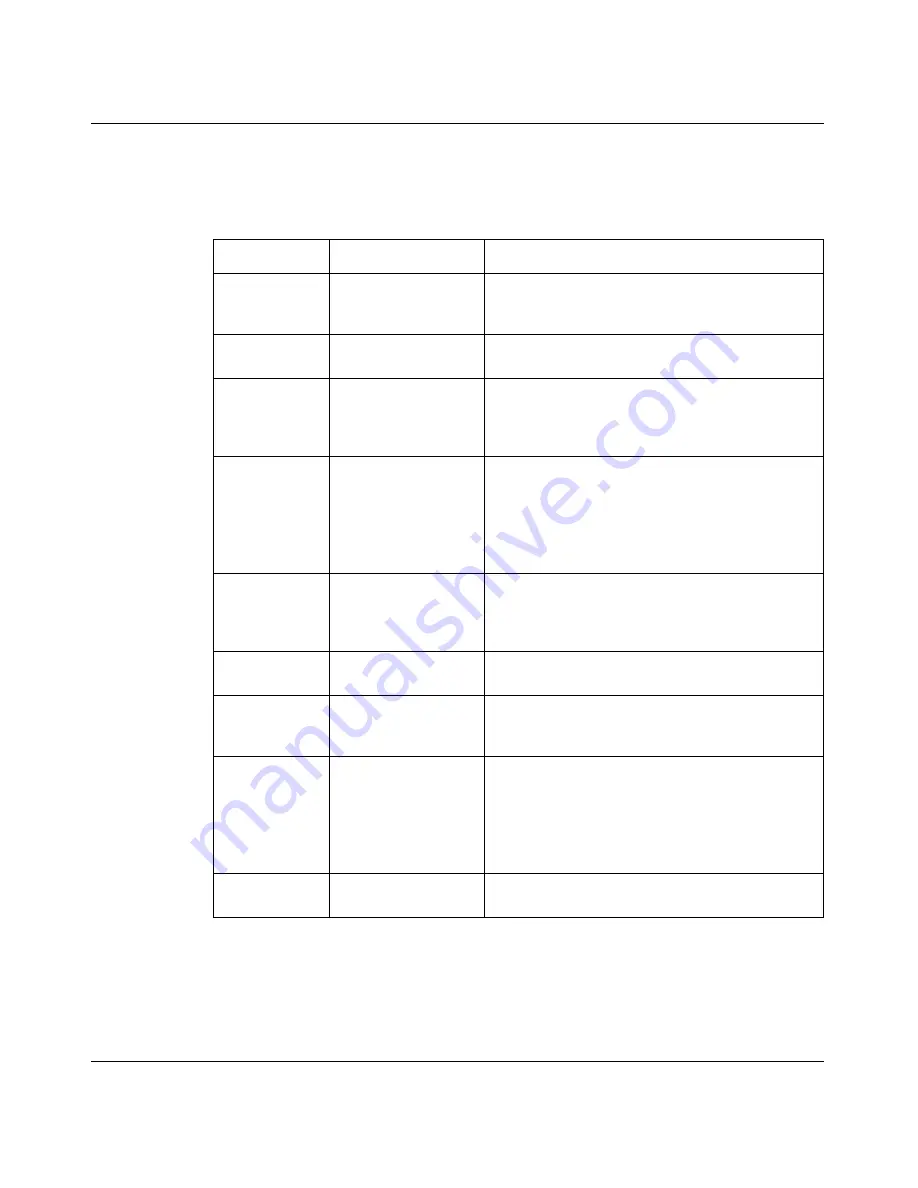
Chapter 2 Introducing the SMT
45
Nortel Business Secure Router 252 Configuration — Advanced
Table 2
lists several operations you must be familiar with before attempting to
modify the configuration.
Main menu
After you enter the password, the SMT displays the Business Secure Router
Main
Menu
, as shown in
Figure 4
. Not all models have all the features shown.
Table 2
Main menu commands
Operations
Keystrokes
Descriptions
Move down to
another menu
[ENTER]
To move forward to a submenu, type in the
number of the desired submenu and press
[ENTER].
Move up to a
previous menu
[ESC]
Press the [ESC] key to move back to the
previous menu.
Move to a
“hidden” menu
Press [SPACE BAR]
to change
No
to
Yes
then press [ENTER].
Fields beginning with “Edit” lead to hidden
menus and have a default setting of
No
. Press
[SPACE BAR] to change
No
to
Yes
, and then
press [ENTER] to go to a “hidden” menu.
Move the
cursor
[ENTER] or [UP] or
[DOWN] arrow keys
Within a menu, press [ENTER] to move to the
next field. You can also use the [UP] or [DOWN]
arrow keys to move to the previous or the next
fields, respectively.
When you are at the top of a menu, press the
[UP] arrow key to move to the bottom of a menu.
Entering
information
Fill in, or press
[SPACE BAR], then
press [ENTER] to
select from choices.
There are two types of fields. The first requires
you to type in the appropriate information. The
second allows you to cycle through the available
choices by pressing [SPACE BAR].
Required fields <? >
All fields with the symbol <?> must be filled in
order be able to save the new configuration.
N/A fields
<N/A>
Some of the fields in the SMT will show a <N/A>.
This symbol refers to an option that is Not
Applicable.
Save your
configuration
[ENTER]
Save your configuration by pressing [ENTER] at
the message “Press ENTER to confirm or ESC to
cancel”. Saving the data on the screen will take
you, in most cases, to the previous menu.
Make sure you save your settings in each screen
that you configure.
Exit the SMT
Type 99, then press
[ENTER].
Type 99 at the main menu prompt and press
[ENTER] to exit the SMT interface.
Summary of Contents for 252
Page 14: ...14 Contents NN47923 501 ...
Page 20: ...20 Figures NN47923 501 ...
Page 24: ...24 Tables NN47923 501 ...
Page 30: ...30 Preface NN47923 501 ...
Page 42: ...42 Chapter 1 Getting to know your Nortel Business Secure Router 252 NN47923 501 ...
Page 48: ...48 Chapter 2 Introducing the SMT NN47923 501 SMT menus at a glance Figure 6 SMT overview ...
Page 72: ...72 Chapter 3 WAN and Dial Backup Setup NN47923 501 ...
Page 80: ...80 Chapter 4 LAN setup NN47923 501 ...
Page 84: ...84 Chapter 5 Internet access NN47923 501 ...
Page 98: ...98 Chapter 6 Remote Node setup NN47923 501 ...
Page 102: ...102 Chapter 7 IP Static Route Setup NN47923 501 ...
Page 130: ...130 Chapter 9 Network Address Translation NAT NN47923 501 ...
Page 156: ...156 Chapter 12 SNMP Configuration NN47923 501 ...
Page 178: ...178 Chapter 14 System information and diagnosis NN47923 501 ...
Page 198: ...198 Chapter 15 Firmware and configuration file maintenance NN47923 501 ...
Page 212: ...212 Chapter 17 Remote Management NN47923 501 ...
Page 232: ...232 Appendix B Triangle Route NN47923 501 ...
Page 252: ...252 Appendix D PPPoE NN47923 501 ...
Page 256: ...256 Appendix E Hardware specifications NN47923 501 ...
Page 266: ...266 Appendix F IP subnetting NN47923 501 ...
Page 308: ...308 Appendix H NetBIOS filter commands NN47923 501 ...
Page 332: ...332 Appendix K Brute force password guessing protection NN47923 501 ...






























