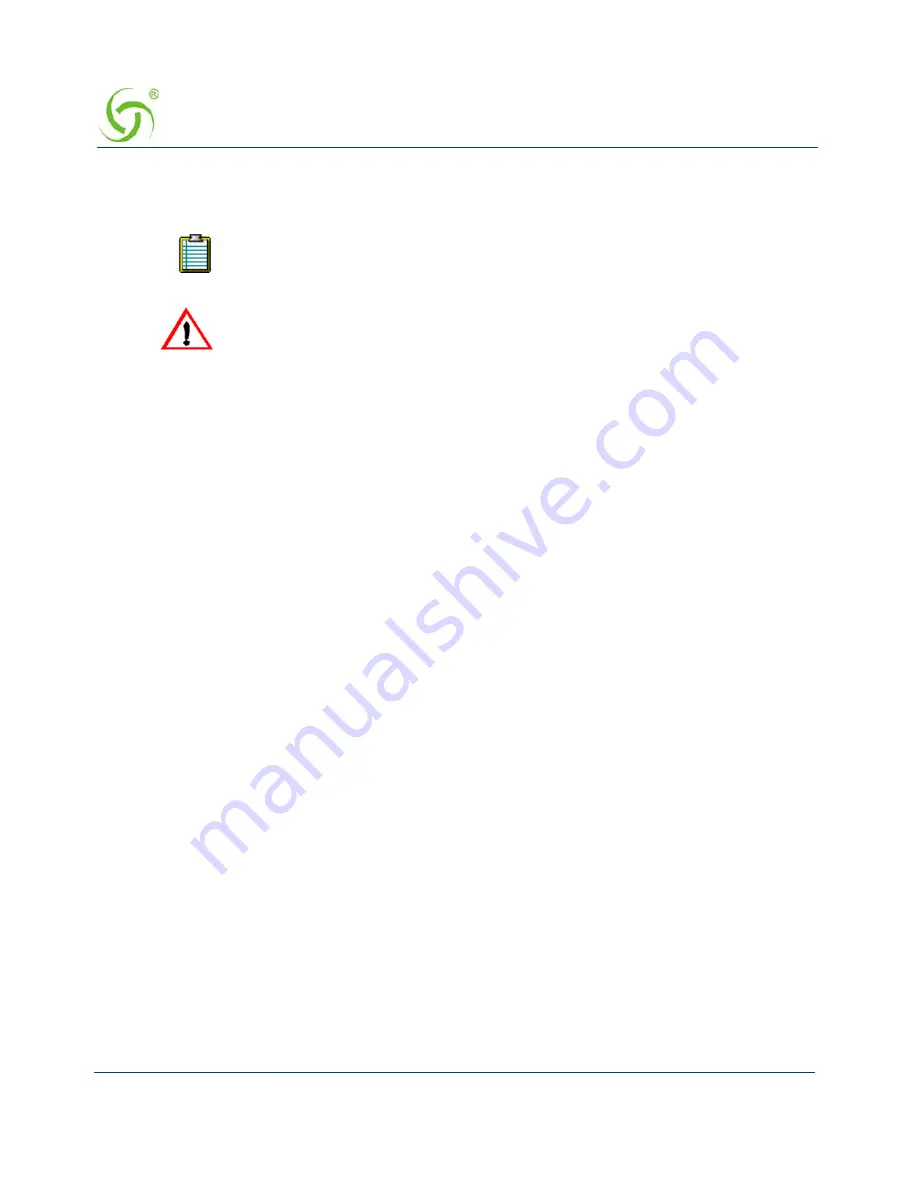
AG 5500
164
System Administration
2.
Enter a location identifier in the
Location
field. Locations can be assigned as an alpha,
numeric, or alpha-numeric value
unless a PMS interface is used
(see notes).
3.
In the
Port
field, enter the port (the VLAN ID when using 802.1Q 2-way).
4.
In the
Description
field, enter a meaningful description for this port-location assignment.
5.
Enter a
Subnet
for the port assignment you are adding.
You must now assign a
State
for this port-location. Possible states are,
No Charge
for
using this port-location,
Charge for Use
, and
Blocked
. If you do not assign a conditional
state, the state is registered as “No Charge” by default.
6.
Select the conditional
state
you want to assign to this port-location.
z
If you choose
Charge for Use
additional configurations are available. Refer to the
Note. Port-based Policies should be enabled from the Configuration->AAA page for
these settings to take effect.
z
Choose
Enable RADIUS Billing
if you want RADIUS billing to be enabled on this
port
z
Choose
Enable Tunneling
if you want L2TP Tunneling based billing to be enabled
on this port
z
Choose
Enable PMS Billing
if you want PMS based room billing to be enabled on
this port
z
Choose
Enable Credit Card
Billing
if you want Credit Card based billing to be
enabled on this port
You can select any number of billing methods per port.
A specific billing plan can be assigned to a port or all the existing billing plans defined on
the NSE can be enabled on the port. Please select the appropriate option from the
dropdown list for
Billing Plan(s) available on port
.
All alpha characters (used for locations and descriptions) are case-sensitive.
If you are using a PMS interface, ensure that the “Location” field consists only
of numbers (no alpha characters or symbols).
ag5500_userguide.book Page 164 Tuesday, June 5, 2007 7:31 PM
Summary of Contents for AG 5500
Page 1: ......
Page 6: ...This page intentionally left blank AG 5500 vi...
Page 40: ...This page intentionally left blank AG 5500 28 Introduction...
Page 46: ...AG 5500 34 Installing the AG 5500...
Page 68: ...This page intentionally left blank AG 5500 56 Installing the AG 5500...
Page 73: ...AG 5500 System Administration 61...
Page 106: ...AG 5500 94 System Administration IPSec Tunnel Security Policies...
Page 110: ...AG 5500 98 System Administration...
Page 115: ...AG 5500 System Administration 103...
Page 126: ...AG 5500 114 System Administration...
Page 174: ...AG 5500 162 System Administration...
Page 203: ...AG 5500 System Administration 191 The Internal Billing Options Setup screen appears...
Page 205: ...AG 5500 System Administration 193 Sample of Internal Billing Options XoverY Plan Setup Screen...
Page 210: ...AG 5500 198 System Administration...
Page 231: ...AG 5500 System Administration 219 4 Repeat Steps 1 3 for page 2 of 2 see following screen...
Page 234: ...AG 5500 222 System Administration 5 Repeat Steps 1 3 for page 3 of 3 see following screen...
Page 268: ...This page intentionally left blank AG 5500 256 The Subscriber Interface...
Page 299: ...AG 5500 Quick Reference Guide 287 Here is the output of cakey pem...
Page 301: ...AG 5500 Quick Reference Guide 289 Here is the output of server csr...
Page 316: ...This page intentionally left blank AG 5500 304 Troubleshooting...
Page 318: ...This page intentionally left blank AG 5500 306 Appendix A Technical Support...
Page 338: ...This page intentionally left blank AG 5500 326 Index...






























