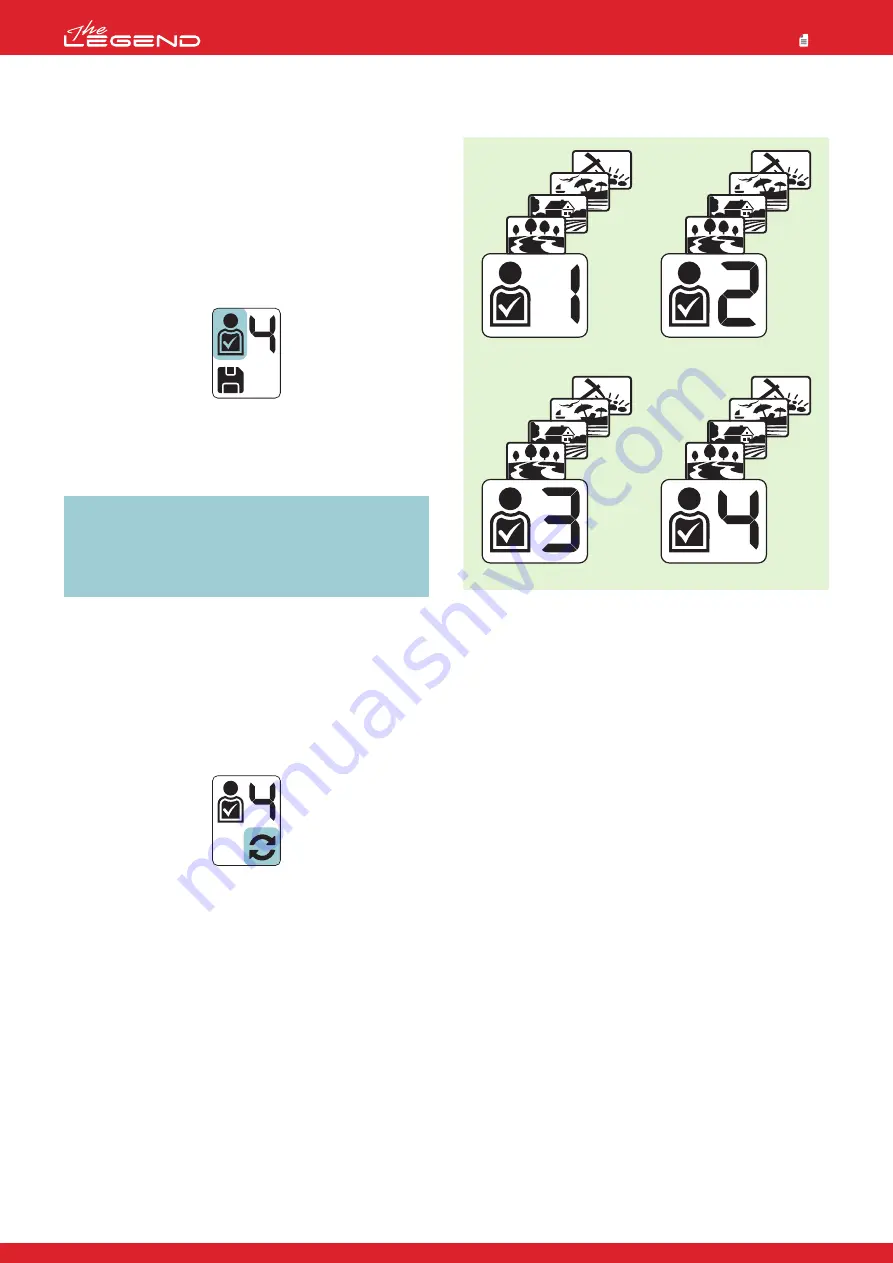
The selected user profile will only become active when you exit the
User Profile menu. Press the Pinpoint & Accept/Reject Button once
to go back to the settings.
Saving a User Profile
The LEGEND tracks all changes made in the settings and even if
you do not save them in a user profile, the device always starts
with the last saved settings when you turn it off and on again.
However, if you would like to save your settings for a specific
location, you can save them in a user profile.
1. Once you select the user profile number in the User Profile menu,
press and hold the Pinpoint & Accept/Reject Button to save your
settings to the selected user profile.
Once the user profile is saved, you will see a check mark in the
user icon.
2. Press the Pinpoint & Accept/Reject Button once to go back to
settings.
IMPORTANT!
Once you save a user profile, if you use that
profile as the active user profile, all changes you make will be
saved automatically.
To keep your saved settings, you must choose another user
profile as the active user profile.
Resetting the User Profile
1. In the User Profile menu, use the plus (+) and minus (-) buttons
to choose the saved user profile you want to reset.
2. When a saved profile is selected the right and left buttons
become functional. For unsaved user profiles these buttons are
not functional.
3. When the right and left buttons are pressed, you can see the
save and reset icons.
4. Select the reset icon and press and hold the Pinpoint &
Accept/Reject Button to reset the user profile. The check mark
in the user icon profile will disappear.
5. Press the Pinpoint & Accept/Reject Button once to go back to
settings.
Save your favorite settings for different locations and/or targets
separately in every mode for each of the 4 user profiles totaling
16 different sets of settings!
23




















