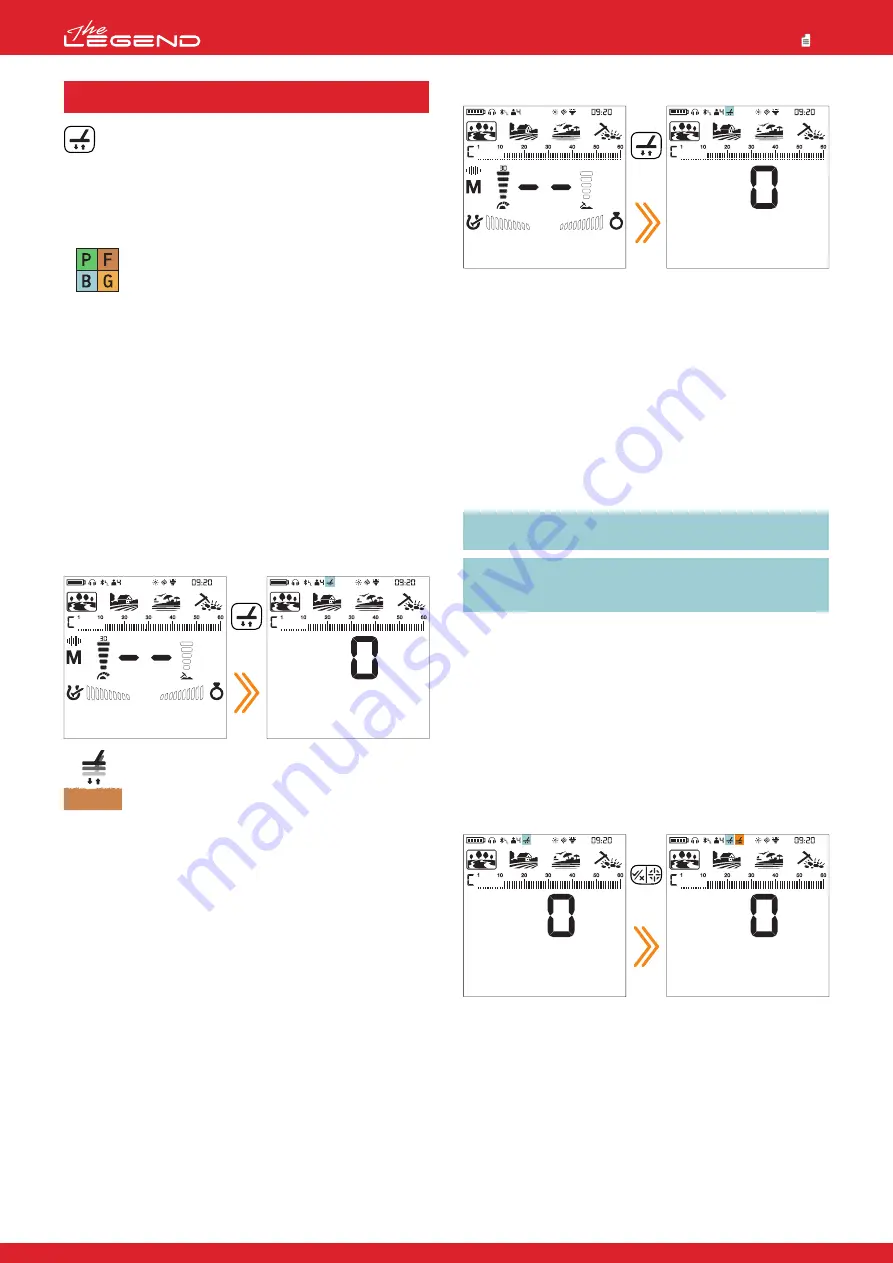
The LEGEND is designed to work without ground balancing
on most terrains. However, for experienced users and on
highly mineralized grounds, ground balancing will bring
extra depth and stability to the device.
Ground balance can be performed in three ways with The
LEGEND: Automatic, Manual and Tracking.
Ground balance only affects the mode currently
selected; changes made in one mode do not affect
the others.
The device can perform ground balance within the range of 00-99
in all modes and 00-20 in the Beach mode MW Multi frequency.
The ground balance must be performed separately for the Beach
MD Multi frequency and for Beach MW Multi frequency options. The
ground balance done in MD will not work for MW and vice versa.
Automatic Ground Balance
Automatic ground balance is performed as follows in all search
modes:
1. Find a spot where there is no metal.
2. Push and hold the Ground Balance Button down. The ground
balance icon will start blinking in the info section at the top and
the ground balance value will be displayed in the middle of the
screen. If no ground balancing has been performed before, this
value will always be zero (0).
3. Start pumping the search coil up and down from
about 15-20 cm (~6''- 8'') above the ground down to 3
cm (~1'') off the ground with smooth movements and
keeping it parallel to the ground.
4. Continue until the audio reduces in response to the ground.
Based on ground conditions, it usually takes about 2-4 pumps for
the ground balance to be completed.
5. Upon completion of the ground balance, ground balance value
is shown in the Target ID section on the display. In order to
ensure that the ground balance is proper, ground balance at least
2-3 times and check the ground balance values on the display.
In general, the difference between the values shall not be higher
than 1-2 numbers.
6. If you cannot ground balance, it means that either the ground is
too conductive or not mineralized or there is a target right below
the search coil. In such a case, retry ground balancing at a different
spot.
Manual Ground Balance
Allows you to manually modify the ground balance value. It is not
preferred mostly because it takes time. However, it is the preferred
option in cases where a successful ground balance cannot be
performed using other methods or minor corrections are required
to the automatic balance.
1. Find a clear spot without metals.
2. Push the Ground Balance Button once and release it. The ground
balance icon will appear in the info section at the top and the
device will switch to ground balancing screen. The ground balance
GROUND BALANCE
value will be displayed in the middle of the screen.
3. You need to listen to the sounds coming from the ground in
order to perform manual ground balance. Pump the search coil up
and down from about 15-20 cm (~6''- 8'') above the ground down
to 3 cm (~1'') off the ground with smooth movements and keeping
it parallel to the ground.
4. If you are getting a low tone while pumping the coil, it means
that that you should increase the ground balance value using the
plus (+) button. On the other hand, if you are getting a high tone,
you should decrease the ground balance value using the minus
(-) button.
5. Continue the above process until the ground response is
eliminated.
6. Press the Ground Balance Button once to exit.
The ground balance value may vary in single frequencies and
Multi frequency in certain soil types.
The sound may not be eliminated completely on certain
terrains. In this case, if the ground noise is minimized, it
means that the ground balance has been done.
Ground Tracking
The device tracks the changes in the ground during detection and
updates the ground balance automatically. Ground changes that
are not visible to the eye will affect the depth and discrimination
performance of the detector.
1. To activate ground tracking, press the Ground Balance Button
once. The device will go into the ground balance screen and the
ground balance icon will appear in the info section at the top of
the display.
2. Press the Pinpoint & Accept/Reject Button once. In the info
section, next to the ground balance icon, ground tracking icon will
appear.
Ground tracking is now active. Press the Ground Balance Button
once to go back to the main screen.
The device updates the ground balance automatically as long as
the search coil is swung over the ground. It does not provide any
feedback to the user.
Tracking is suitable for use in areas where different soil structures
are present within the same land or in fields where mineralized
rocks are scattered widely apart. If you use ground tracking in
areas where hot rocks are intensely present, the device may not
be able to eliminate these highly mineralized rocks or you may
miss the smaller or deeper metals.
Press
once
Press
once
Long
press
12
Park
Goldfield
Beach
Field





























