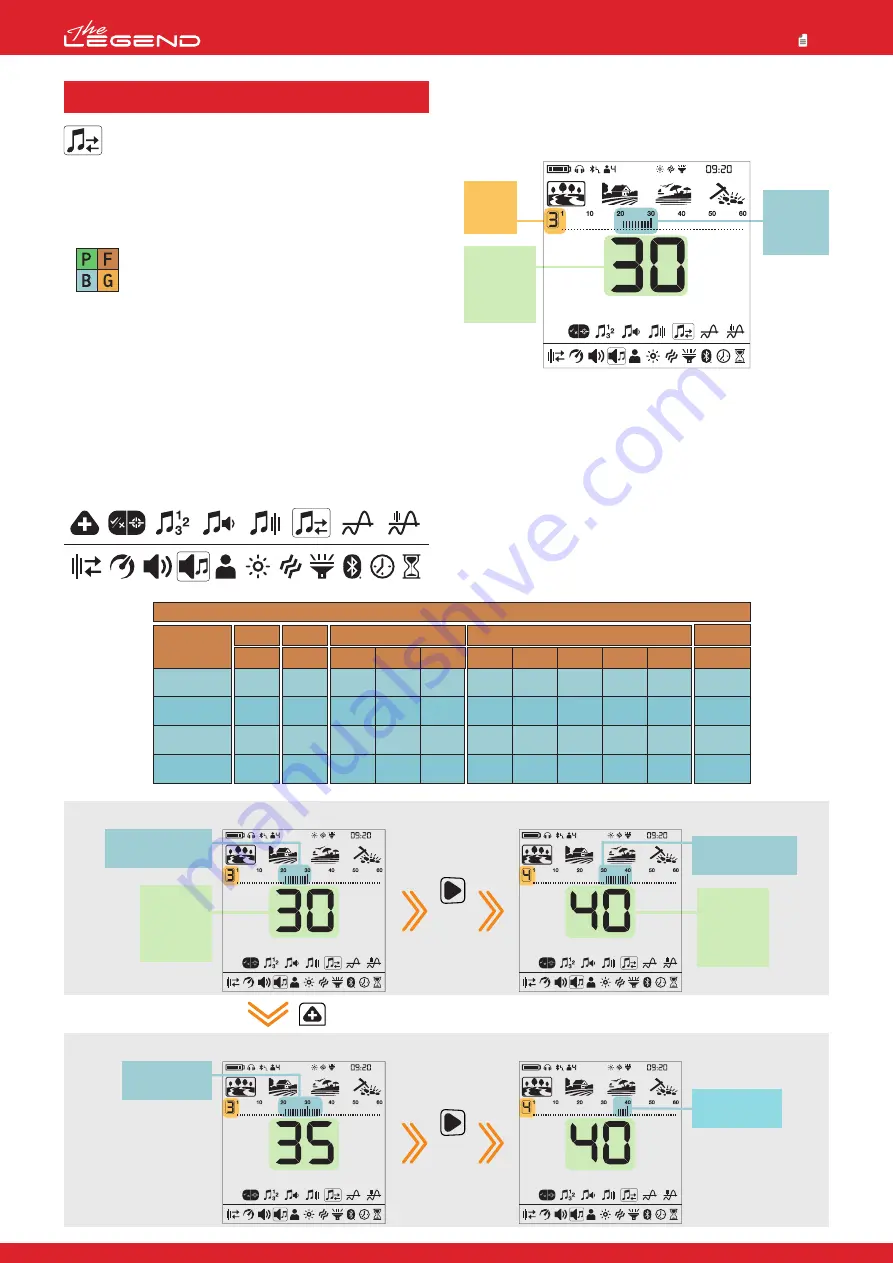
PARK
FIELD
BEACH
GOLDFIELD
Search
Mode
1-Tone
Z-1
-
-
-
-
Z-2
20
20
20
-
Z-3
40
40
40
-
Z-1
11
12
10
-
Z-1
11
12
10
-
Z-2
20
20
20
-
Z-3
30
30
30
-
Z-4
40
40
40
-
Z-5
50
50
50
-
Z-1
11
12
10
-
Z-1
11
12
10
-
2-Tone
6-Tone
60-Tone
4-Tone
Default Tone Breaks
Default Tone Breaks for Zones 3 and 4
The Tone Break setting allows you to move the point that
separates the target zones.
The default Tone Break points may not provide you with the
distinction you need between the targets you are looking for. With
the Tone Break setting, you can adjust the start/end points of
target zones.
Tone Break setting only affects the mode currently
selected; changes made in one mode do not affect
the others.
When the Number of Tones is 1, Tone Break adjustment cannot be
made. Therefore, Tone Break setting does not work in the Goldfield
mode.
Adjusting the Tone Break
1. Press the Power & Settings Button once. Select the tone setting
using the left and right buttons.
2. The tone settings menu will appear at the top with a plus (+) icon
on the left. Press the plus (+) button once.
3. Using the left and right buttons, select the Tone Break setting.
The selected setting will be shown framed.
4. Press the plus (+) button to go into the setting.
5. The Tone Break point of the selected zone will be displayed
on screen. To the left of the ID scale, the selected zone will be
displayed numerically.
6. Using the right and left buttons, select the zone of which you
want to change the Tone Break.
7. Once the zone is selected, you can change the Tone Break point
using the plus (+) and minus (-) buttons.
8. Once you are done, you can go back to tone setting by pressing
the Pinpoint & Accept/Reject Button once or back to the main
settings menu by double clicking it. To go back to the main screen,
press the Power & Settings Button once.
4.4 Tone Break
Target IDs
for the
selected
zone
Selected
target
zone
Tone Break
point that
separates
Zone-3 and
Zone-4
Tone Break
point that
separates
Zone-3
and Zone-4
Zone-3 Default
ID range: 21–30
Tone Break
point that
separates
Zone-4 and
Zone-5
Zone-4 Default
ID range: 31-40
Press
once
After moving the Tone Break point from 30 to 35
Zone-3 Target
ID range: 21-35
Zone-4 Target
ID range: 36-40
Press
once
x5
20
Park
Goldfield
Beach
Field























