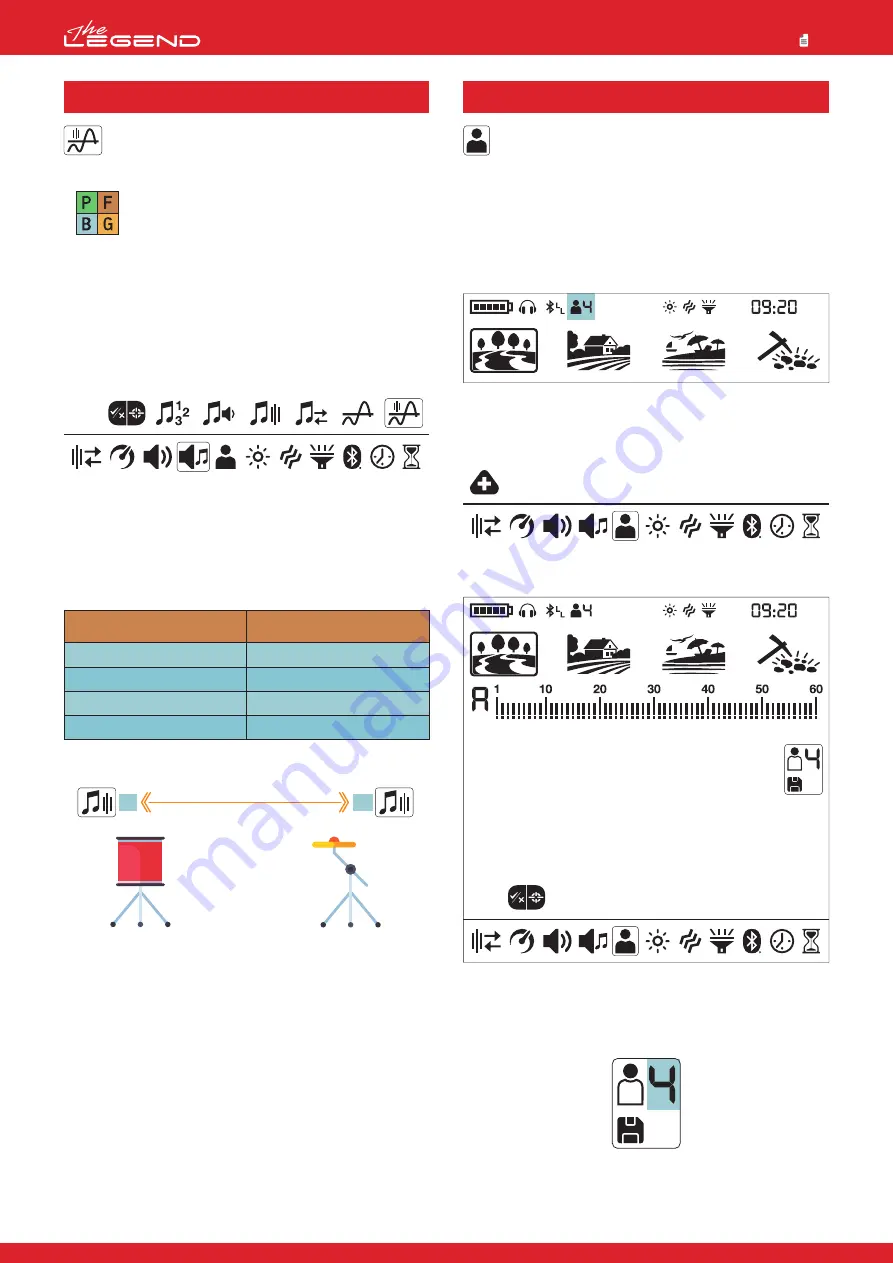
This setting is used to adjust the tone frequency of the
background hum. It offers a very wide frequency range.
Threshold Frequency range is from 1 to 30.
Threshold Frequency only affects the mode
currently selected; changes made in one mode do
not affect the others.
Adjusting the Threshold Frequency
1. Press the Power & Settings Button once. Select the tone setting
using the left and right buttons.
2. The tone settings menu will appear at the top with a plus (+) icon
on the left. Press the plus (+) button once.
3. Using the left and right buttons, select the Threshold Frequency
setting. The selected setting will be shown framed.
4. The current Threshold Frequency will be displayed on screen.
Select the Threshold Level using the plus (+) or minus (-) buttons.
5. To go back to settings, press the Pinpoint & Accept/Reject
Button once. To go back to the main screen, press the Power &
Settings Button once.
Default Threshold Frequencies
4.6 Threshold Frequency
PARK
FIELD
BEACH
GOLDFIELD
5
5
5
13
Threshold Frequency
Search Mode
1
30
Low Threshold
Frequency
High Threshold
Frequency
Threshold Frequency Levels
The LEGEND offers 4 user profiles where you can save your
settings and create 4 different user profiles.
This is a great feature for users to keep their optimized settings
and to access them instantly later.
All user profiles have The LEGEND's default settings.
User profile 1 is the default user profile.
The active user profile in use is shown in the info section at the
top of the screen.
User Profile Menu
1. Press the Power & Settings Button once. Select the User Profile
setting using the left and right buttons.
2. The plus (+) icon will appear on the screen. Press the plus (+)
button once.
Changing the Active User Profile
By using the plus (+) and minus (-) buttons, you can change the
user profile in the User Profile menu and the selected user profile
number will be displayed.
5. User Profile
22
Park
Goldfield
Beach
Field





















