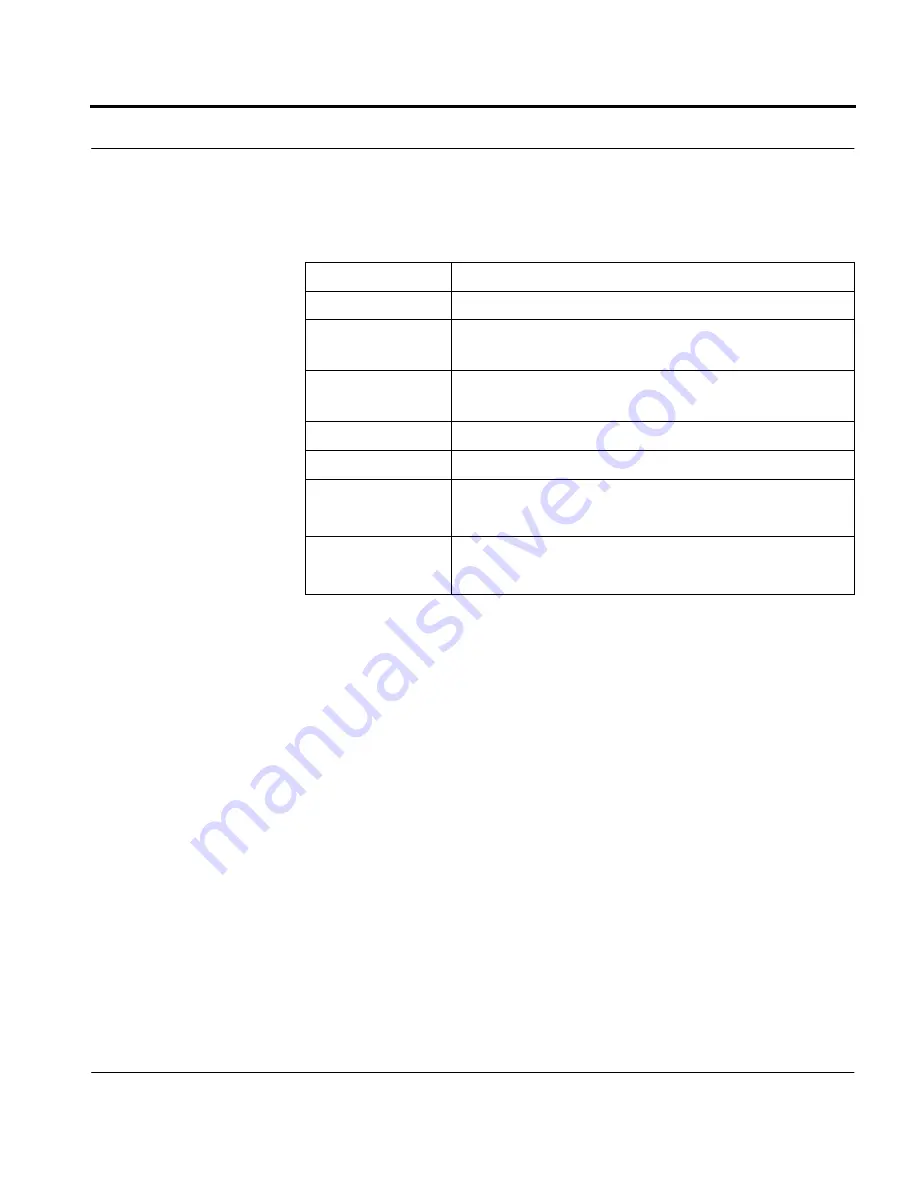
IP100 Series Installation Guide
25
Using an External Modem
C.
Dial in to the modem. You should get a login prompt. You do not
need to log out. The session will end if your modem disconnects.
Table 2-3. Best Data AT Commands
Command
Meaning
&F
Restore values to default settings
&K4
Enable XON/XOFF local flow control (computer
to modem)
E0
Disable echo (modem will not display what you
enter)
Q1
Do not return result codes
S0=1
Answer after 1 ring
&W0
Write settings for profile 0 to NVRAM
&Y0
Load profile 0 from VRAM
Summary of Contents for IP100 Series
Page 24: ...10 IP100 Series Installation Guide ...
Page 40: ...26 IP100 Series Installation Guide ...
Page 50: ...36 IP100 Series Installation Guide ...
Page 58: ...Cables 44 IP100 Series Installation Guide Figure B 3 9 pin to 9 pin null modem cable ...
Page 72: ...Using Boot Manager 58 IP100 Series Installation Guide ...
Page 102: ...Troubleshooting 88 IP100 Series Installation Guide ...






























