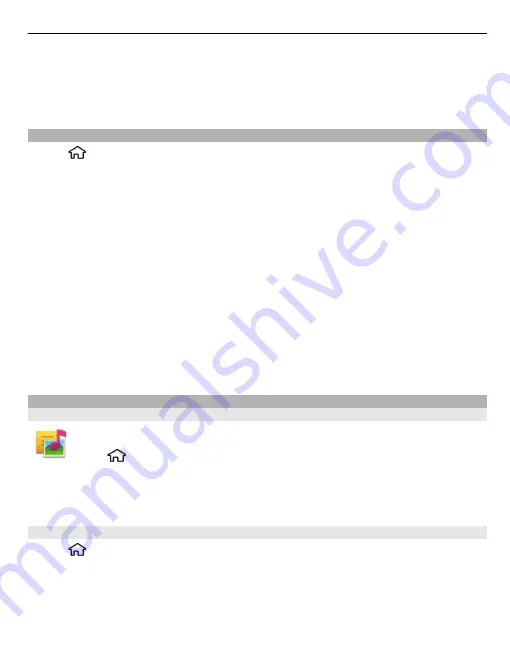
2 In the first Unit field, select the unit from which you want to convert.
3 In the second Unit field, select the unit to which you want to convert.
4 In the first Amount field, enter the value you want to convert. The second Amount
field shows the converted value automatically.
Calculator
Select
>
Applications
>
Office
>
Calculator
.
To make a calculation, enter the first number of the calculation. Select a function
such as add or subtract from the function map. Enter the second number of the
calculation, and select
=
. The calculator performs operations in the order they are
entered. The result of the calculation remains in the editor field and can be used as
the first number of a new calculation.
The device saves the result of the last calculation in its memory. Exiting the Calculator
application or switching off the device does not clear the memory. To recall the last
saved result the next time you open the Calculator application, select
Options
>
Last
result
.
To save the numbers or results of a calculation, select
Options
>
Memory
>
Save
.
To retrieve the results of a calculation from the memory and use them in a calculation,
select
Options
>
Memory
>
Recall
.
Active notes
About Active notes
Select
>
Applications
>
Office
>
Active notes
.
Active notes allows you to create notes that contain images and sound or video clips.
You can also link a note to a contact. The note is displayed during a call with the
contact.
Create and edit notes
Select
>
Applications
>
Office
>
Active notes
.
Create a note
Start writing.
Edit a note
Open the note, and select
Options
>
Editing options
.
Office applications
91
















































