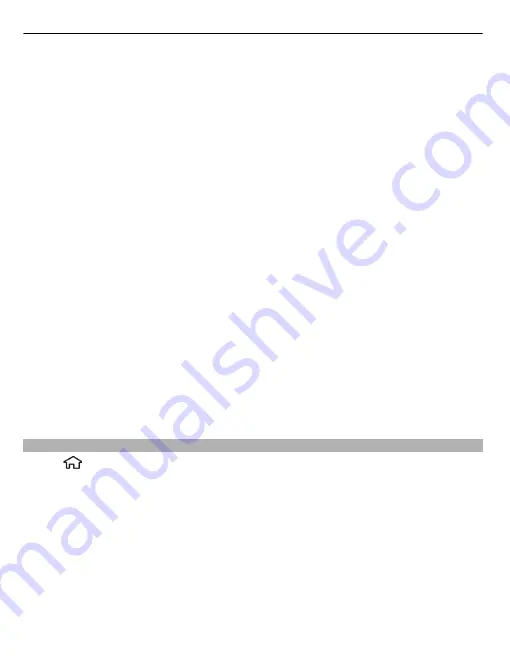
Divert incoming calls to your voice mailbox or to another phone number. For details,
contact your service provider.
Select the type of calls to divert and from the following:
All voice calls
or
All fax calls
— Divert all incoming voice or fax calls. You cannot answer
the calls, only divert the calls to another number.
If busy
— Divert incoming calls if you have an active call.
If not answered
— Divert incoming calls after your device rings for a specified length
of time. Select the length of time for the device to ring before diverting the call.
If out of reach
— Divert calls when the device is switched off or out of network
coverage.
If not available
— Divert calls if you have an active call, do not answer, or the device
is switched off or out of network coverage.
To divert calls to your voice mailbox, select a call type, a diverting option, and
Options
>
Activate
>
To voice mailbox
.
To divert calls to another phone number, select a call type, a diverting option, and
Options
>
Activate
>
To other number
. Enter the number, or select
Find
to retrieve
a number saved in Contacts.
To check the current diverting status, scroll to the diverting option, and select
Options
>
Check status
.
To stop diverting calls, scroll to the diverting option, and select
Options
>
Deactivate
.
Call settings
Select
>
Settings
and
Settings
>
Phone
>
Call
.
Select from the following:
Send my caller ID
— Display your phone number to the person you are calling.
Call waiting
— Set the device to notify you of incoming calls while you are in a call
(network service).
Reject call with message
— Reject a call, and send a text message to the caller.
Message text
— Write the standard text message that is sent when you reject a call.
Own video in recvd. call
— Allow or deny video sending during a video call from your
device.
Image in video call
— Display a still image if video is not sent during a video call.
32
Telephone
















































